Driver installation – Pentax PocketJet 3 User Manual
Page 16
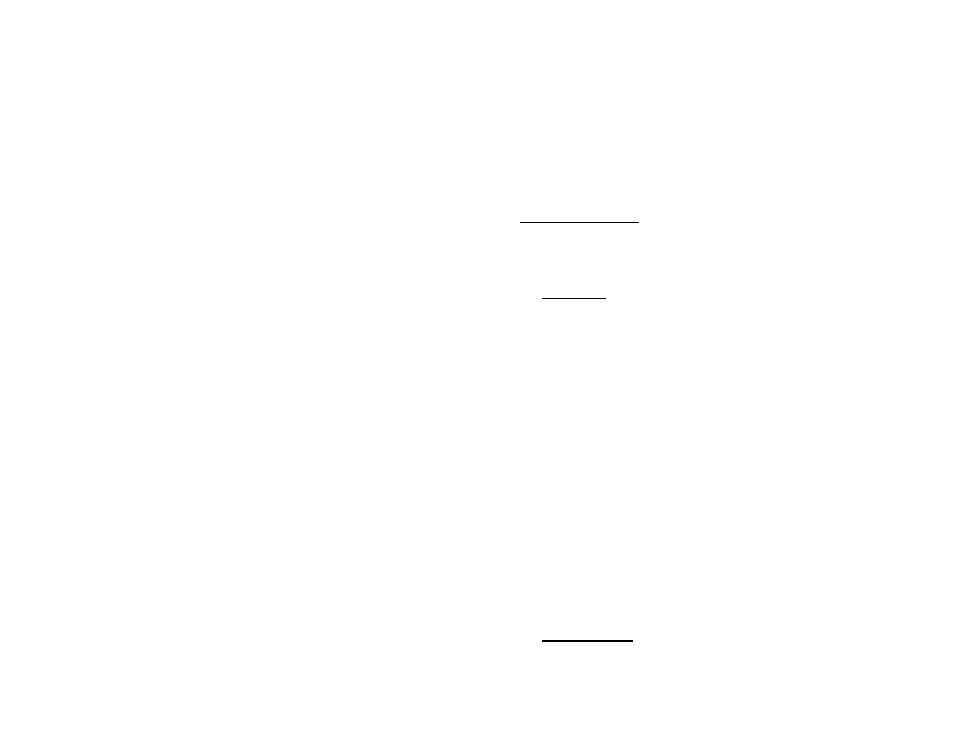
Driver Installation
CAUTION:
Please do NOT connect your PocketJet printer to your
computer via the USB cable UNTIL you have performed the
driver installation. If you accidentally do so, cancel the “New
Hardware Wizard”, disconnect the printer, and begin the driver
installation described below.
Your printer requires software drivers to communicate with your
computer and print properly. A CD with drivers and installation
information is provided with your PocketJet kit. The newest
information and drivers are available from the Pentax web site,
www.pentaxtech.com by selecting “Technical Support.” The
supplied driver CD and the website both list the latest driver version
numbers. If the website version is newer (with a higher version
number), we recommend that you install the website version.
CD Install
1. If you are installing PDA software, connect your PDA to your PC
now (PDA means a WinCE, PocketPC, Palm OS, or Symbian OS
device).
2. Insert the Driver CD in your PC’s CD drive.
3. Select “Installation,” select your printer type, and click
“Continue.”
4. Complete the Registration Information.
5. Select ALL operating systems you wish to install drivers for, and
then click “Continue.” Note: Your Windows operating system
will be selected by default.
6. Follow all on-screen instructions to install all the software you
selected. Each option selected has its own installer. They will run
one-by-one until all have been installed.
7. If installing PDA software, it may be necessary to “HotSync” with
your PDA now.
8. Complete any additional warranty information requested and then
submit it using your preferred method.
9. Click “Exit” to close the CD or feel free to browse the CD to learn
about additional solutions available for your PocketJet printer or
other Pentax products.
Note: If the automatic CD installation does not proceed as explained
above, use the manual install procedure below.
Manual Install
Some operating systems require installing the driver manually,
including Mac OS X and Linux. View the “Readme.txt” file on the CD
Page 8
