Using the position selector, Using balance adjustment, Digitalsignalprocessor – Pioneer AVH-P6500DVD User Manual
Page 75
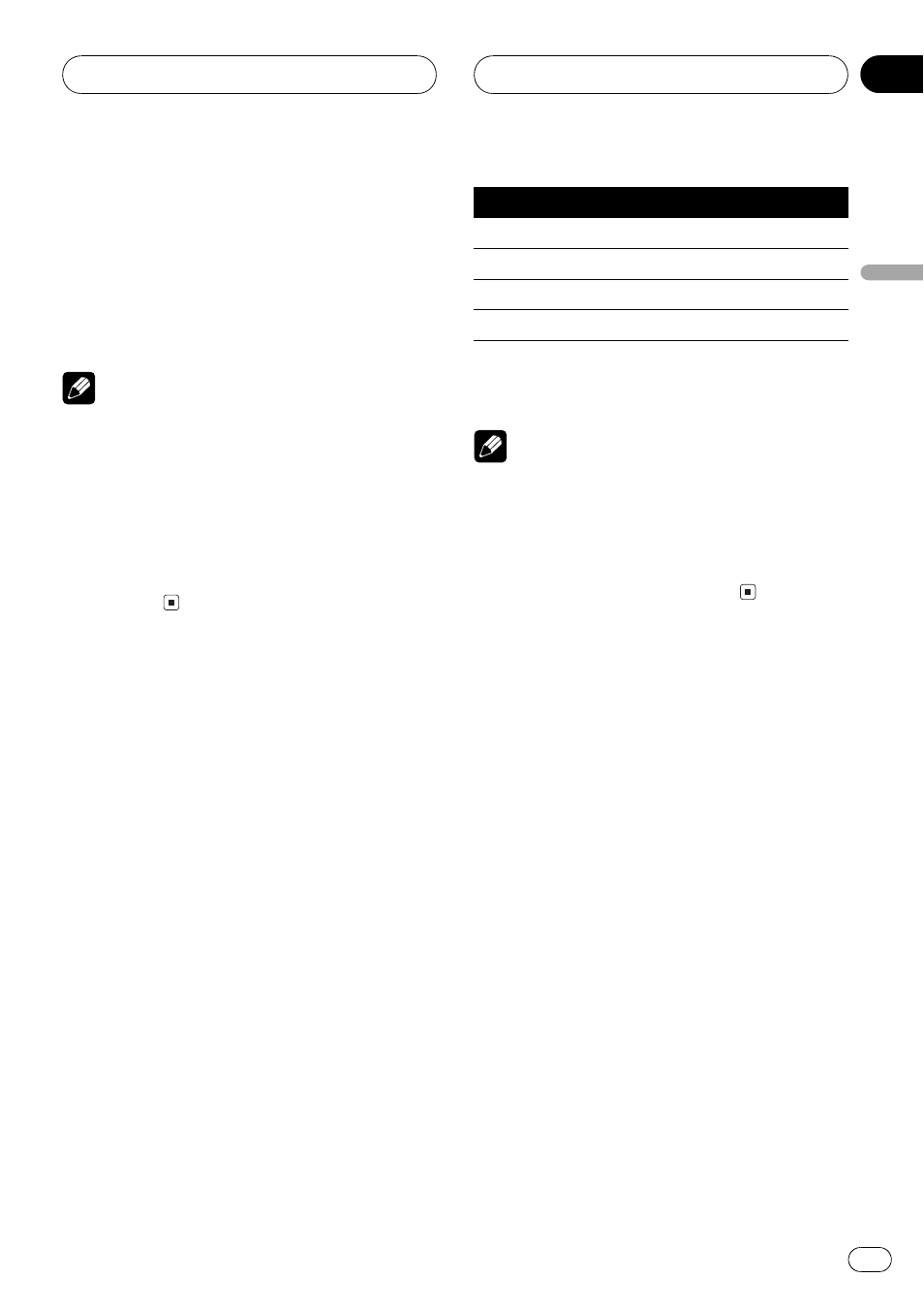
2 Press EQ to select the desired SFC
mode.
Press EQ repeatedly to switch between the fol-
lowing mode:
MUSICAL (musical)DRAMA (drama)
ACTION (action)JAZZ (jazz)HALL (hall)
CLUB (club)OFF (off)
Note
If the source is a 2-channel LPCM audio or a 2-
channel Dolby Digital audio and you select SFC
effects that are most applicable for 5.1-channel
audio (i.e., MUSICAL, DRAMA or ACTION), we
recommend turning Dolby Pro Logic on. On the
other hand, when selecting SFC effects that are
intended for use with 2-channel audio (i.e., JAZZ,
HALL or CLUB), we recommend turning Dolby
Pro Logic off.
Using the position selector
One way to assure a more natural sound is to
accurately position the stereo image, putting
you right in the center of the sound field. The
position selector function lets you automati-
cally adjust the speaker output levels and in-
serts a delay time to match the number and
position of occupied seats. When used in con-
junction with the SFC, the feature will make
the sound image more natural and offer a pa-
noramic sound that envelops you.
1 Touch A.MENU and AUDIO and then
touch POSITION.
2 Touch c/d/a/b to select a listening po-
sition.
Touch one of these, c/d/a/b, to select a lis-
tening position as listed in the table.
Key
Display
Position
c
FRONT-L
Front seat left
d
FRONT-R
Front seat right
a
FRONT
Front seats
b
ALL
All seats
# To cancel the selected listening position,
touch the same key again.
Note
When you make adjustments for listening posi-
tion, the speakers are automatically set for appro-
priate output levels. You can tailor them if you
want as discussed under the heading of Adjust-
ing the speaker output levels using a test tone or
Adjusting the speaker output levels.
Using balance adjustment
You can select a fader/balance setting that
provides an ideal listening environment in all
occupied seats.
1 Touch A.MENU and AUDIO and then
touch FAD/BAL.
2 Touch a or b to adjust front/rear
speaker balance.
Each time you touch a or b moves the front/
rear speaker balance towards the front or the
rear.
FRONT:25 REAR:25 is displayed as the front/
rear speaker balance moves from front to rear.
# FR:00 is the proper setting when only two
speakers are used.
3 Touch c or d to adjust left/right speak-
er balance.
Each time you touch c or d moves the left/
right speaker balance towards the left or the
right.
DigitalSignalProcessor
En
75
Section
16
DigitalSignalProcessor
