Guide plus, System demonstration, System – Philips DVDR80 User Manual
Page 7: Your dvd recorder has the guide plus, Press guide/tv to see the guide plus, Or, in the top line of the guide plus, System messages: messages about the guide plus, System guide plus
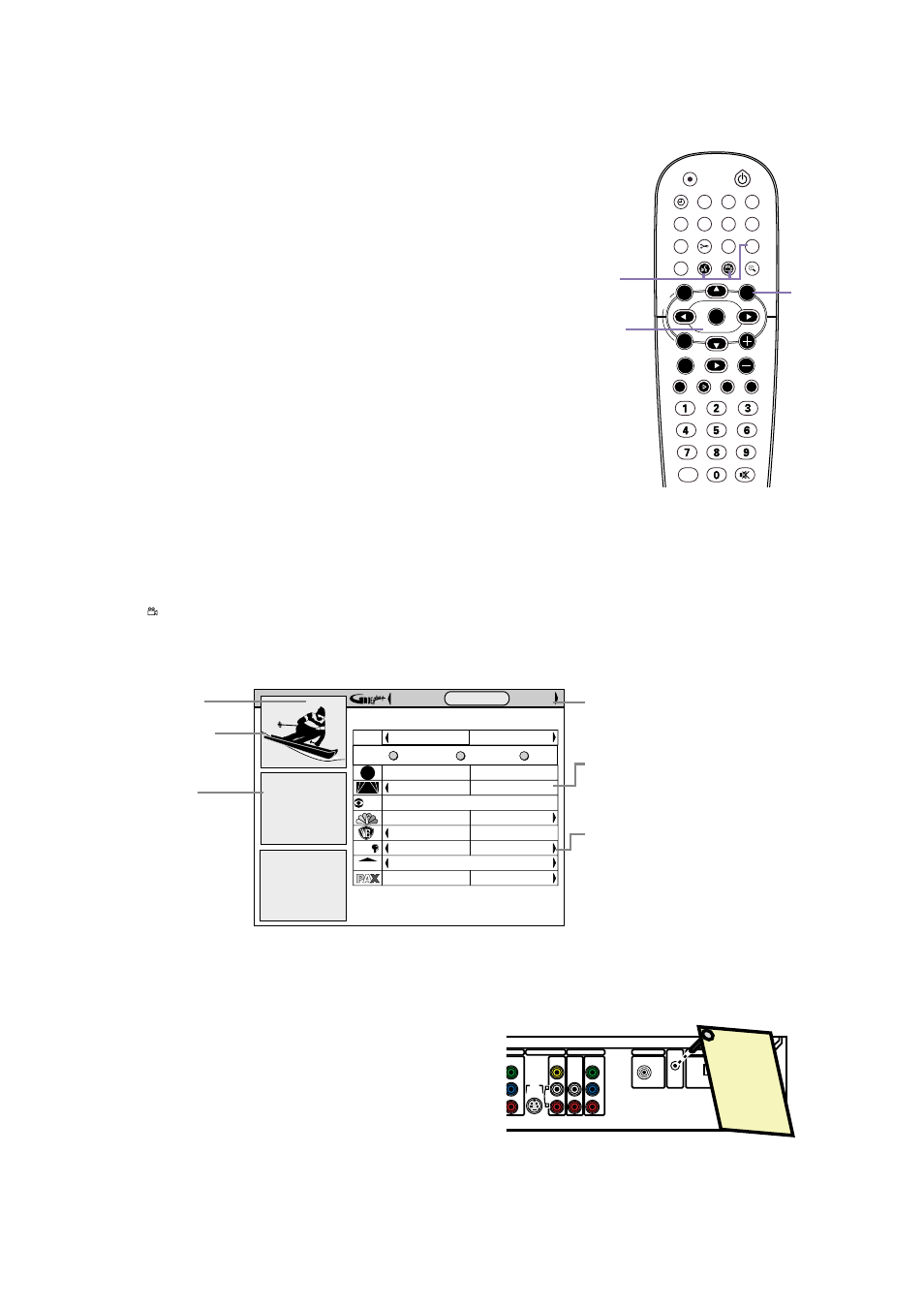
7
GUIDE Plus+
®
System Demonstration
When you first receive the DVD Recorder, a Demo Pin is inserted
in the G-LINK jack on the rear of the DVD Recorder. When this
pin is in place, the automatic demonstration of the GUIDE Plus+
®
System will run continuously.
Remove the Demo Pin to stop the demonstration. Grasp the tag
near the metal pin and pull the pin out of the G-LINK jack. The
demonstration will stop.
You must remove the Demo Pin before you can connect the G-
Link cable to the G-LINK jack. This will be necessary if you are
using a Cable Box with the DVD Recorder.
S-VIDEO
(Y/C)
VIDEO
(CVBS)
COMPONENT
VIDEO
AUDIO
MPONENT
VIDEO
Y
P
B
P
R
Y
P
B
P
R
EXT 1
OUT 2
OUT 1
480p/480i
IN - EXT 1
COAX OUT
G-LINK
DIGITAL AUDIO OUT
OPTICAL OUT
AUDIO
L
R
DEMO PIN
This Demo Pin activate
s an
automatic GUIDE Plu
s+
demo.
RETAILERS
Do not remove this D
emo Pin.
Removal will disable th
e auto-
matic demo.
CONSUMERS
Remove this Demo P
in and
insert the IR extender h
ere
before using this TV.
WARNING
Dispose of properly. K
EEP
AWAY FROM CHILDR
EN
GUIDE Plus+
®
System
Your DVD Recorder has the GUIDE Plus+
®
System, which lists TV
programs available in your area. Use it to select or record TV pro-
grams. Complete details are in the accompanying owner’s manual.
1
Press GUIDE/TV to see the GUIDE Plus+
®
System
screen. The TV channel you were viewing will appear in the
Video Window in the top left corner of the screen. (To
remove the GUIDE Plus+
®
System screen, press CLEAR or
press GUIDE/TV again.)
2
Press 8CH+ or 9CH- to select a TV program. The
selected show will appear in the Video Window. Press OK to
view the selected program and remove the GUIDE Plus+
®
System screen.
(You can add or delete TV channels to customize the channel
list for your area. See the owner’s manual for details.)
3
Or, in the top line of the GUIDE Plus+
®
System screen, you
can access different features. Press 8CH+ to access the
features, then press ; or : to choose:
LISTINGS: TV programs and their descriptions
SORT: See TV shows by category (Movies, Sports, etc.)
PROMOTIONS: Advertisements for special TV programs
SETUP: Change the settings of the GUIDE Plus+
®
System
MESSAGES: Messages about the GUIDE Plus+
®
System,
including an identification of your software version. This may
be useful if you need assistance or service.
SCHEDULE: Lists planned recordings or Favorite programs
4
Use the Blue AUDIO Y
Y button or the Green ANGLE
button on the remote to activate GUIDE Plus+
®
System features that are marked with a Green or Blue circle.
Or, use the
i
button on the remote to see more informa-
tion about a TV show or feature.
PBS
HSN
The 700 Club
Real TV
Last
Channel
FOX
abc
CBS
Maggi Sweet
Paid Program...
Instructional T...
Young & Restless
Port Charles
Martha Stewart
All My Children
Paid Program
Days of Our L...
Instructional T...
Big Valley
Paid Program
Paid Program
12:30PM
1:00PM
TODAY
Promotional
Panel
Promotional
Panel
Martha Stewart
SCHEDULE LISTINGS
SORT
12:35
i
FAVORITES
RECORD
INFO
WCVB 5
Current Time
Video Window
Watch the selected
TV program here
Promotional
Panels
Advertising or
information about
the GUIDE Plus+
®
System
GUIDE Plus+
®
System Features
Program List
TV programs avail-
able in your area at
the designated time
Arrows
More programming
information is avail-
able to the right
(for later times and
days) or to the left
(for earlier times)
STANDBY
REC/OTR
TIMER
REC MODE PLAY MODE TV/DVD
MONITOR
•TV
DIM
RETURN
T/C
DISC MANAGER FSS
SELECT
SUBTITLE
STOP
TV VOLUME
PAUSE
SLOW
PLAY
AUDIO
ANGLE
ZOOM
GUIDE/TV
MUTE
CLEAR
`
E
CH-
CH+
OK
OK
SYSTEM
DISC
Ç
H
G
k
MENU
4
2-3
1
