Deploying phones from the provisioning server, Deploying phones from the provisioning server –10, Deploying phones from the – Polycom VVX 1500 C User Manual
Page 30: Provisioning server
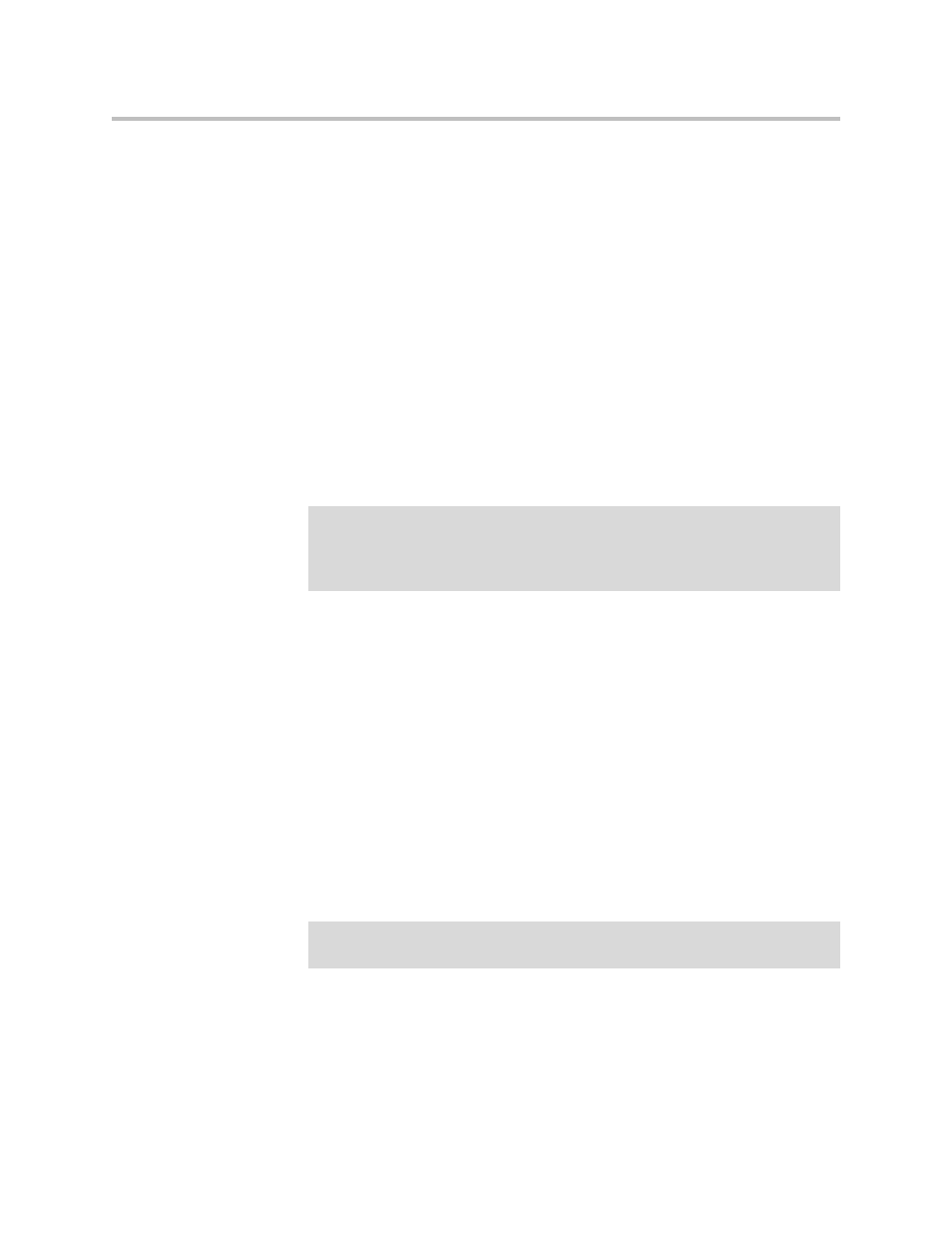
Deployment Guide for the Polycom VVX 1500 C
3 - 10
Configuration changes can be performed centrally at the provisioning server
or locally. For detailed information on configuration file settings, refer to
on page
Deploying Phones From the Provisioning Server
You will need to create two configuration files for each
phone—phone1[MACAddress].cfg and [MACAddress].cfg—and one
configuration file for all phones in your installation—sip[XXXX].cfg.
//www.polycom.com/global/documents/support/technical/products
/voice/white_paper_configuration_file_management_on_soundpoint_ip_ph
ones.pdf
.
For more detailed information on specific parameters in configuration files,
refer to
.
Deploy Polycom VVX 1500 C phones by:
1.
Creating a Per-Phone Configuration File
2.
Creating an Application Configuration File
3.
Creating a Master Configuration File
4.
Downloading the New Configuration
Creating a Per-Phone Configuration File
To create a per-phone configuration file:
1.
Create a per-phone configuration file by using the phone1.cfg file from
the distribution as templates.
For example, create phone1_0004f2be80a4.cfg
Note
Use an XML editor to create/edit the configuration files. In this way, all configuration
files that you create will be valid XML files.
If the configuration files are not valid, they will not load on the phone. An error
message will be logged to the provisioning server.
Note
Obtain the phone’s MAC address from the barcoded label on underside of phone or
on the outside of the shipping box.
