Setting up the provisioning server, Setting up the provisioning server –4 – Polycom VVX 1500 C User Manual
Page 24
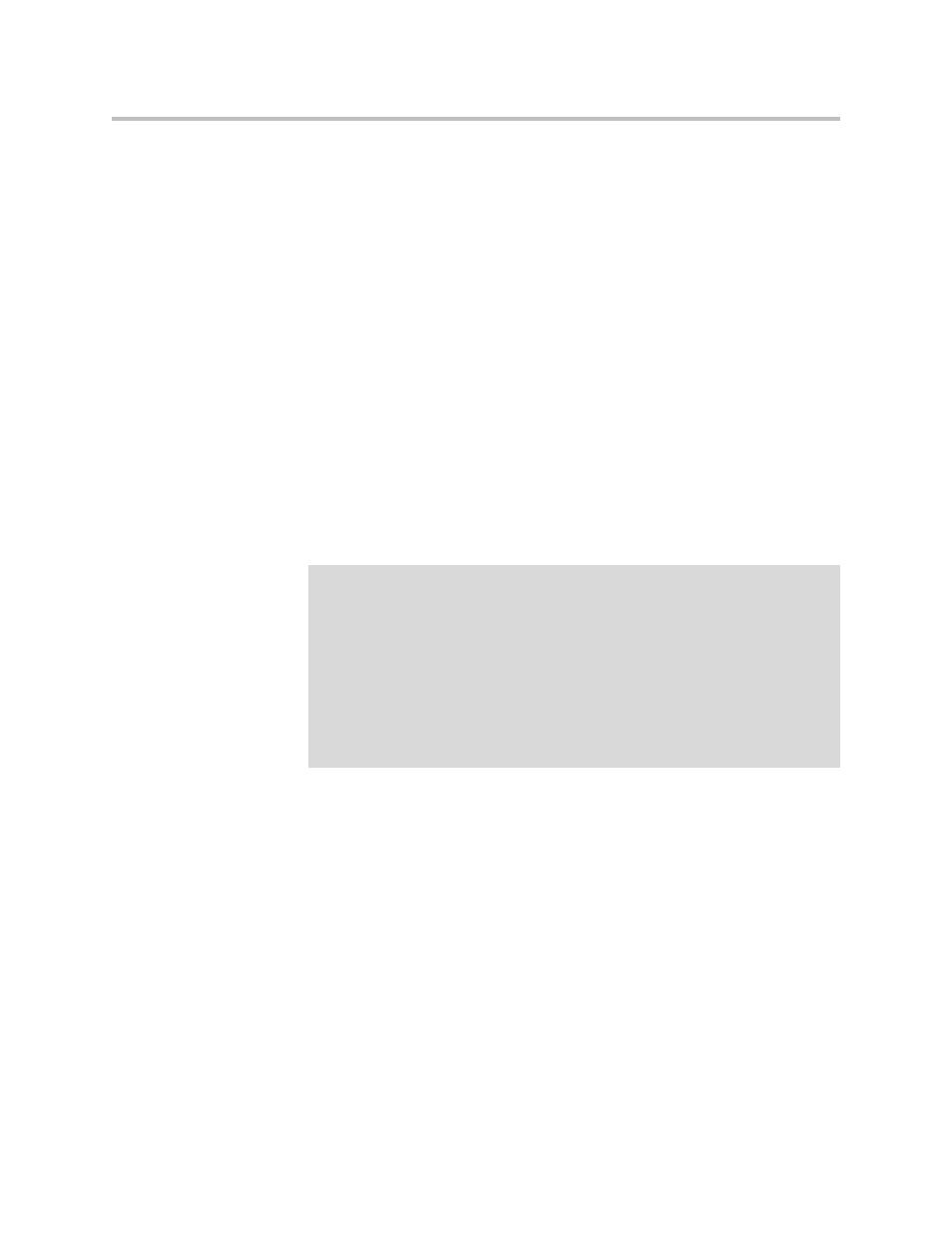
Deployment Guide for the Polycom VVX 1500 C
3 - 4
g
Using the right arrow key, select IP Address, then press the OK soft
key.
h
Press the Exit soft key.
i
Scroll down to Server Menu, then press the Select soft key.
j
Using the right arrow key, select FTP for the server type, then press
the OK soft key.
k
Scroll down to Server Address, then press the Edit soft key.
l
Enter IP address of the FTP server, then press the OK soft key.
m
Scroll down to Server User, then press the Edit soft key.
n
Enter user name of the FTP server, then press the OK soft key.
o
Scroll down to Server Password, then press the Edit soft key.
p
Enter password of the FTP server, then press the OK soft key.
q
Press the Exit soft key twice.
r
Scroll down Save & Reboot, then press the Select soft key.
Your phone will reboot.
Setting Up the Provisioning Server
The protocol that will be used to transfer files from the provisioning server
depends on several factors including the phone model and whether the
bootROM or SIP application stage of provisioning is in progress. By default,
the phones are shipped with FTP enabled as the provisioning protocol.
You can use any computer on the network as the provisioning server
(providing the application image and configuration files for the Polycom VVX
1500 C phone).
Note
You can also set up:
•
SNTP address—The IP address of the SNTP server for time resolution
•
GMT Offset—The time zone to be used by the phone
•
DNS Server—The IP address of the DNS server if a name is used for the Server
Address in step k.
You can also control the switchport negotiation of the LAN and PC ports under the
Ethernet Menu, which is at the bottom of the menu list. These may be set to one of
0 = Auto (default), 1 = 10HD, 2 = 10FD, 3 = 100HD, 4 = 100FD, or 5 = 1000FD. The
PC port can also be disabled (-1). Polycom recommends that you do not change
these values.
