12 additional information, Troubleshooting, Additional information – Pioneer PDP-4270XA User Manual
Page 44: Additional information 12, Chapter 12
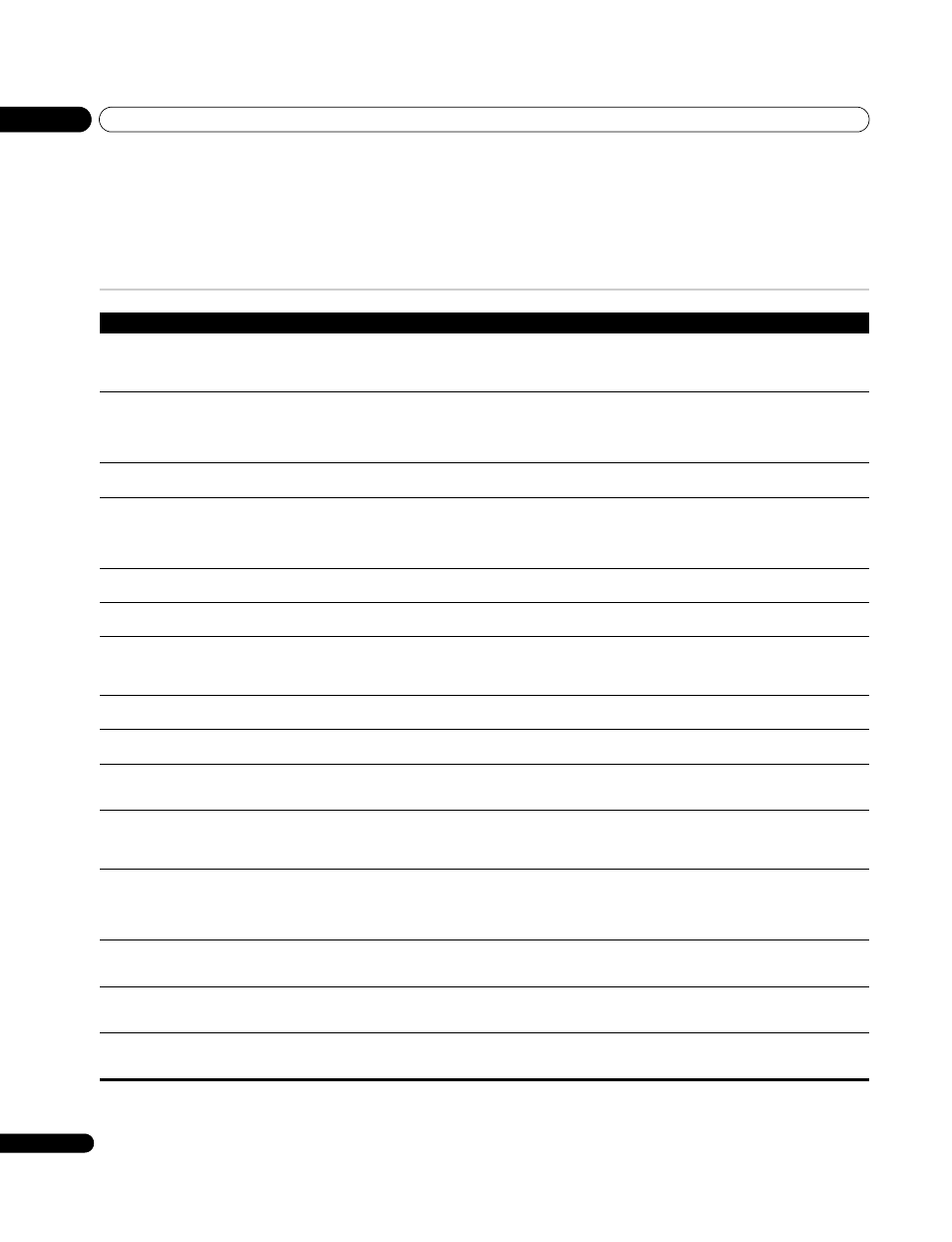
Additional information
12
44
En
Chapter 12
Additional information
Troubleshooting
Problem
Possible solution
• No power.
• The system cannot be switched
on.
• Is the power cord disconnected? (See page 19.)
• Has the main power been turned on? (See page 21.)
• Check if you pressed buttons
0 to 9 on the remote control unit. (See page 21.)
• If the indicator on the system lights up red, press
0 to 9.
• Remote control unit does not
operate.
• Operate the remote control unit while pointing it toward the remote control sensor on the plasma television. (See page 19.)
• Are the batteries inserted with polarity (+, –) aligned? (See page 19.)
• Are the batteries worn out? Replace with new batteries. (See page 19.)
• Are you using it under strong or fluorescent lighting?
• Is a fluorescent light illuminated to remote control sensor?
• System cannot be operated.
• External influences such as lightning, static electricity, etc., may cause improper operation. In this case, operate the system after first
turning off the power of the plasma television, or unplugging the power cord and re-plugging it in after 1 or 2 minutes.
• No image and audio is
presented.
• Check if the input source for video has been unintentionally selected although you want to watch a TV channel. (See page 21.)
• Check if you have selected a channel blocked with Child Lock. (See page 26.)
• Enter a password to temporarily cancel Child Lock. (See page 36.)
• Check the cable connection with the antenna. (See page 18.)
• Check the cable connection with the other equipment. (See pages 38 to 41.)
• No picture.
• Is connection to other components correct? (See pages 38 to 41.)
• Is the Input Select setting correct? (See page 34.)
• Audio is output but no image is
presented.
• Check if you have selected "Picture Off" for Energy Save. With this option selected, the screen is deactivated: only sound is output. To
restore the screen display, press any button other than
i
+ /i – or e (See page 33).
• Images are presented but no
audio is output.
• Check if you have selected the minimum volume. (See page 22.)
• Check that no headphones are connected.
• Check that the sound is not muted. (See page 23.)
• When using INPUT 4 as the input source, check that the audio terminal is also in connection. (See page 40.)
• Sound is output from only a
single speaker.
• Has the balance been correctly adjusted? (See page 32.)
• Picture is cut off.
• Is the image position correct? (See page 34.)
• Has the correct screen size been selected? (See page 35.)
• Strange colour, light colour, dark
or colour misalignment.
• Adjust the picture tone. (See pages 28 to 31.)
• Is the room too bright? The picture may look dark in a room that is too bright.
• Check the colour system setting. (See pages 25 and 34.)
• After-image lag.
• After displaying a still image or a very bright image for a certain period of time, if the screen is then switched to a darker scene, the
previous image may appear as an after-image.
• This can be rectified by playing a rather bright moving image for several minutes. However, displaying a still image for excessively long
periods of time may cause permanent display deterioration.
• Brightness and colour tone on
both sides differ from those in the
centre in 4:3 mode.
• If images in 4:3 mode or letterbox images are displayed for long periods or for shorter periods over several days, an after-image may
remain due to burning. This is a characteristic of plasma displays.
• We recommend that you enjoy watching images in a full screen mode as much as possible. (See page 35.)
• When watching images in 4:3 mode, we recommend you select “Auto” for the Side Mask setting. This adjusts the brightness of the
grey side masks according to the brightness of the main image. (See page 36.)
• Power is suddenly turned off.
• The system's internal temperature has increased. Remove any objects blocking vent or clean. (See page 15.)
• Check the power control setting. (See page 33.)
• Check the sleep timer setting. (See page 36.)
• Panel sounds/noises.
• Panel generated sounds—for example, fan motor noise, electrical circuit humming , glass panel buzzing—are normal operation of a
phosphor-based matrix display.
• When you change the Energy Save mode, you may notice a change in the panel sound. This is normal.
• POWER ON indicator or
STANDBY indicator is quickly
flashing.
• Internal protective circuits may have been activated. First turn the main power off by pressing
POWER on the plasma television, and
then turn the power on again in after one minute or more. If the problem is not solved with this, contact a Pioneer Service Center.
These are listed on your warranty card for each country. Alternatively, check the Pioneer Web site (see cover) for contact details.
