About the playback history (history), Using playlists, Deleting the playback history – Pioneer Multi Player CDJ-350 User Manual
Page 21: Adding tracks to playlists, Editing playlists
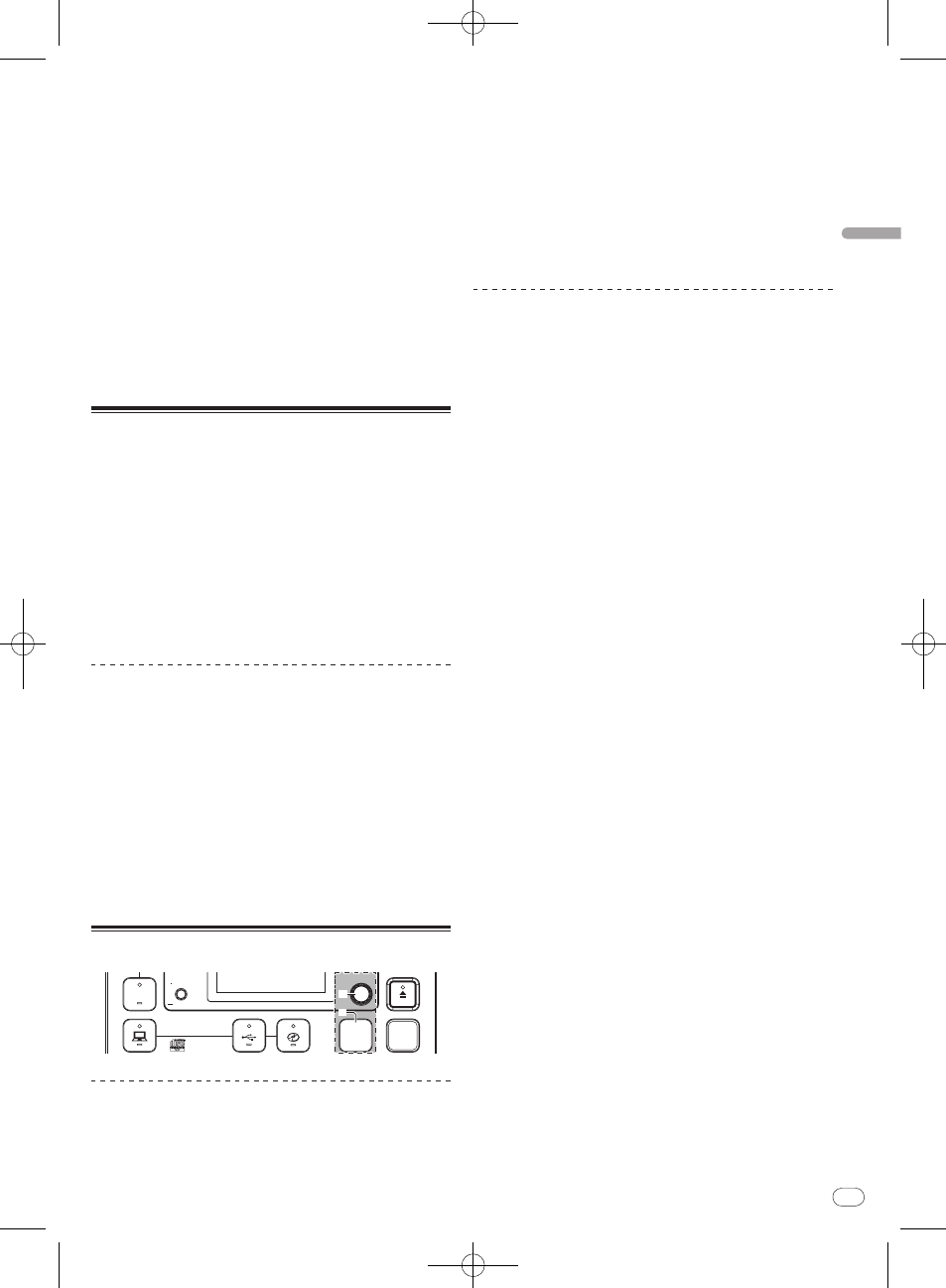
20
21
DRB1507-D
En
21
Op
erations
2 Turn the rotary selector m.
Select [SEARCH].
3 Press the rotary selector m.
The display switches to the character input screen.
4 Use the rotary selector m to input a character.
Turn the rotary selector and select the desired character, then press
the rotary selector to enter that character.
! Repeat this operation to input other characters.
5 Once you have completed inputting the character
string, press the rotary selector m.
Only items containing the character string you have input are
displayed.
The following information is displayed in the information display
section.
— Upper section: Number of items containing the input charac-
ter string
— Lower section: Names of items containing the input character
string
About the playback history
(HISTORY)
When tracks managed with rekordbox are played, the playback history
is registered at [HISTORY].
! The playback history is recorded on the USB device.
! The maximum number of tracks that can be recorded is 999.
! The playback history is not recorded if there is not enough free
space on the USB device or if the USB device is write-protected.
! Playlists can be made based on the playback history using rekord-
box. For details, see the rekordbox operating instructions.
! When a playback history is stored as a playlist using rekordbox,
the playback history is deleted.
! A new [HISTORY] is created each time the power is turned on and
off or the USB device is disconnected then reconnected.
Deleting the playback history
1 Turn the rotary selector m.
Select [HISTORY].
2 Press the rotary selector m for at least 1 second.
The delete menu is displayed.
3 Turn the rotary selector m to select the range to be
deleted.
— [CANCEL]: The [HISTORY]s are not deleted.
— [ONE]: The [HISTORY] selected with the cursor is deleted.
— [ALL]: All the [HISTORY]s are deleted.
4 Press the rotary selector m.
The range selected in step 3 is deleted.
Using playlists
USB
STOP
SOURCE SELECT
MP3/AAC
WAV/AIFF
PLAYLIST
BPM
DISC
LOCK
SELECT PUSH
DISPLAY
UTILITY
m
n
Adding tracks to playlists
First load the USB device onto this unit.
! To add the currently playing track, switch to the [INFO] screen.
! To select and add a track, switch to the [BROWSE] screen.
! The maximum number of tracks that can be registered in one
playlist is 99.
1 Press [PLAYLIST] n.
The display switches to the [ADD TO] screen.
2 Turn the rotary selector m.
Select the playlist.
To create a new playlist, select [NEW PLAYLIST].
! Press [PLAYLIST] or [BACK] to return to the original screen.
3 Press the rotary selector m.
The track is added to the playlist.
Editing playlists
Changing the order of the tracks
Select the track whose order in the playlist you want to change
beforehand.
1 Press [PLAYLIST] n.
The resorting screen is displayed.
2 Turn the rotary selector m.
Select the position to which the track is to be moved.
The track is moved to the position between the two tracks displayed in
the information display section.
3 Press the rotary selector m.
The track order changes.
Removing tracks from playlists
Select the track you want to remove from the playlist beforehand.
1 Press [PLAYLIST] n for at least 1 second.
The remove menu is displayed.
2 Turn the rotary selector m, then press it.
— [CANCEL]: The track(s) is (are) not removed.
— [OK]: The track(s) is (are) removed.
Deleting playlists
Select the playlist you want to delete from the [PLAYLIST] category
beforehand.
1 Press [PLAYLIST] n for at least 1 second.
The delete menu is displayed.
2 Turn the rotary selector m, then press it.
— [CANCEL]: The playlist is not deleted.
— [OK]: The playlist is deleted.
