Dvd setup menu options – Philips xDV434/19 User Manual
Page 30
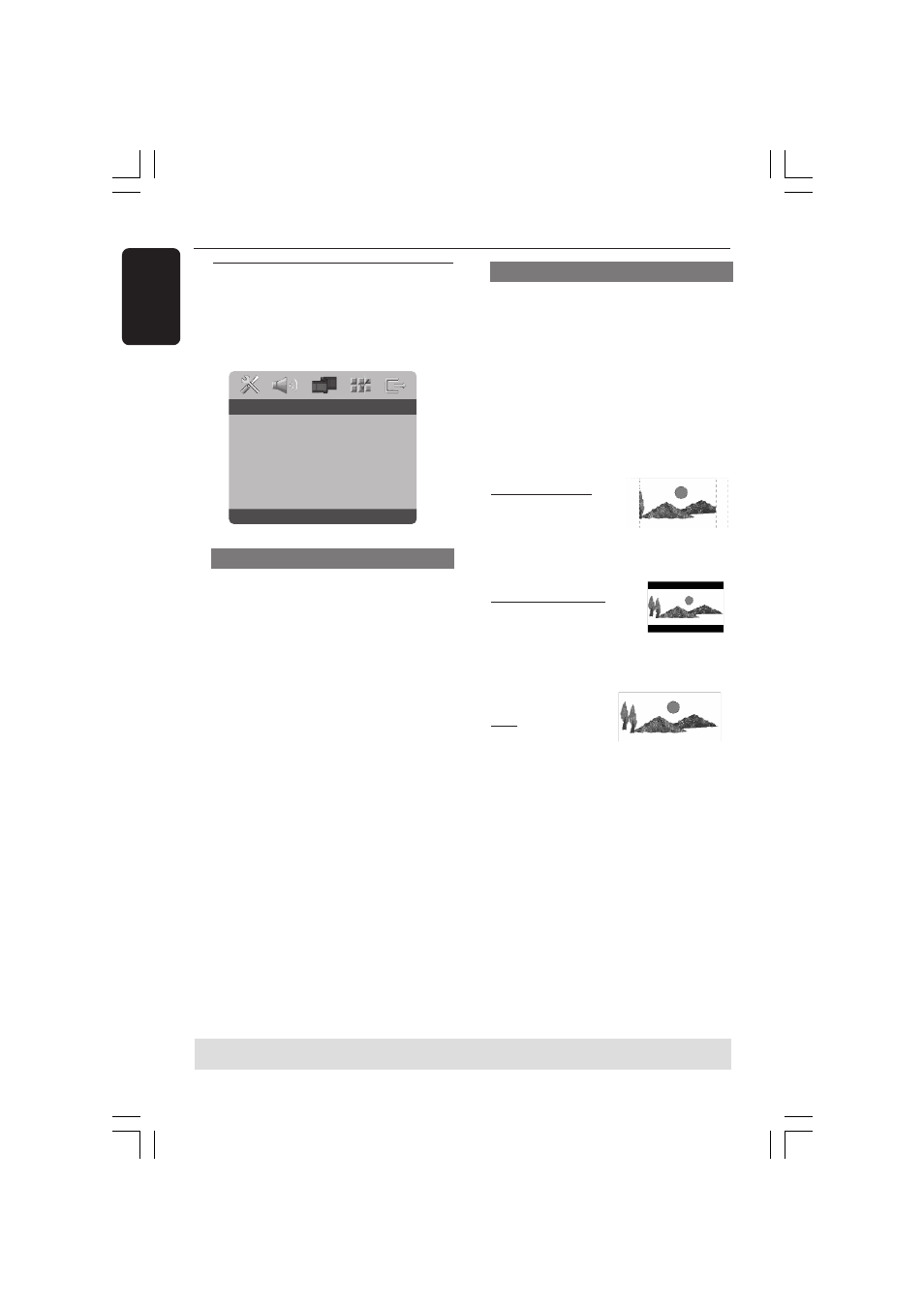
3139 246 16611
English
30
DVD Setup Menu Options
TIPS:
To return to the previous menu, press
1.
To remove the menu, press
SYSTEM MENU
.
Video Setup Menu
1
In disc mode, press SYSTEM MENU.
2
Press
1 2 to select ‘Video Setup’ icon.
3
Press OK to confirm.
Go To Video Setup Page
TV Type
TV Display
Progressive
Picture Setting
Component
- - Video Setup Page - -
TV Type
This menu contains the options for
selecting the colour system that matches
the connected TV. For details, see page
17.
Setting the TV Display
Set the aspect ratio of the DVD Player
according to the TV you have connected.
The format you select must be available
on the disc. If it is not, the setting for TV
display will not affect the picture during
playback.
1
In ‘VIDEO SETUP PAGE’, press
3 4 to
highlight {TV DISPLAY}, then press
2.
2
Press
3 4 to highlight one of the options
below:
4:3 PAN SCAN –
Select this if you have
a normal TV and want
both sides of the
picture to be trimmed or formatted to fit
your TV screen.
4:3 LETTER BOX –
Select this if you have a
normal TV. In this case, a
wide picture with black
bands on the upper and lower portions of
the TV screen will
be displayed.
16:9 – Select this if
you have a wide-
screen TV.
3
Select an item and press OK.
01-39 xDV434_Eng_191
13/04/05, 1:50 PM
30
