Viewfinder screen status displays, Setting the camera id – Panasonic AJ-HDC27FP User Manual
Page 47
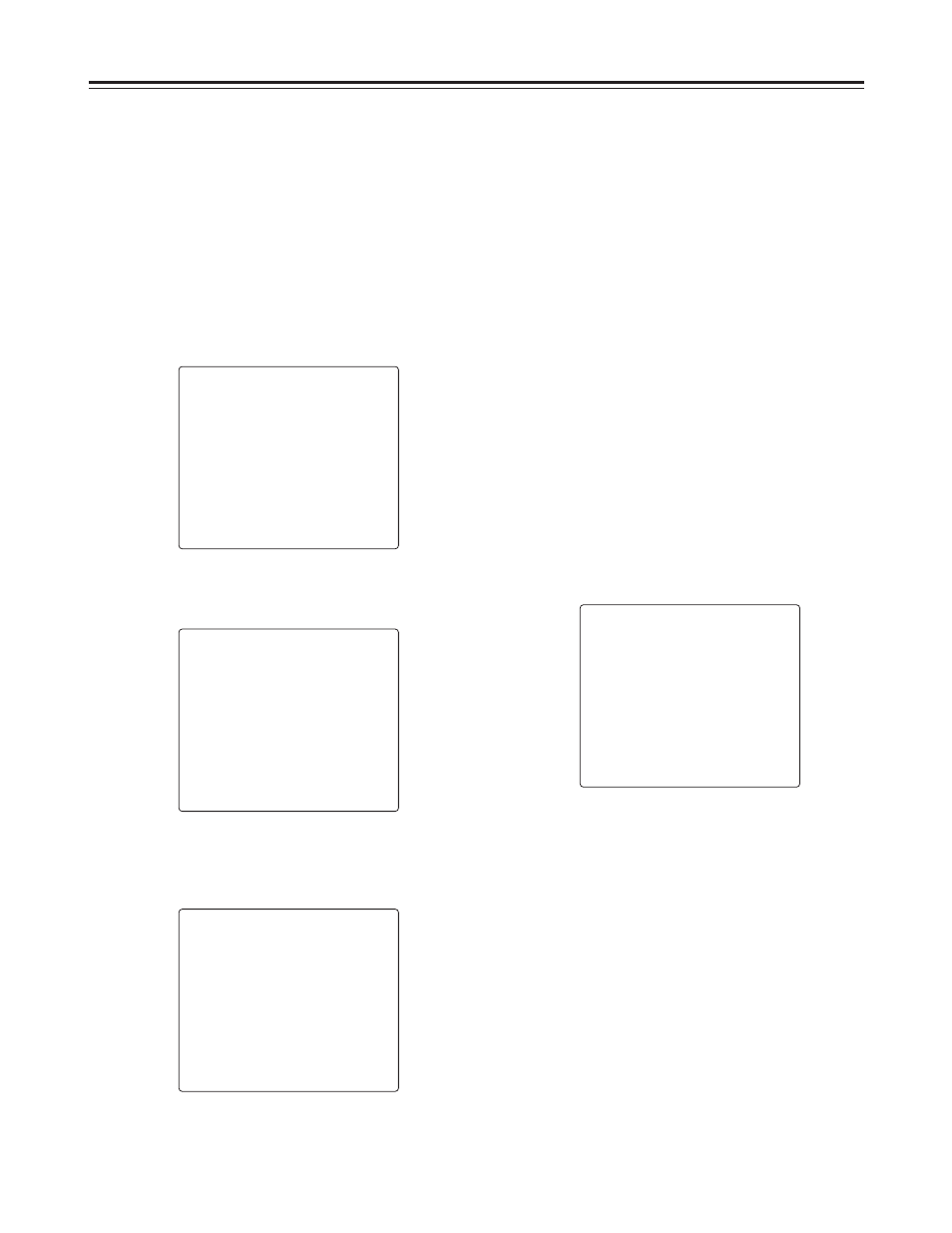
47
Viewfinder screen status displays
Setting the camera ID
The camera ID is set on the CAMERA ID screen.
Up to ten alphanumerics, symbols and spaces can be
used.
is displayed even if color bar signals are output.
color bar signals if “CAMERA ID” on the VF
INDICATOR screen has been set to “ON.”
1
Perform the menu operations (pages 84 to 86) to
open the “CAMERA ID” screen of FILM (CAM)
MAIN MENU 2.
4
Turn the JOG dial button until the character to be
set appears. When the button is turned, the
character displayed is switched in the following
sequence:
Space:
)
7
letters: A—Z
7
numbers: 0—9
7
symbols: ’, >, <, /, –
6
Turn the JOG dial button to move the arrow
(cursor) to the next position (right), and repeat
steps
4
and
5
to set the characters.
5
Press the JOG dial button to enter the character.
9
Press the MENU button to exit the menu
operations.
The setting menu is cleared, and the displays
showing the unit’s current statuses appear at the
top and bottom of the viewfinder screen.
n
< CAMERA ID >
ID 1:
2222222222
ID 2:
2222222222
ID 3:
2222222222
2
Turn the JOG dial button to move the arrow
(cursor) to the “ID 1: to 3:” item.
3
When the JOG dial button is pressed, the arrow
(cursor) moves to the ID input area, and the input
mode is established.
< CAMERA ID >
n
ID 1:
2222222222
ID 2:
2222222222
ID 3:
2222222222
< CAMERA ID >
m
ID 1:
2222222222
ID 2:
2222222222
ID 3:
2222222222
7
When the characters have been input, turn the
JOG dial button to move the arrow (cursor) to the
“:” position.
8
When the JOG dial button is pressed, the arrow
(cursor) returns to the ID 1:, ID 2: or ID 3: item.
< CAMERA ID >
m
ID 1:
2222222222
ID 2:
2222222222
ID 3:
2222222222
