Philips HTS3373 User Manual
Page 19
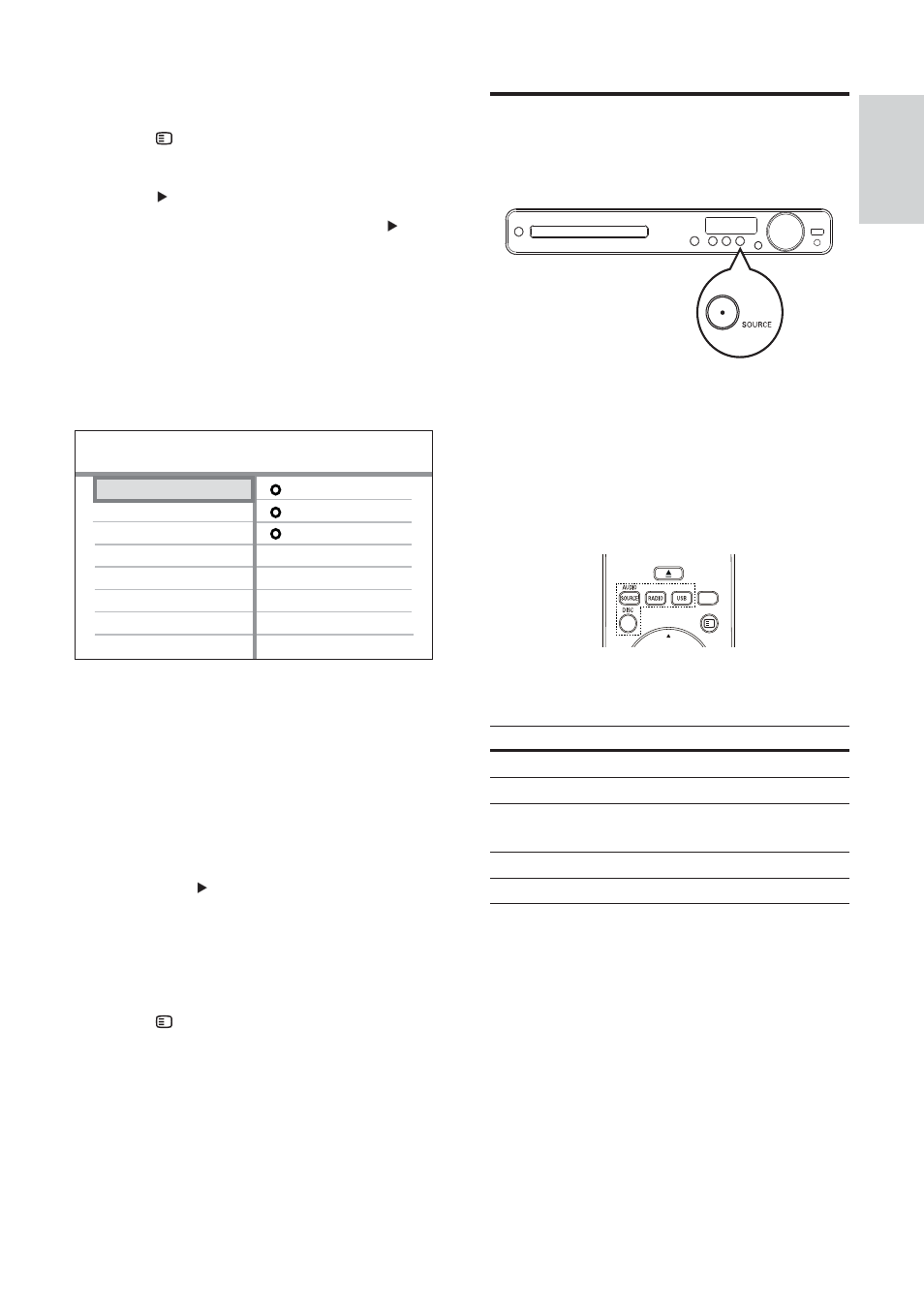
19
Select a play source
On the main unit
Press
•
SOURCE button repeatedly to
select: DISC > USB > FM > AUX 1 >
AUX 2 > COAX IN > OPTI IN > MP3
LINK > DISC ...
On the remote control
Press
•
AUDIO SOURCE repeatedly to
switch to the connected audio source:
Display
Device connected to
AUX 1
AUDIO IN-AUX1 jacks
AUX 2
AUDIO IN-AUX2 jacks
COAX IN
DIGITAL IN-COAXIAL
jack
OPTI IN
DIGITAL IN-OPTICAL jack
MP3 LINK
MP3 LINK jack
Press
•
RADIO to switch to FM band.
Press
•
USB to switch to USB mode.
Press
•
DISC to switch to disc mode.
1
Press
DISC .
2
Press
SETUP .
» [General Setup] menu is displayed.
3
Press
.
4
Select
[EasyLink Setup] , then press .
•
[One Touch Play] and [One Touch
Standby] functions are turned on by
default in the factory.
5
Select
[System Audio Control] > [On] ,
then press OK to start scanning devices.
Once complete, audio input mapping
»
menu is displayed.
For example, if the TV audio is
connected to the AUX1 jack on this
Home Theater System, select [Aux1]
and map with the TV (brand name) at
the right panel.
6
Select the audio input of this Home
Theater System that is used to connect to
other HDMI device (e.g. AUX1, AUX2),
then press .
7
Select the correct connected device, then
press OK .
Repeat steps 5~7 to map other
»
connected devices.
8
Press
SETUP to exit the menu.
Aux 2
Audio Input Mapping
Aux 1
[TV]
other (Non-HDMI)
[DVD 3400]
Coaxial In
Optical In
English
EN
