Philips SBC VL1400 User Manual
Page 4
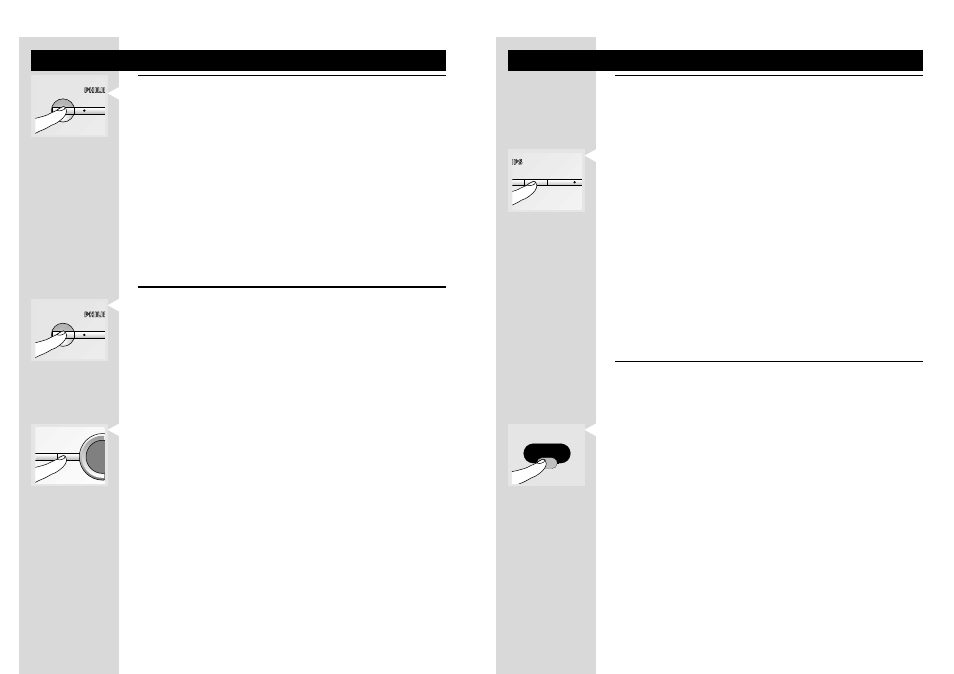
8
9
8
9
STANDBY
STANDBY
VIEW SOURCE
1
COPY SOURCE
TV
VCR
SAT
DVD
LINK
CBL
ENGLISH
Using additional features
Linking video sources
Connect a VCR (or DVD+RW) to SCART in/output 4
Use a full-wired SCART cable only for this connection.
Connect at least one video source to SCART input 1, 2 or 3.
Press the COPY SOURCE button (A-3) to select the SCART input to be copied
to SCART output 4.
The selected SCART input 1, 2 or 3 lights up (A-4).
Select EXT or AV input of the VCR (or DVD+RW).
Check that the correct video source is selected.
Press the record button on the VCR (or DVD+RW).
Press the play button on the video source
The video source is now copied to the VCR (or DVD+RW).
When copying from a digital medium (DVD), only the audio/video is copied.
Additional DVD features (language selection, etc.) are not copied.
When the copy function is disabled, the programme on TV1, if on, is recorded.
Please note that some video sources are copy-protected.
Using the Universal Remote Control
The Universal Remote Control is capable of controlling the receiver or transmitter
unit and up to five additional devices. With this single unit you can control all your
devices remotely, regardless of their brand.
Select the LINK mode with the mode selector to operate the receiver or
transmitter unit remotely.
The red indicator under LINK lights up. The LINK mode does not require any form
of set-up and can be used straight away.
Point the universal remote control at the transmitter unit and press the channel
up/down or numerical keys 1 to 4 to select the SCART input for viewing on
TV1.
Pressing the power button turns the transmitter on or off.
Point the universal remote control at the receiver unit and press the channel up/
down or numerical keys 1 to 4 to select the video source for viewing on TV2.
Pressing the power button turns both the transmitter and the receiver on or off.
1
2
3
4
5
6
1
2
3
ENGLISH
Using the wireless link with TV1
Selecting the video source automatically
Press power button (A-1) to switch transmitter unit to stand-by.
Power light (A-2) is red; AUTO light (A-7) is on (automatic switching is enabled).
Switch on TV1.
Switch on the video source.
TV1 switches automatically to the corresponding external input and displays the
activated video source.
Operate the video source.
If another video source is activated, TV1 displays that video source. The last
activated video source is displayed.
Selecting the video source manually
Press power button (A-1) to switch transmitter unit on.
Power light (A-2) is green; AUTO light (A-7) is off (automatic switching is disabled).
Switching on the receiver unit automatically switches on the transmitter unit.
Switch on TV1.
Select the EXT or AV input of TV1 to which the transmitter unit is connected
(see TV instruction manual).
Press VIEW SOURCE button (A-5) to select one of the four SCART inputs.
The selection cycle is SCART input 1 > 2 > 3 > 4 > AUTO. The indication display
(A-6) displays the number of the selected video source.
Switch on and operate the video source.
When the transmitter is turned on, AUTO mode is automatically disabled and the
last viewed video source remains displayed. Automatic SCART switching (automatic
input selection) of TV1 is turned off when the transmitter unit is turned on.
1
2
3
4
1
2
3
4
5
