Philips PCA635VC User Manual
Page 20
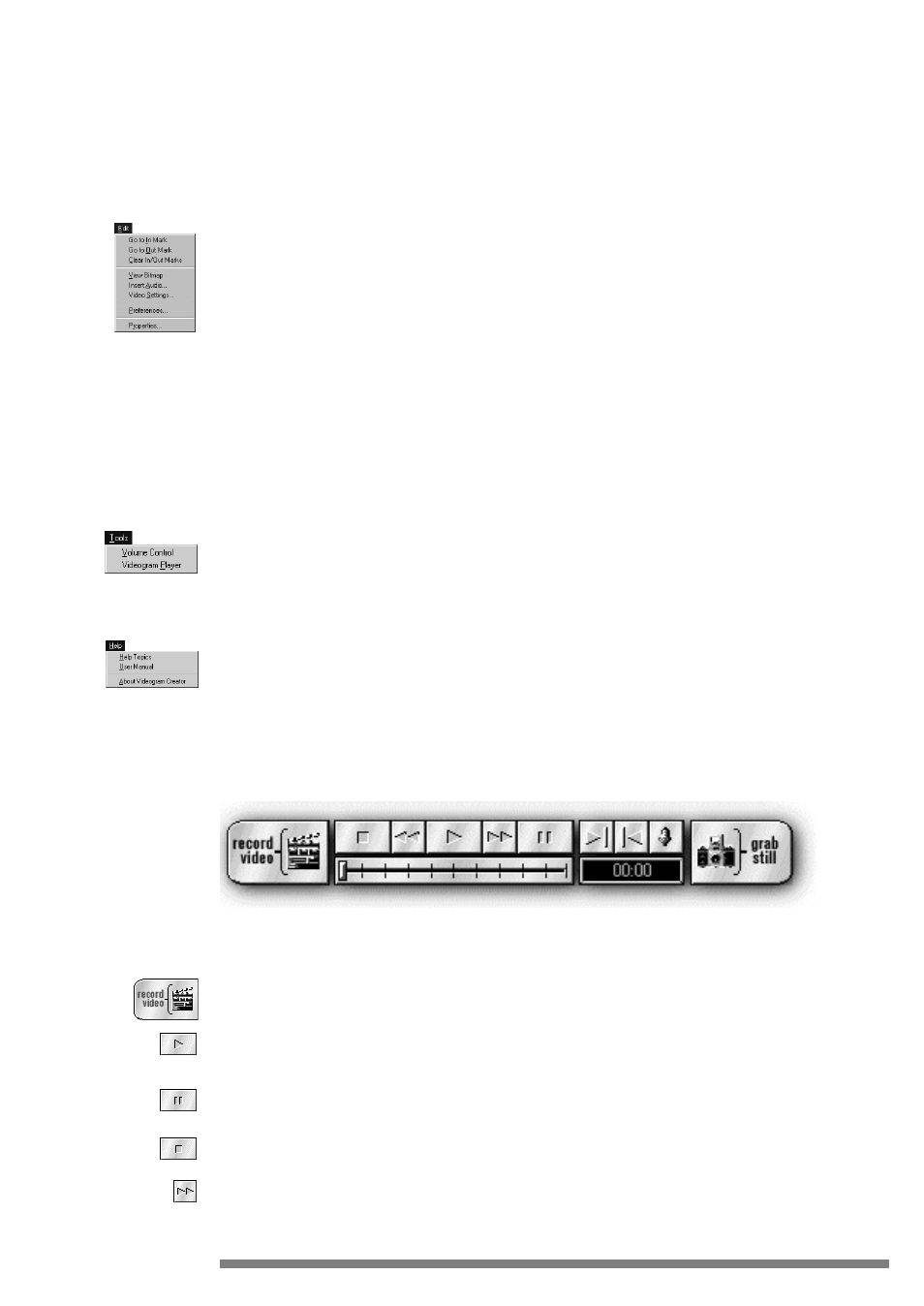
•
Play Videograms - Plays the most recently created Videograms.
•
Exit - Closes the Videogram Creator application
Edit Menu
Here you’ll find sound and video settings.
•
Go to In Mark* - Jumps to marked In-point in the selected video
•
Go to Out Mark* - Jumps to marked Out-point in the selected video
•
Clear In-Out Marks* - Removes all marked In and Out points in the selected video
•
View Bitmap** - Opens a separate image-viewing window to view and inspect (with zoom feature) image captured.
•
Insert Audio** - Adds an existing sound file (.WAV) to the captured image or video clip
•
Video Settings - Opens the video, audio, and image-capture setting controls
•
Preferences - Opens a dialog box to set default file location and size for video captures, file location for image captures,
and count down counts for video and image captures. You can also set internet modem speed for optimal Videogram
creation.
•
Properties - Gives you information on the video in the display window.
*
Only active after video has been captured
** Only active after a still image has been captured
Tools Menu
This menu provides tools for sound and video.
•
Volume Control - Launches the sound mixer for sound card
•
Videogram Player - Launches the Videogram Player application Help Menu - Information
Help
This menu provides important information about the application
•
User Guide-Launch the electronic User Guide and Adobe Acrobat player
•
About Videogram Creator- company information, application name and version number
Video Toolbar
The video toolbar is a set of easily identifiable buttons that give you complete control over video and sound. These buttons
are as follows:
Record Video - Activates video and sound capture.
Play - Active only after video has been captured, this button allows you to view the motion video clip and hear the sound
you captured.
Pause - Active only after a video is playing, this button stops the playing video and sound clip at a specific point; clicking
again will playback the video/sound clip at the point it was stopped.
Stop - Active only after a video is playing, this button, ceases the playback of the video and sound clip.
Rewind - Active only after a video clip has been captured, hold button down for fast rewind, click button once to move
the video clip back one frame at a time.
20
Edit Menu
ToolsMenu
Help Menu
