Philips PCA635VC User Manual
Page 19
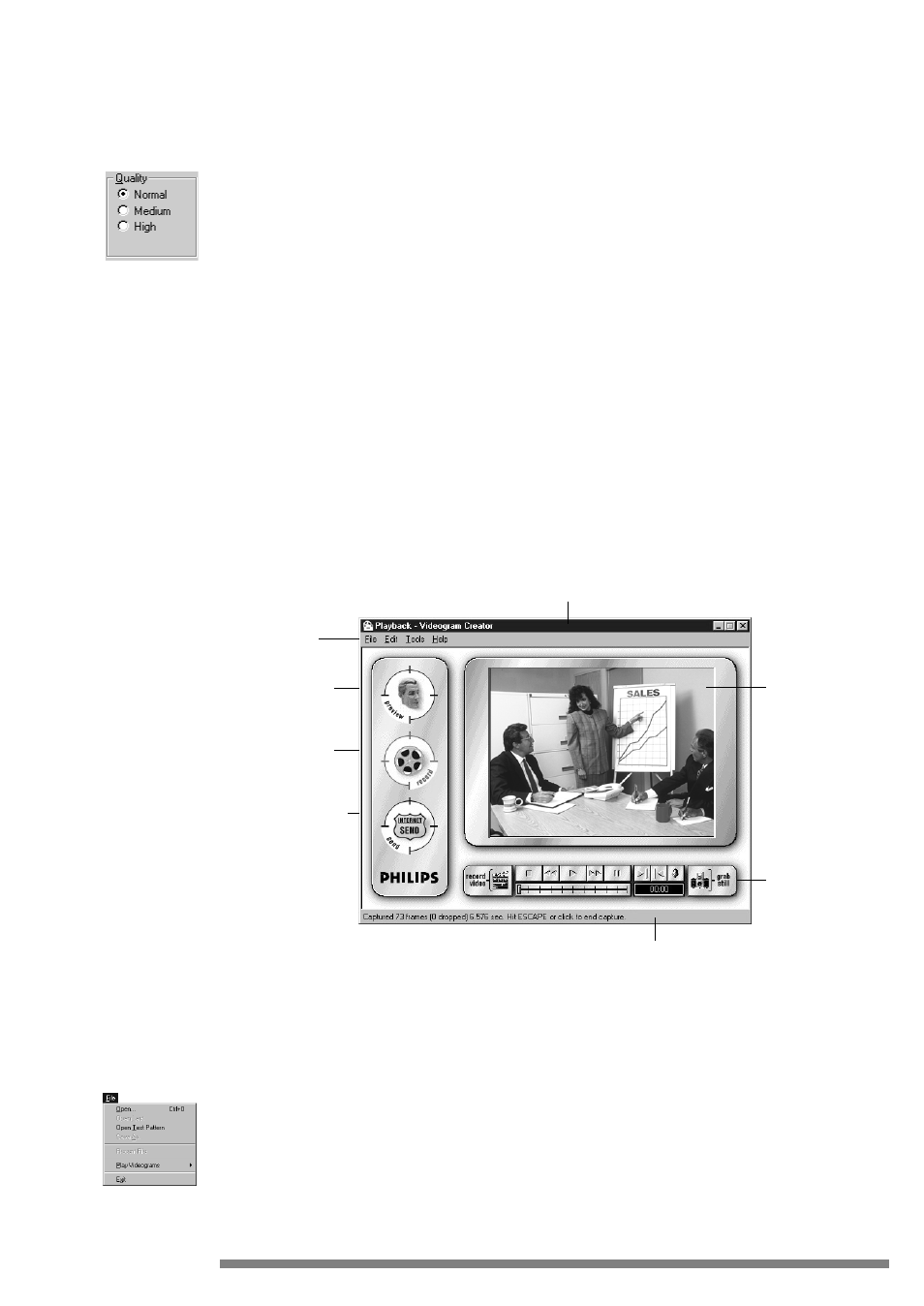
Quality
Select on one of the settings to gain better image resolution or to save file size in snapshots.
These options directly affect the quality (depth, resolution) in snapshots and capture speed. The higher the Quality setting,
the better the image will appear. Subsequently, higher Quality settings will result in a little more time to compress the
snapshot file. es.
•
Normal - Default setting, select this for faster compression time with acceptable image quality.
•
Medium - Choose this option for better quality snapshots and moderate compression speed.
•
High - Use this setting when compression speed is not an issue and the highest possible quality is required.
The Main Window
This section explains the user interface of the Philips PCA635VC Videogram Creator software.
Featuring a standard title bar used by all Windows applications, this not only informs you that you’re looking at the
“Videogram Creator” application but also provides the status of the application. For example, if you’ve already captured
video and it’s playing, this title bar will inform you that it is in PLAYBACK mode. Below the title bar are menu items. Re-
spectively from left to right, “Files”, “Tools” and “Help.”
On the left side of the Window are the steps necessary to preview, capture and save or send your Videogram files. You can
click on these areas, or use the control bar at the bottom (shown below).
File Menu Bar
The file menu, as found in many standard Windows applications, is a more standardized way to launching many of the
same functions found in the on-screen buttons.
File Menu
This menu provides controls for opening, saving and exiting programs.
•
Open… - Opens dialog box to open video or image files
•
Open Last - Opens the last video or snapshot file
•
Open Test Pattern - Opens a test pattern image that shows a range of color and gray scales to adjust your display.
•
Save As… - Opens dialog box to save the current snapshot or video clip. Use this to save video in the .AVI format and
snapshots in the .BMP format.
•
Recent File - The most recent video or image file opened. You can see several files here.
19
Quality Options
File Menu
Preview video
button
Record video
button
Send videogram
button
Title bar
Video window
Tool bar
Status Area
Videogram Creator Application
File Menu
