Digital signal processor, Available accessories, Introduction of dsp adjustments – Pioneer AVH-P4100DVD User Manual
Page 82: Using the position selector
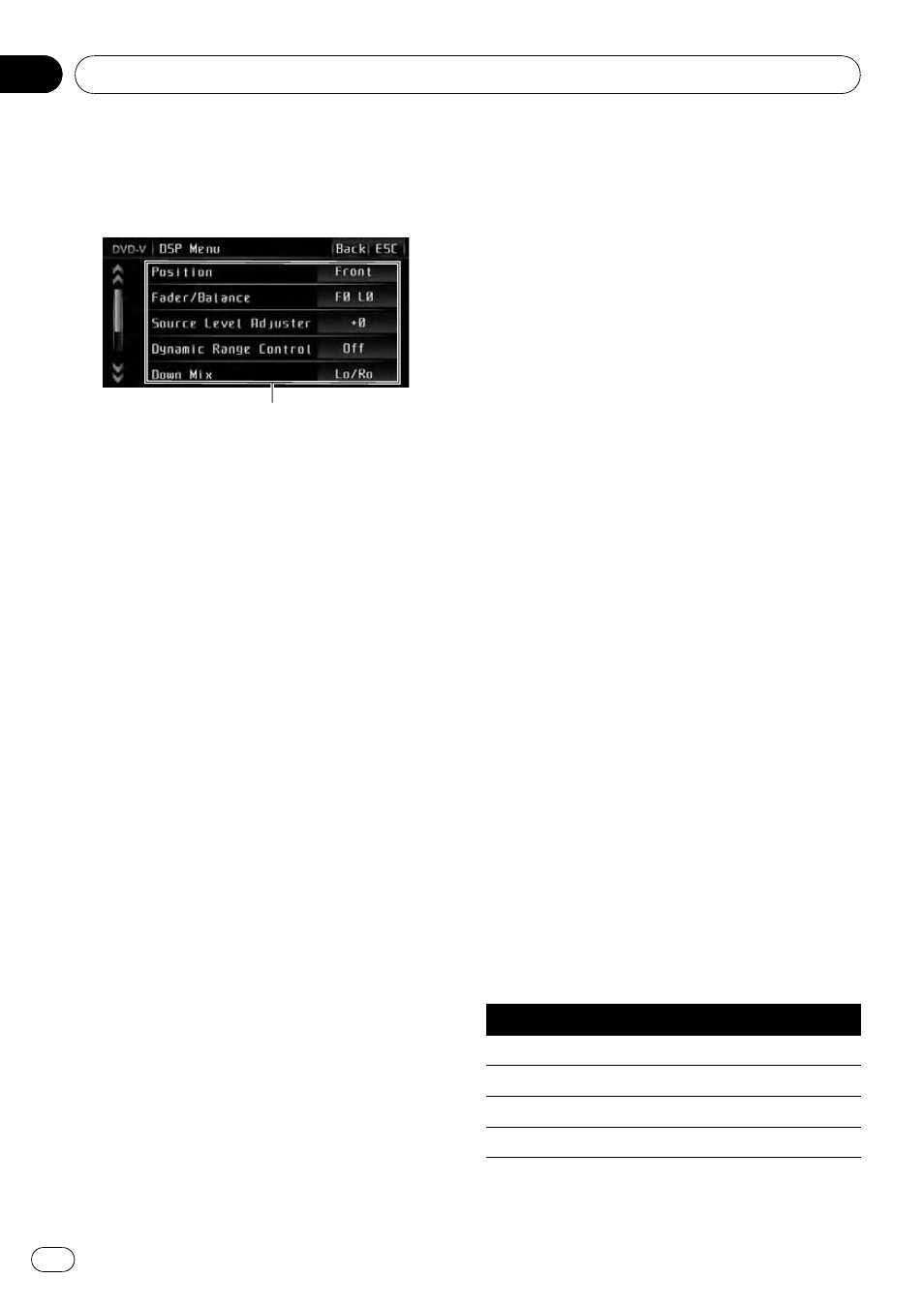
Digital Signal Processor
Introduction of DSP adjustments
1
You can use this unit to control multi-channel
processor (DEQ-P8000), which is sold sepa-
rately.
1 DSP display
Shows the DSP function names.
By carrying out the following settings/adjust-
ments in the order shown, you can create a fi-
nely-tuned sound field effortlessly.
1
2
3
Auto TA and EQ (auto-time alignment and auto-
equalizing)
4
5
Adjusting the speaker output levels using a
test tone
6
Selecting a cross-over frequency
7
Adjusting the speaker output levels
8
Adjusting 3-band parametric equalizer
1
Touch AV Menu and then touch
DSP Menu to display the DSP function
names.
The DSP function names are displayed and
operable ones are highlighted.
# To go to the next group of function names,
touch b.
# To return to the previous group of function
names, touch a.
# When playing discs recorded with more than
96 kHz sampling frequency, you cannot use audio
functions. Also, equalizer curve setting,
Position,
Auto EQ and Auto TA will be canceled.
# When playing discs recorded with more than
96 kHz sampling frequency, audio is outputted
from front speakers only.
# When selecting FM as the source, you cannot
switch to
Source Level Adjuster.
# When playing other than the DVD disc, you
cannot switch to
Dynamic Range Control.
# When neither Front-L nor Front-R is selected
in
Position, you cannot switch to
Time Alignment.
# When both the center speaker and the rear
speaker are set to OFF in the speaker setting, you
cannot switch to
Dolby Pro Logic II.
2
Touch ESC to return to the ordinary dis-
play.
# To return to the previous display, touch Back.
Using the position selector
One way to assure a more natural sound is to
accurately position the stereo image, putting
you right in the center of the sound field. The
position selector function lets you automati-
cally adjust the speaker output levels and in-
serts a delay time to match the number and
position of occupied seats. When used in con-
junction with the SFC, the feature will make
the sound image more natural and offer a pa-
noramic sound that envelops you.
1
Touch Position on the DSP function
menu.
2
Touch c/d/a/b to select a listening po-
sition.
Touch one of these, c/d/a/b, to select a lis-
tening position as listed in the table.
Key
Display
Position
c
Front-L
Front seat left
d
Front-R
Front seat right
a
Front
Front seats
b
All
All seats
# To cancel the selected listening position,
touch the same key again.
Available accessories
En
82
Section
19
