Philips 32PFL9603 User Manual
Page 20
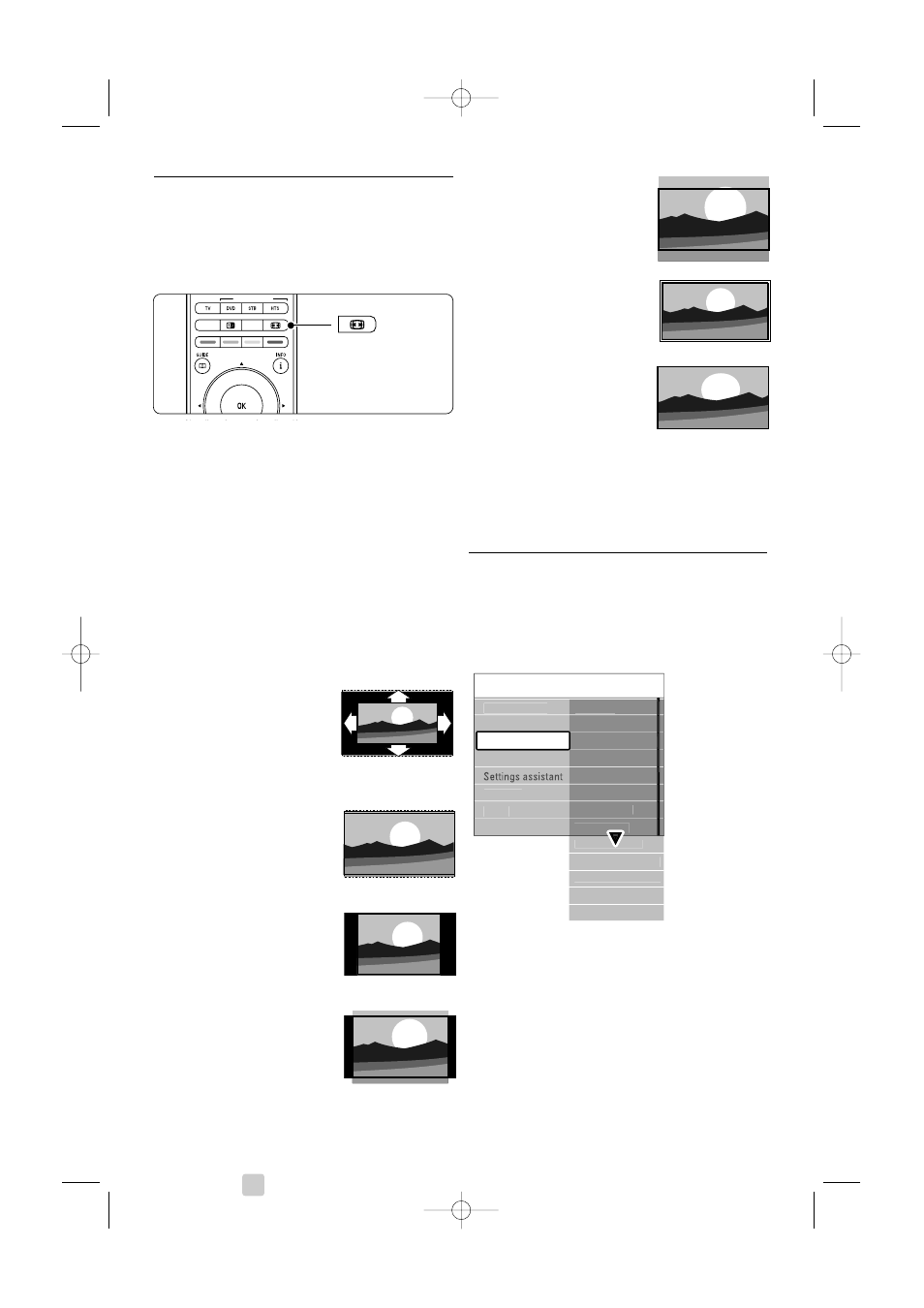
5.4.4
Widescreen picture format
Avoid black bars on the sides or on top and
bottom of the picture. Change the picture format
to a format that fills the screen.
‡ Press q to switch on the Picture format
menu.
® Press o or œ to select an available picture
format.
Ò Press OK.
† Press o to shift the picture upwards if subtitles
are hidden.
à Tip
For minimal distortion, select the Auto format
setting.
• Auto format (Not for PC.)
Enlarges the picture automatically to fill the
screen. Subtitles remain visible. You can set Auto
format in two different modes.
‡ In the TV menu, select Picture > Auto format
mode.
® Select Auto-fill to fill the
screen as much as
possible. Select Auto-
zoom to keep the original
picture format but black
bars may be visible.
• Super zoom (Not for HD.)
Removes the black bars on
the side of 4:3 broadcasts.
There is a minimal
distortion.
• 4:3 (Not for HD.)
Shows the classical 4:3
format.
• Movie expand 14:9
(Not for HD.)
Scales the format to 14:9.
• Movie expand 16:9
(Not for HD.)
Scales the format to 16:9.
• Wide screen
Stretches the format to
16:9.
• Unscaled
(Only for HD and PC.)
Maximum sharpness.
Distortion may appear on
borders. Black bars may
appear with pictures from
your PC.
rNote
Do not forget to name the connection in the
Connection menu. See section 7.5.1 Naming your
devices.
5.4.5
Sound settings
This section describes how to adjust all sound
settings.
‡ Press Menu Ï and select Sound.
® Press π to enter the list.
Ò Press o or œ to select a setting.
• Equalizer
Changes the bass and treble of the sound. Select
each bar to change the setting.
• Volume
Changes the volume. When adjusting the volume
with V a volume bar appears. If you do not
want it to appear go to Menu > Setup >
Installation > Preferences and press π to enter
the list and select Volume bar off.
TV menu
Sound
Equalizer
Volume
Volume - Visually...
Balance
Audio language
Ambilight
Features
Setup
TV speakers
Dual I/II
Mono/Stereo
Surround mode
Headphone volume
Auto volume level...
Delta volume
Auto surround
Sound
Smart settings
Picture
18
Use more of your TV
TELETEXT
SUBTITLE
UNIVERSAL MODE
DEMO
2705.3 EN 20-05-2008 10:03 Pagina 18
