Philips 32PFL9603 User Manual
Page 15
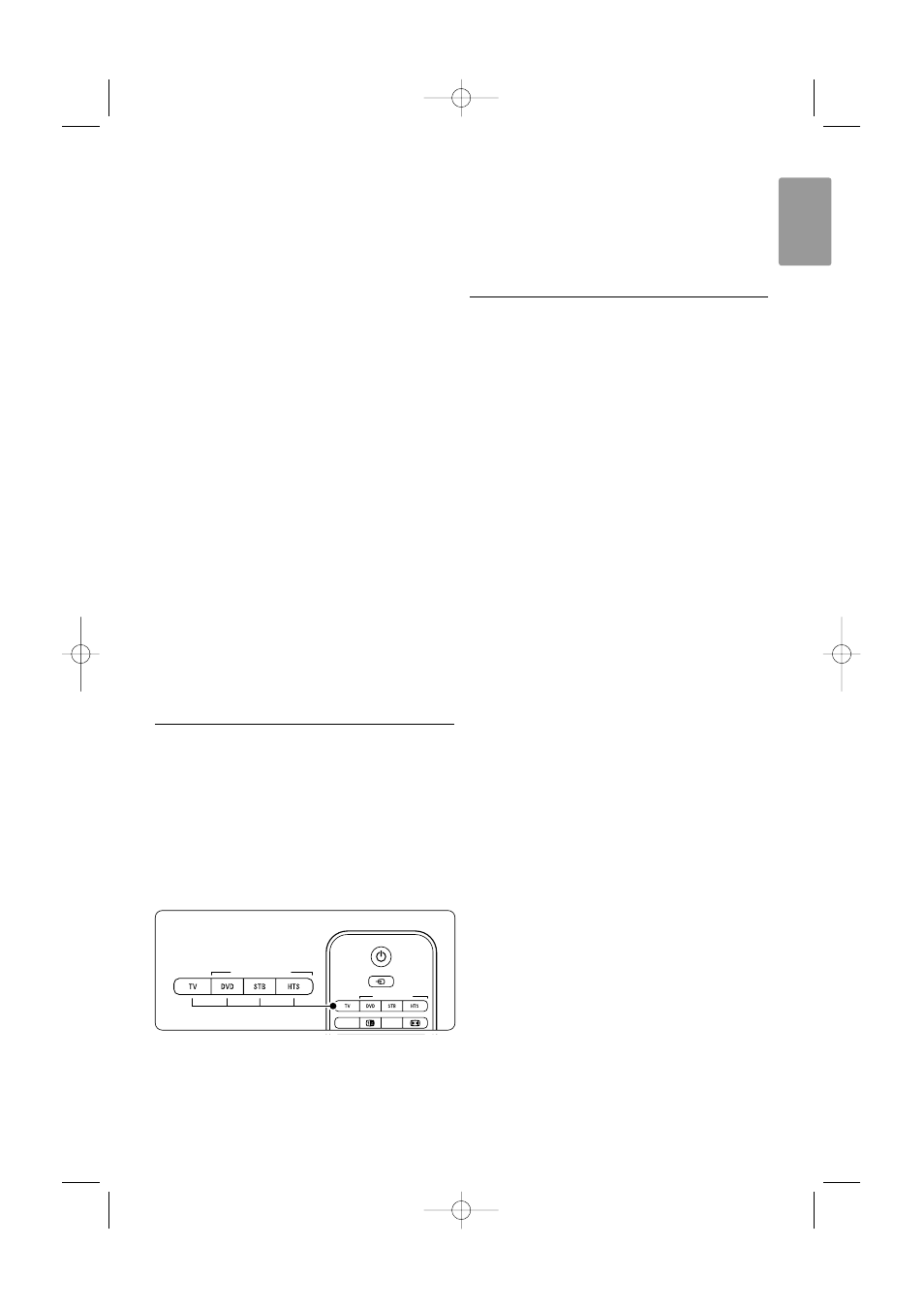
13
ENGLISH
Use more of your TV
13 Number keys
To select a TV channel.
14 Clock
To display the time on screen.
15 Ambilight
To switch Ambilight on or off.
16 Mode
To adjust the dynamic effect of Ambilight
17 Previous channel R
To return to the previously viewed channel
18 +P- Channel up or down
To switch to the next or previous channel in
the channel list.
19 Menu Ï
To switch the menu on or off
20 On screen information i
To show channel or programme information if
available.
21 Dual screen b
To show teletext on the right and the picture
on the left of the screen.
22 Subtitle
To activate or deactivate the subtitle mode.
23 Widescreen Picture format q
To select a picture format.
24 DVD STB HTS
To control connected devices.
See section 10 Index to find the section in the
manual about a specific remote control key.
5.1.2
Universal remote control
Your TV remote control is a universal remote
control that can operate other devices such as
DVD players and recorders, digital receivers (Set-
top boxes – STB) or Home Theatre Systems (HTS)
of Philips and many other brands.
‡ Press DVD, STB or HTS to select a DVD, a
cable receiver (STB) or a Home Theatre (HTS)
device. The key blinks as long as you are in this
control.
® Use the relevant keys on the TV remote control
to operate the device.
If the device does not react or operates
incorrectly, you need to set up your remote
control for your particular device.
See section 5.1.3 Set to operate a particular
device.
Ò Press the TV key to return to normal TV mode.
When no key is pressed for 30 seconds the
remote control switches back to normal TV.
5.1.3
Set to operate a particular device
You can choose from three ways to programme the
remote control for a device of a particular brand.
You can:
- use the Universal remote control assistant to
help you
- enter a brand's setup code or
- start an auto search.
r
Note
Possibly the remote control is not compatible with
all types of DVD, cable receivers and Home Theatre
Systems.
Method 1: Use the Universal remote control
assistant
‡ Turn on your device.
® Press the DVD, STB or HTS universal mode key
for 4 seconds to select the universal mode you
need or press Menu Ï and select Setup >
Installation > Remote control assistant and
press π to enter.
- DVD stands for DVD, DVD-R, HDD and Blu-
ray Disc
- STB stands for digital receiver and set-top-
boxes (cable, satellite)
- HTS for Home Theatre Systems, Audio/Video
systems
The remote control is now in the selected
programming mode. Follow the instructions on
screen.
r
Note
Ensure that the TV and the device are within reach
of the remote control.
Method 2: Enter the setup code directly
Instead of using the Universal remote control
assistant, you can also enter a setup code directly.
Find a list of these codes per brand and device at
the end of this manual.
‡ Press the DVD, STB or HTS key and OK at the
same time for 4 seconds to select the universal
mode you need.
® Enter the three-number code for the type and
brand of your device. Some brands have several
setup codes available and you need to select
the known one. You can try them one by one.
TELETEXT
SUBTITLE
UNIVERSAL MODE
SOURCE
DEMO
UNIVERSAL MODE
2705.3 EN 20-05-2008 10:03 Pagina 13
