Configuration – Philips Digital Set Top Box DTR210 User Manual
Page 13
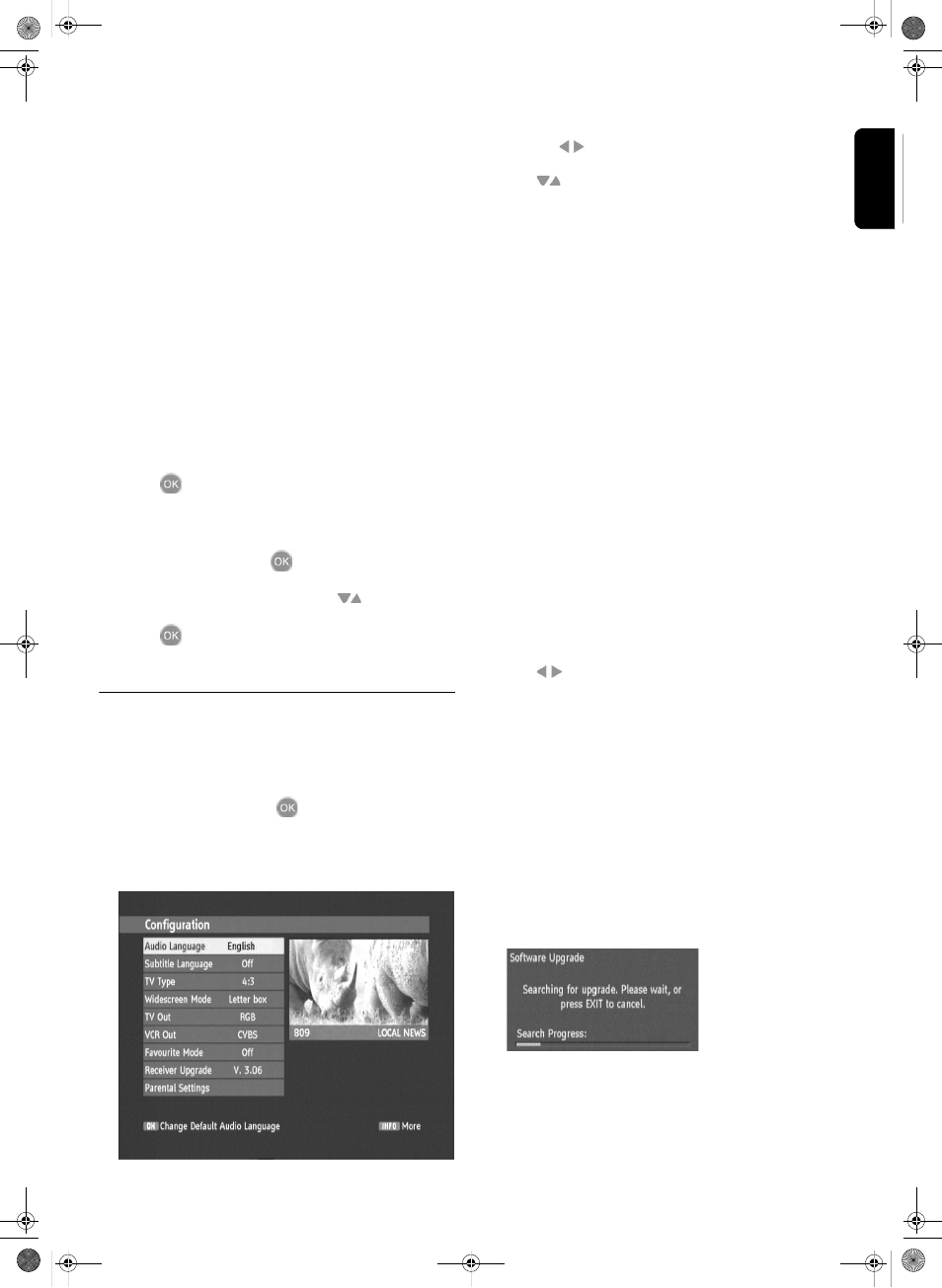
U
SING
THE
S
ET
T
OP
B
OX
13
English
Changing Channels
You can change channels by using any of the following
methods:
Channel browse keys
l
Use the P+ and P- keys (channel up/down) to browse up
and down the available channels.
Number keys (0-9)
The complete channel number must be entered within
3 seconds of the first digit entry.
l
For example, to watch channel 43, press key 4 and then
key 3.
The entered channel number will be displayed in top left
of the TV screen and the TV will show the entered chan-
nel.
Channel list
1 Press
to view the list of available channels in the
Channel List
or
Press MENU to display the Main Menu. There select
Channel List and press
.
2 Select the required channel using the
keys.
3 Press
to view/listen to the channel in the window.
Press EXIT to go to full screen.
Configuration
The Configuration window allows you to customise vari-
ous settings.
1 Press MENU to display the Main Menu. There select
Configuration and press
.
You can select from the available options for each of the
items in the Configuration window. See below for a typical
display.
The text along the lower banner changes according to the
item selected.
2 Use the
keys to display the options in turn.
3 Use
to navigate through the configuration list until
you reach the item you want to re-configure.
4 Use
to step through the options until you reach the
new setting.
Some configurations require further information to be
entered in subwindows which are displayed when these
items are selected.
5 Press EXIT to close the configuration window and return
to the previously displayed channel.
The configuration settings are stored automatically as they
were set at the time you pressed the EXIT key.
Receiver Upgrade
When Receiver Upgrade is selected for re-configuring you
will be presented with the following window:
1 The upgrade will be carried out automatically and the
listed Receiver Upgrade version number will be changed
accordingly.
Audio
Language:
You can choose the default played audio lan-
guage if a program is broadcasted in more than
one language.
Subtitle
Language
If subtitles are availbable, you may choose the
language here.
TV-Type:
Choose the type of TV you have
4:3 / 16:9.
Wide-
Screen
Mode:
Set your preferred mode for movies or shows
that are broadcast in 16:9.
Note: If your TV type is set to Widescreen this
function is not available.
TV Out:
Output can either be RGB, CVBS or
S-Video. Effect will be seen instantly on TV
VCR Out: Output can either be CVBS or
S-Video.
Favourite
mode:
Turn Favourites Mode on/off.
Select one of the Favourite Lists.
Receiver
Upgrade:
To download software upgrades from broadcast-
ers or the manufacturer to further enhance the
current service.
Parental
Settings:
Create viewing restrictions on all available chan-
nels. Once activated a lock key code must be
entered to view the TV channels.
DTR 200.book Seite 13 Donnerstag, 29. Juni 2006 1:02 13
