6 change settings, Change general settings, Access the setup menu – Philips HTS3511E User Manual
Page 14
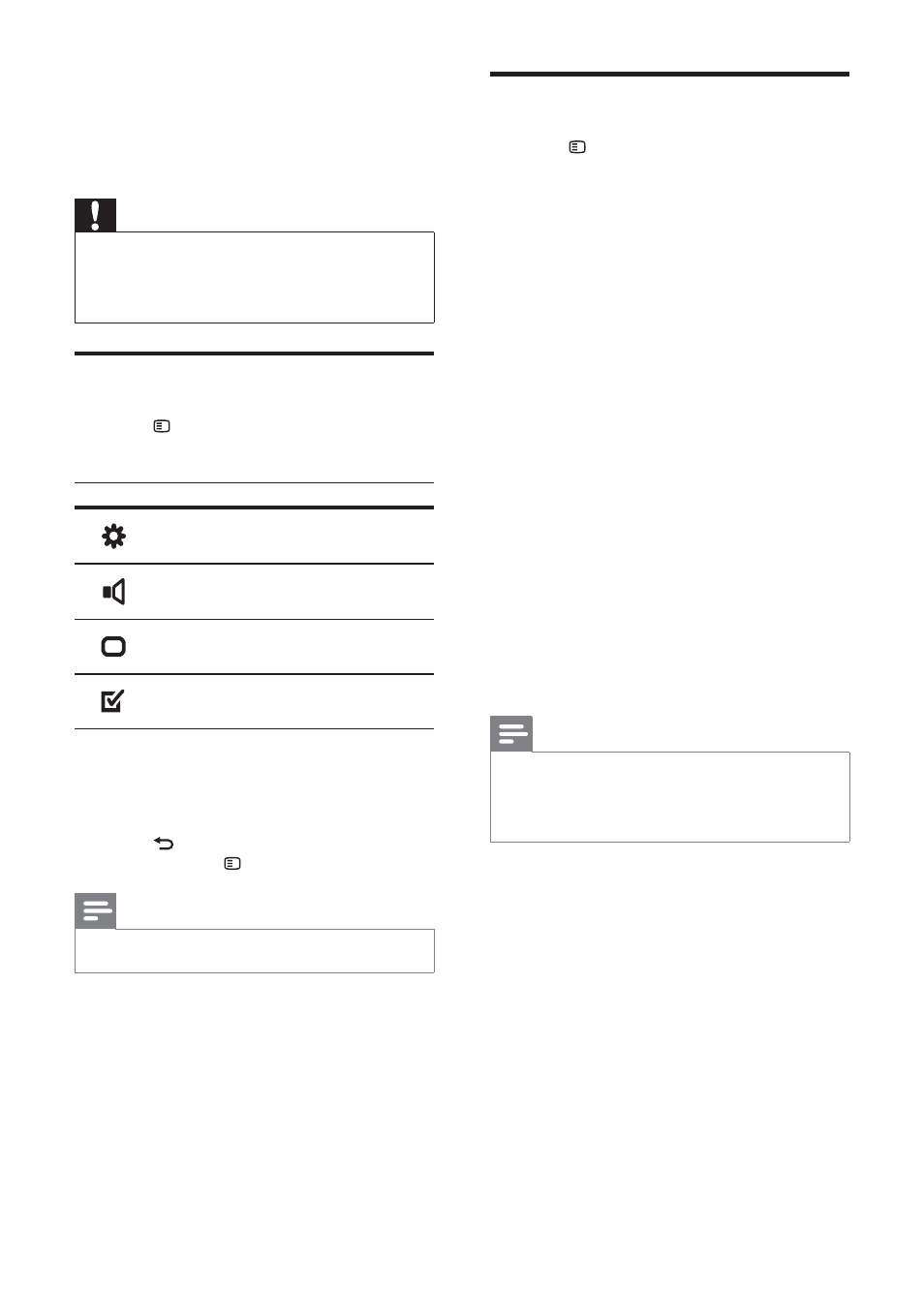
14
Change general settings
1
Press
SETUP .
2
Select
[General Setup] , then press OK .
3
Select and adjust the following settings:
•
[Disc Lock] : Restricts play to disc.
Password (PIN code) is required to
unlock the disc before play.
•
[Display Dim] : Changes the brightness
of the display panel.
•
[OSD Language] : Selects the on-
screen display menu language.
•
[Screen Saver] : Enables or disables
screen saver mode. If enabled, the
screen enters idle mode after 10
minutes of inactivity (for example, in
pause or stop mode).
•
[Sleep Timer] : Sets a sleep timer to
switch the home theater to standby
after a specifi c time.
•
[Auto Standby] : Enables or disables
auto standby. If enabled, the home
theater switches to standby after 30
minutes of inactivity (for example, in
pause or stop mode).
•
[DivX(R) VOD Code] : Displays the
DivX VOD registration code for the
home theater.
4
Press
OK to confi rm your choice.
Note
•
Before you purchase DivX videos and play
them on the home theater, register the home
theater on www.divx.com using the DivX
VOD code.
6 Change
settings
This section helps you to change the settings of
your home theater.
Caution
•
Most of the settings are already confi gured
with the best value for the home theater.
Unless you have a specifi c reason to change a
setting, it is best to leave it at the default value.
Access the setup menu
1
Press
SETUP .
»
The following menu appears.
Symbol
Description
[General Setup]
[Audio Setup]
[Video Setup]
[Preference Setup]
2
Select a setup menu, then press OK .
See the following sections for information
about how to change the settings of your
home theater.
3
Press
BACK to return to the previous
menu, or press SETUP to exit.
Note
•
You cannot change a setting that is grayed out.
EN
