Jane, Jane walke | r, Erase – Panasonic KX-TG5240AL User Manual
Page 45: Erased, Phone book, Editing an item in the phone book, Erasing an item in the phone book
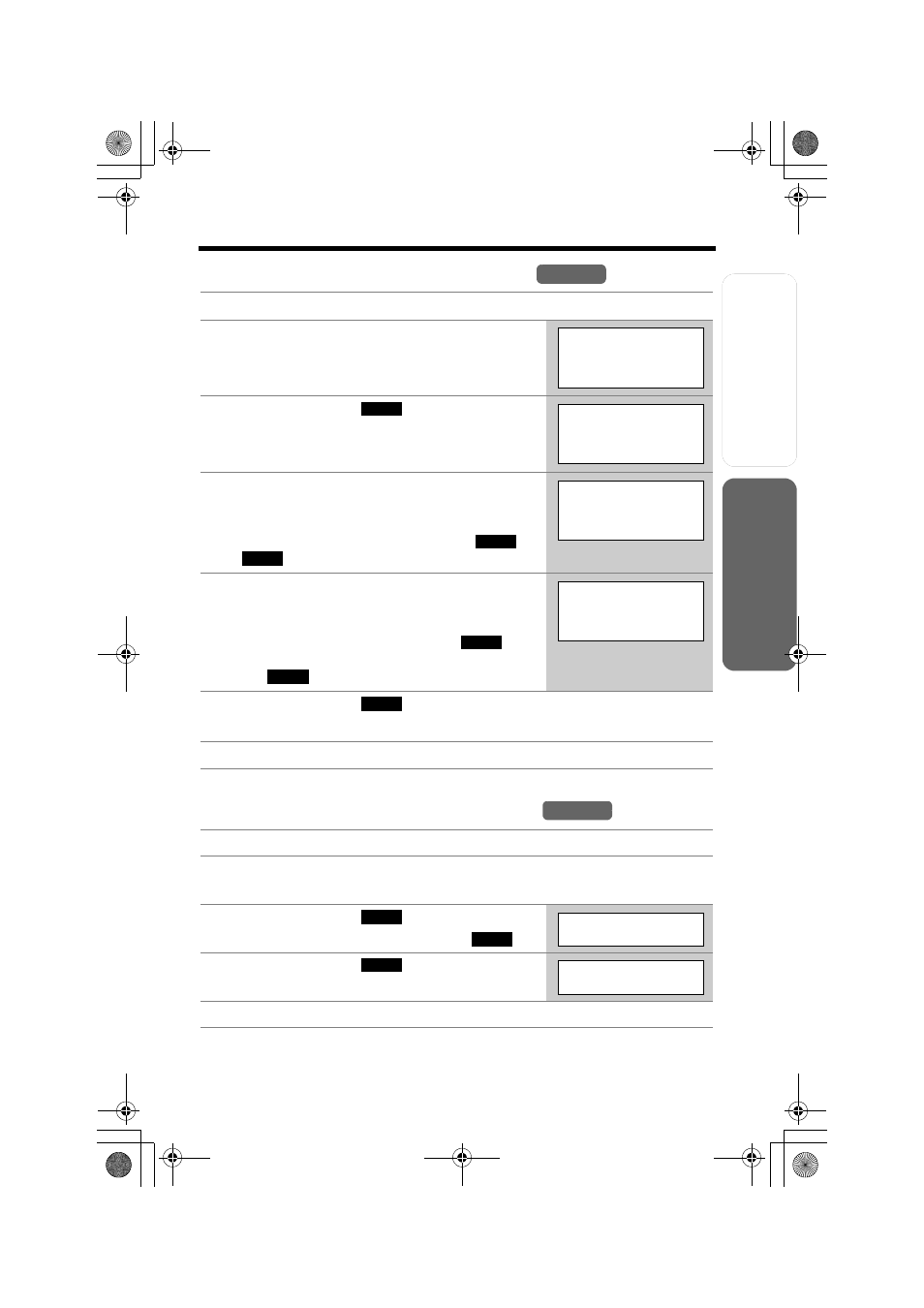
Useful Info
rmation
Answering
System
Preparatio
n
45
Phone Book
T
e
lephone System
Editing an Item in the Phone Book
• You cannot edit an item, if the dial lock is turned on (p. 62).
Erasing an Item in the Phone Book
• You cannot erase an item, if the dial lock is turned on (p. 62).
1
Press the soft key (C).
2
Scroll to the desired item by pressing [d] or
[B].
• To search for the item by initial, see page 43.
3
Press the soft key (
).
4
Edit the name (p. 42), then press [d].
• If you do not need to change the name, press
[d] then go to step 5.
• To move the cursor, press the soft key (
) or
(
).
5
Edit the phone number, then press [d].
• If you do not need to change the number, press
[d] then go to step 6.
• To delete a digit, press the soft key (
).
To delete all of the digits, press and hold the soft
key (
).
6
Press the soft key (
).
• To continue editing other items, repeat from step 2.
7
Press
[OFF].
1
Press the soft key (C).
2
Scroll to the desired item by pressing [d] or [B].
• To search for the item by initial, see page 43.
3
Press the soft key (
).
• To cancel erasing, press the soft key (
).
4
Press the soft key (
).
• To erase other items, repeat from step 2.
5
Press
[OFF].
Handset
Jane
5456789
EDIT
Enter name
Jane
|
d
=Next
f
g
Enter name
Jane Walke
|
r
d
=Next
CLEAR
CLEAR
Enter phone no.
0555456789
|
d
=Next
SAVE
Handset
ERASE
N O
Erase?
YES
Erased
TG5240AL.fm Page 45 Friday, June 11, 2004 5:22 PM
