General key use, Local conferencing, Splitting a conference – Polycom IP 500/501 SIP 2.0 User Manual
Page 11
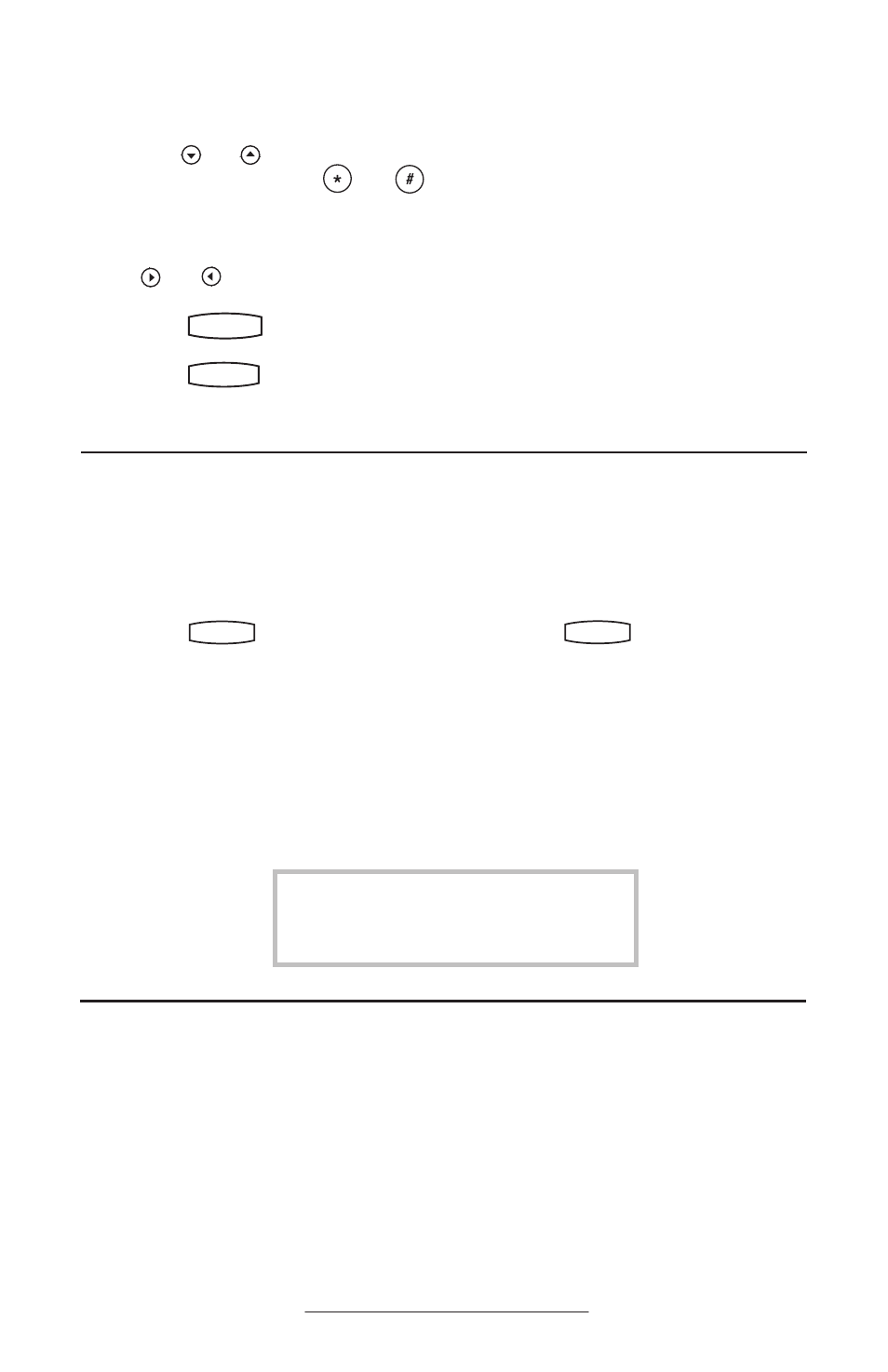
8
General Key Use
To navigate through menus and to enter data, these are useful tips:
1. Use
Hold
Del
Sel
1
3
DEF
5
JKL
4
GHI
6
MNO
8
TUV
7
PQRS
9
WXYZ
0
OPER
*
#
2
ABC
Hold
Menu
Messages
Do Not Disturb
ABC
2
1
DEF
3
5
4
MNO
JKL
GHI
6
TUV
8
7
WXYZ
9
OPER
PQRS
0
Directories
Services
Conference
Transfer
Redial
and
Hold
Del
Sel
1
3
DEF
5
JKL
4
GHI
6
MNO
8
TUV
7
PQRS
9
WXYZ
0
OPER
*
#
2
ABC
Hold
Menu
Messages
Do Not Disturb
ABC
2
1
DEF
3
5
4
MNO
JKL
GHI
6
TUV
8
7
WXYZ
9
OPER
PQRS
0
Directories
Services
Conference
Transfer
Redial
to scroll through
lists. In some lists the
Hold
Del
Sel
1
3
DEF
5
JKL
4
GHI
6
MNO
8
TUV
7
PQRS
9
WXYZ
0
OPER
*
#
2
ABC
Hold
Menu
Messages
Do Not Disturb
ABC
2
1
DEF
3
5
4
MNO
JKL
GHI
6
TUV
8
7
WXYZ
9
OPER
PQRS
0
Directories
Services
Conference
Transfer
Redial
and
Hold
Del
Sel
1
3
DEF
5
JKL
4
GHI
6
MNO
8
TUV
7
PQRS
9
WXYZ
0
OPER
*
#
2
ABC
Hold
Menu
Messages
Do Not Disturb
ABC
2
1
DEF
3
5
4
MNO
JKL
GHI
6
TUV
8
7
WXYZ
9
OPER
PQRS
0
Directories
Services
Conference
Transfer
Redial
keys can be used as “Page Up” and
“Page Down”.
2. When menus have submenus, use
Hold
Del
Sel
1
3
DEF
5
JKL
4
GHI
6
MNO
8
TUV
7
PQRS
9
WXYZ
0
OPER
*
#
2
ABC
Hold
Menu
Messages
Do Not Disturb
ABC
2
1
DEF
3
5
4
MNO
JKL
GHI
6
TUV
8
7
WXYZ
9
OPER
PQRS
0
Directories
Services
Conference
Transfer
Redial
and
Hold
Del
Sel
1
3
DEF
5
JKL
4
GHI
6
MNO
8
TUV
7
PQRS
9
WXYZ
0
OPER
*
#
2
ABC
Hold
Menu
Messages
Do Not Disturb
ABC
2
1
DEF
3
5
4
MNO
JKL
GHI
6
TUV
8
7
WXYZ
9
OPER
PQRS
0
Directories
Services
Conference
Transfer
Redial
to move one level down
or one level back up.
3. Press
Hold
Del
Sel
Conference
1
3
DEF
5
JKL
4
GHI
6
MNO
8
TUV
7
PQRS
9
WXYZ
0
OPER
*
#
2
ABC
Hold
Del
Sel
Directories
Services
Call Lists
Buddy Status
My Status
Redial
Menu
Messages
Do Not Disturb
ABC
2
1
DEF
3
5
4
MNO
JKL
GHI
6
TUV
8
7
WXYZ
9
OPER
PQRS
0
to exit from any
menu.
4. Press
Hold
Del
Sel
Conference
1
3
DEF
5
JKL
4
GHI
6
MNO
8
TUV
7
PQRS
9
WXYZ
0
OPER
*
#
2
ABC
Hold
Del
Sel
Directories
Services
Call Lists
Buddy Status
My Status
Redial
Menu
Messages
Do Not Disturb
ABC
2
1
DEF
3
5
4
MNO
JKL
GHI
6
TUV
8
7
WXYZ
9
OPER
PQRS
0
to exit from any
directory.
5. To enter text using the dialpad,
press the number keys one or more
times. For example, for ‘A’ press
‘2’ and for ‘C’ press ‘222’. When
in text entry mode the display title
will show whether keys will gener-
ate numbers (1), upper-case (A) or
lower-case (a) characters and the
1/A/a soft key can change this.
Local Conferencing
You can create a conference with two other parties
using the phone’s local conferencing feature.
1. Place a call to the first party.
2. Press
Hold
Del
Sel
1
3
DEF
5
JKL
4
GHI
6
MNO
8
TUV
7
PQRS
9
WXYZ
0
OPER
*
#
2
ABC
Hold
Menu
Messages
Do Not Disturb
ABC
2
1
DEF
3
5
4
MNO
JKL
GHI
6
TUV
8
7
WXYZ
9
OPER
PQRS
0
Directories
Services
Conference
Transfer
Redial
or the
Confrnc soft
key to obtain a new line (the active
call is placed on hold).
3. Dial the phone number of the sec-
ond party or use the arrow keys to
access speed dial numbers, missed,
placed, and received call lists.
From one of these lists press the
Dial soft key.
4. When the second party answers,
press
Hold
Del
Sel
1
3
DEF
5
JKL
4
GHI
6
MNO
8
TUV
7
PQRS
9
WXYZ
0
OPER
*
#
2
ABC
Hold
Menu
Messages
Do Not Disturb
ABC
2
1
DEF
3
5
4
MNO
JKL
GHI
6
TUV
8
7
WXYZ
9
OPER
PQRS
0
Directories
Services
Conference
Transfer
Redial
or the
Confrnc soft key
again to join all parties in the con-
ference, or press the
Split soft key
to put the first call on hold and keep
the second call as the active call.
A conference may be created at any time
between an active call and a call which is
on hold (on the same line) by pressing the
Join soft key.
Splitting a Conference
When a conference has been established,
a
Split soft key is available. Pressing this
key will split the conference into two calls
on hold.
Ending the call on the conference originator’s
phone will not end the conference, the other
two parties can continue to talk
