Monitors – Polycom VSX7000E User Manual
Page 8
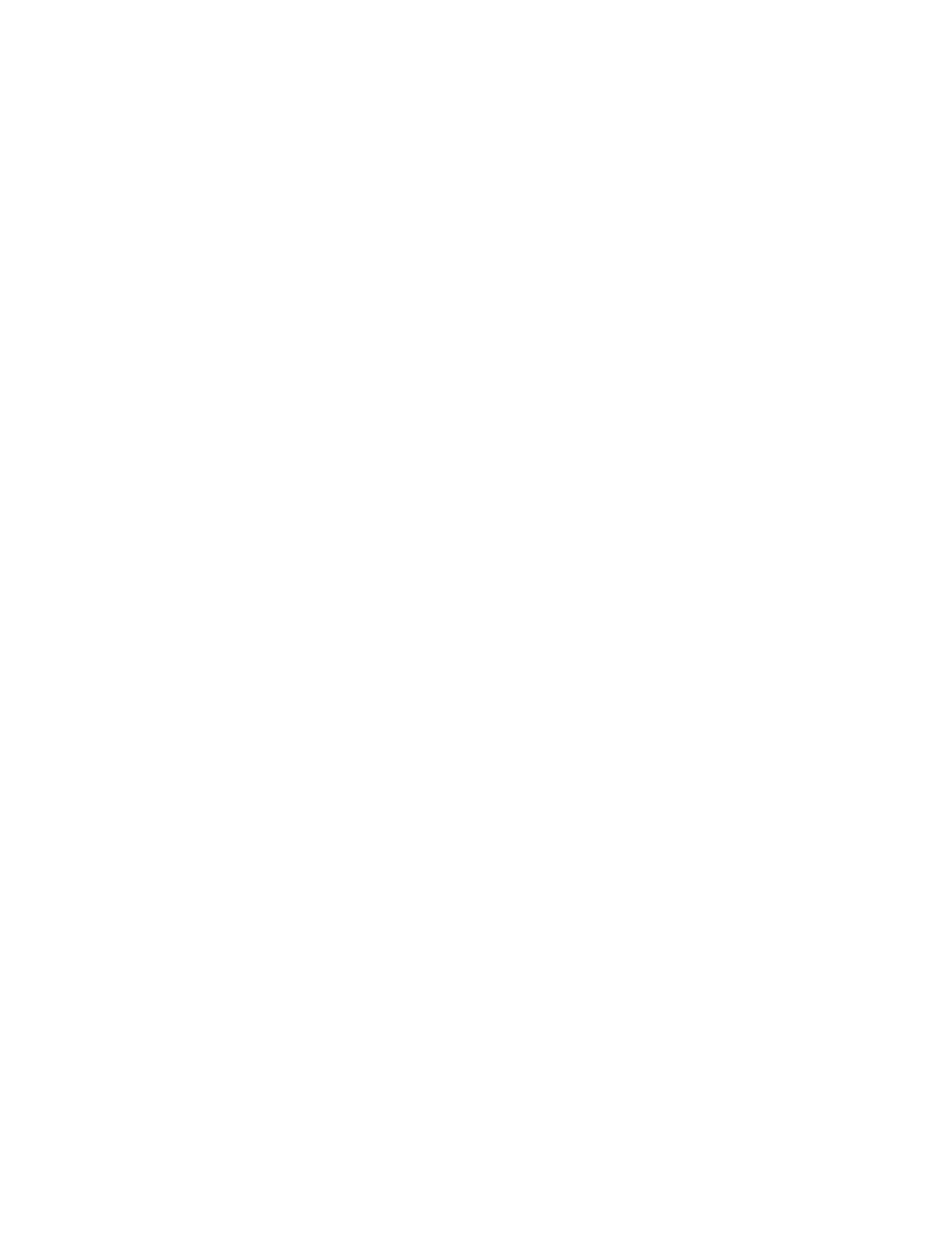
7
MONITORS
1.
When sending a course, the front monitor displays the teacher and should be
facing the teacher so that he/she can see what the far site is seeing and the back
monitor displays the far site so that the teacher can see his/her students.
2.
When receiving a course, usually the front monitor shows the teacher and the
back monitor displays a self view. The content can be displayed on the front
monitor (instead of the teacher) or through the LCD projector.
3.
What is displayed in the Picture-In-Picture (PIP) depends on how the Polycom
system has been configured.
4.
To show, move, or turn off the PIP during a call, press the PIP on the remote
control.
5.
While the PIP has a yellow border, press PIP repeatedly to move it to different
corners of the screen.
6.
After a brief pause, the PIP border turns blue. After the border turns blue, press
PIP to turn the PIP off.
7.
If the PIP is not showing, press IP on the remote control and then press Near
twice and select the Swap PIP icon.
8.
To specify when the system displays the PIP, select System from the Place a Call
screen, then select User Settings, scroll to PIP, select a setting (explained below),
press Enter on the remote control, then press Home to save any changes and
return to the home screen.
9.
There are four settings from which to choose: selecting Camera will show the PIP
when any of the camera control buttons are pressed; selecting Auto will show the
PIP on connection and when the remote control is picked up; selecting On will
show the PIP on connection and during the call; and Off will show the PIP only
when PIP is pressed on the remote control.
