Settings, Display – Pantech C3b User Manual
Page 76
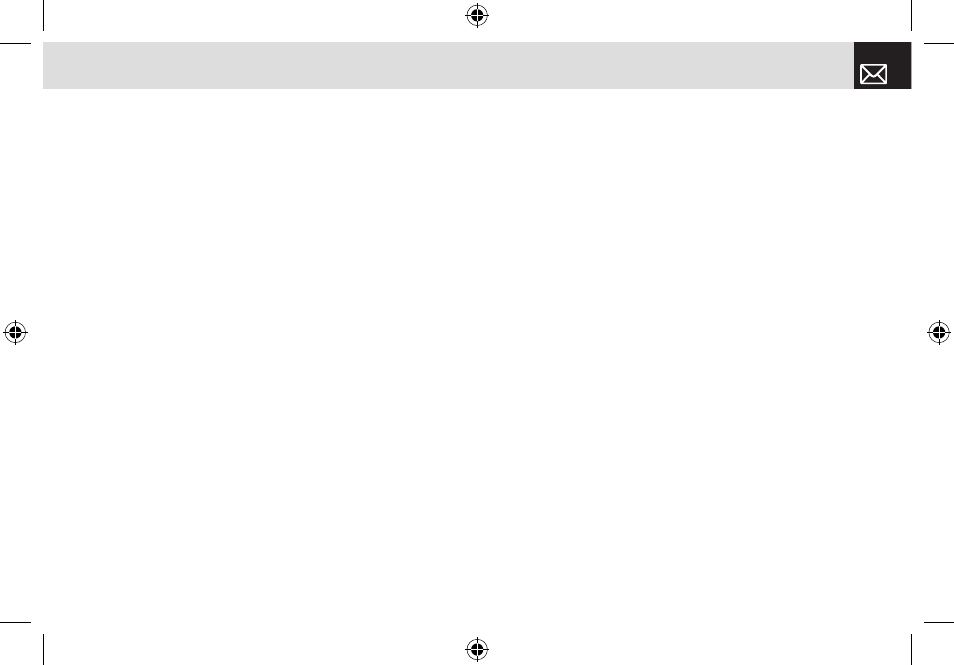
appears. Press the [Menu] Soft key, select 8. Address Book,
and then select 11. Service Numbers. If necessary, scroll
to a number by pressing the [
z/x] key or the [u/d] key and
press the [
s] key to dial the number.
Settings
This function enables you to personalize how your phone
operates.
Display
You can define how information is displayed on your phone.
Press the [Menu] Soft key, select 9. Settings, and then
select 1. Display.
Shop Graphics
Selecting this menu launches the Web browser to AT&T’s
Graphic menu.
Main Screen
This function allows you to change the idle screen image
shown on your phone’s main display. Press the [Menu] Soft
key, select 9. Settings, select 1. Display, and then select 2.
Main Screen.
•
Wallpaper: You can select one of five default images and
one as an idle-screen image. To delete wallpapers other
than the default, press the [Delete] Soft key ([
[]). (You
cannot delete the default wallpaper.)
•
Wallpaper Type: Digital Clock /Greeting
Greeting
This function allows you to set the greeting message
displayed in Startup or Idle mode. Press the [Menu] Soft
key, select 9. Settings, select 1. Display, and then select 3.
Greeting.
Contrast
This function allows you to set the backlighting level from
1 to 8 for your phone’s main display. Press the [Menu] Soft
key, select 9. Settings, select 1. Display, and then select 4.
Contrast.
Press the [
l/r] key to change the value that you want and
press the [o] key.
Backlight
This function allows you to specify for how long your
phone’s displays are backlight.
❶
Press the [Menu] Soft key, select 9. Settings, select 1.
Display, and then select 5. Backlight.
❷
Choose how long you want backlighting of your phone’s
75
Settings
070209_C3B_EN.indd 75
2007.2.9 2:38:41 PM
