At&t mall & mobile email, Mobile email, Shop applications – Pantech C3b User Manual
Page 63: Media net home, Starting mobile email
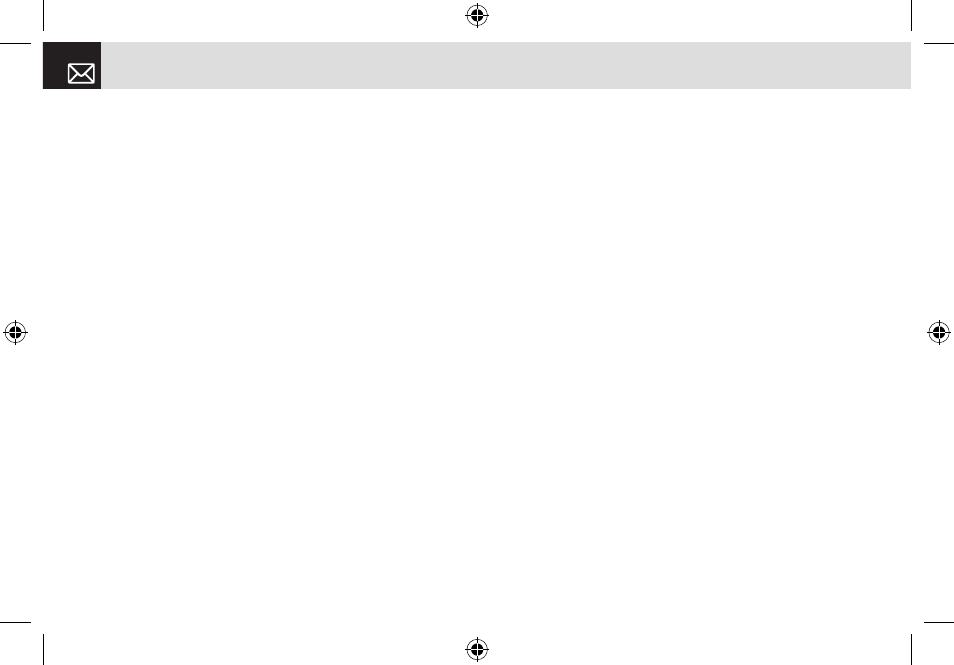
Press the [Menu] Soft key, select 5.AT&T Mall, and then
select 4. Shop Multimedia.
Shop Applications
Selecting this menu launches the Web browser to AT&T’s
Applications menu.
Press the [Menu] Soft key, select 5. AT&T Mall, and then
select 5. Shop Applications.
MEdia Net Home
For further details about 4. MEdia Net, see page 56.
Mobile Email
This function enables you to send an e-mail to someone
and read your email.
Starting Mobile Email
❶
Press the [Menu] Soft key and select 6. Mobile Email.
❷
Highlight your established e-mail account and press the
[Select] Soft key ([
]] or the [o] key.
❸
Type your Logon ID and your Password and then select
Sign On.
•
Read: Reads the selected e-mail.
•
Delete: Deletes the selected e-mail.
•
Mark for Deletion: Selects an e-mail you want to delete.
If you select one or more e-mails, the [Delete Marked]
option is displayed.
•
Delete Marked: Deletes the marked e-mails.
•
Unmark: Unmarks the selected e-mail for deletion (Multi
Delete).
•
Compose New (Write in AOL): Writes the new e-mail.
•
Go to Folder: Lists your e-mail folder.
•
Email Alerts: Sets the new e-mail alerts functionality.
•
Check for Mail (Retrieve Mail in AIM & AOL): Retrieves
the e-mail from the mail server.
•
Yahoo Search (only Yahoo): Browse the Yahoo search
homepage.
•
Preferences: Sets the display and confirmation setting.
AT&T Mall & Mobile Email
62
070209_C3B_EN.indd 62
2007.2.9 2:38:34 PM
