Hookups (cont’d) 11 – Philips DVD615AT98 User Manual
Page 11
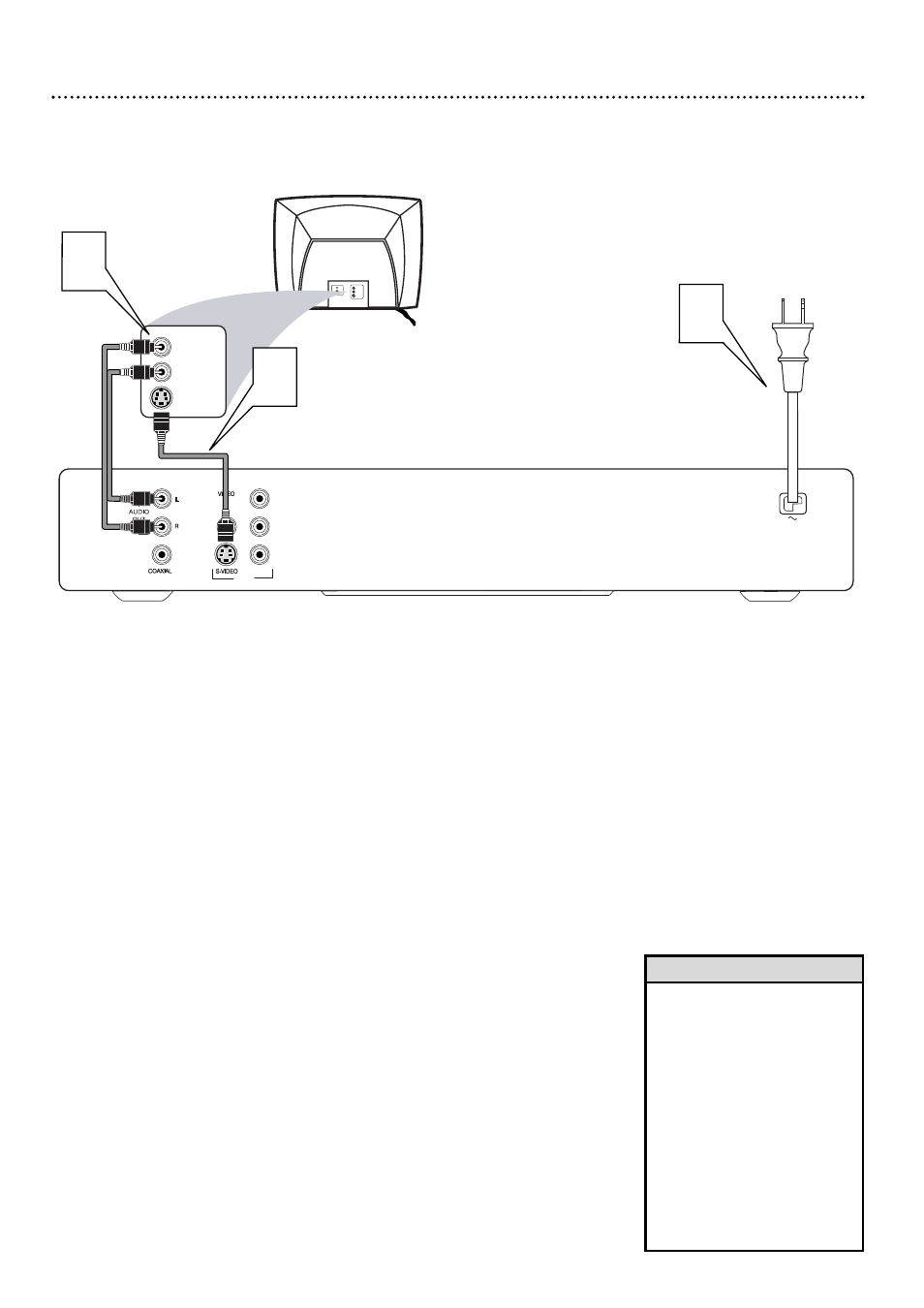
1
Connect an S-Video cable (not supplied) to the S-VIDEO
(VIDEO OUT) jack of the Player and to the TV’s S-VIDEO
IN jack.
2
Connect the supplied audio cable to the red and white
AUDIO OUT (right and left) jacks on the Player and to the
right/left AUDIO IN jacks on the TV. The supplied audio cable
has red and white ends. Match the cable colors to the jack colors.
The red jack is the Right audio channel and the white jack is the Left
audio channel.
3
Plug the power cords of the Player and the TV into an
active power outlet.
Press down POWER ON/OFF on the front of the Player to
turn on the Player.
4
Turn on the TV power. Set the TV to the correct S-Video
In channel. See your TV owner’s manual for details. Or, change
channels at the TV until you see the blue Philips DVD background
screen or the Player’s screen saver on the TV.
Hookups (cont’d) 11
Connecting to a TV Only
TV has an S-Video In Jack
Back of TV
(example only)
LEFT AUDIO IN
S-VIDEO IN
RIGHT AUDIO IN
LEFT AUDIO IN
S-VIDEO IN
RIGHT AUDIO IN
2
1
3
Y
Pb
Pr
VIDEO
OUT
• On the TV, the S-Video In jack
may be labeled Y/C, S-Video, or
S-VHS (super video).
• If your TV has a single Audio In
jack instead of separate left/right
Audio In jacks, you will need a
different audio cable. You need a
“splitter” audio cable to go from
the left/right AUDIO OUT jacks
of the Player to the single Audio
In jack on your TV. See your
electronics retailer for details.
• Set VIDEO OUTPUT to S-VIDEO.
Details are on page 34.
Helpful Hints
