Main unit, Picture, Sound – Philips BDP2500/12 User Manual
Page 35: Play
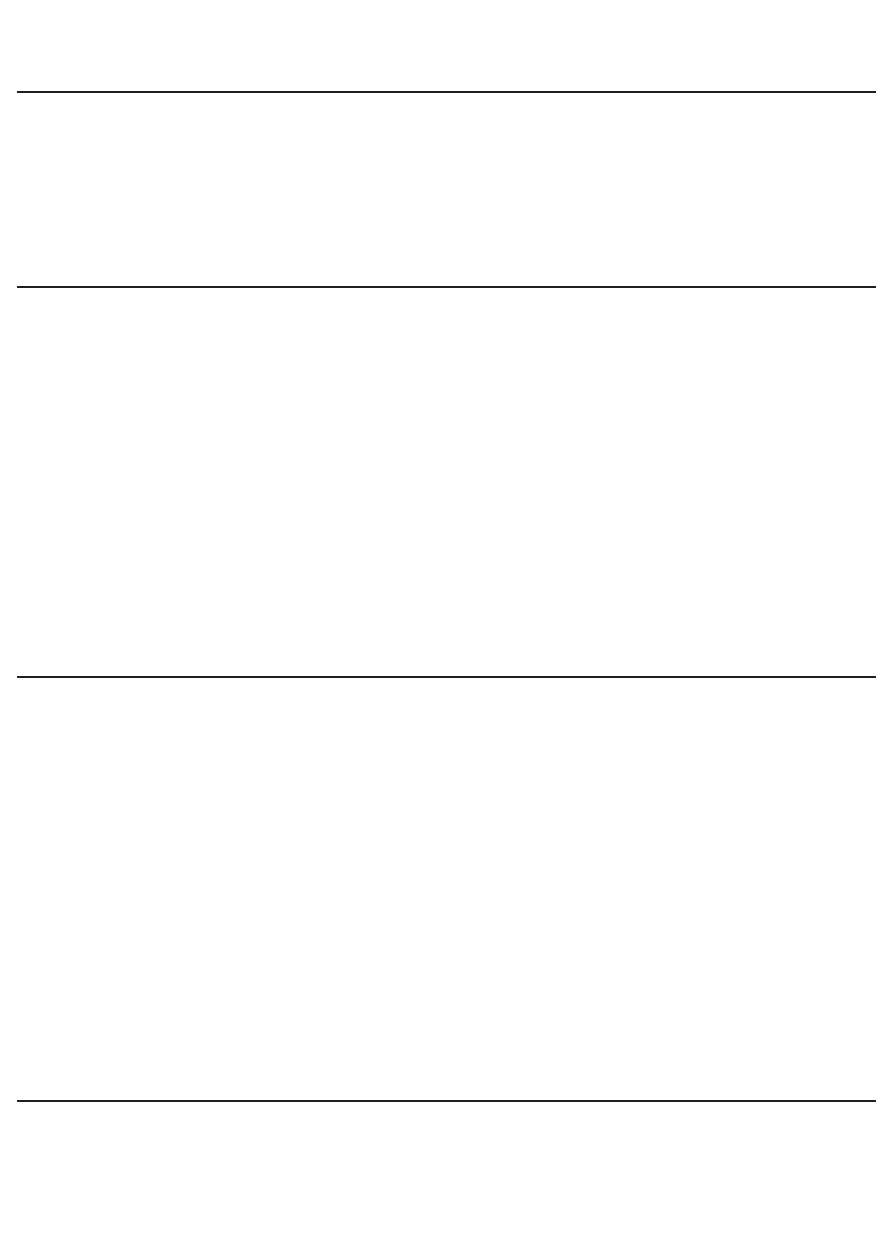
Model No. __________________________
Serial No. ___________________________
Main unit
No reaction to the remote control.
Connect this product to the power outlet.
•
Point the remote control at the IR sensor located on the front panel of this product.
•
Insert the batteries correctly.
•
Insert new batteries in the remote control.
•
Picture
No picture.
See TV manual for correct video input channel selection. Change the TV channel until you
•
see the Philips screen.
No picture on HDMI connection.
If this product is connected to an unauthorized display device with an HDMI cable, the audio/
•
video signal may not be output.
Check if the HDMI cable is faulty. Replace a new HDMI cable.
•
If this happens when you change the
•
[HDMI Video] setting, press HDMI on the remote
control repeatedly until picture appears.
No high-definition video signal on the TV.
Make sure that the disc contains high-definition video.
•
Make sure that the TV supports high-definition video.
•
Sound
No audio output from the TV.
Ensure that the audio cables are connected to the audio input of the TV.
•
Assign the audio input of the TV to the corresponding video input. See the TV user manual
•
for details.
No audio output from the loudspeakers of the audio device (stereo system/amplifier/receiver).
Ensure that the audio cables are connected to the audio input of the audio device.
•
Turn on the audio device to its correct audio input source.
•
No sound on HDMI connection.
You may not hear any sound from the HDMI output if the connected device is non-HDCP
•
compliant or only DVI-compatible.
No secondary audio output for Picture-in-Picture feature.
When
•
[Bitstream] under the [HDMI Audio] or [Digital Audio] menu is selected, interactive
sound like secondary sound for Picture-in-Picture feature is muted. Deselect [Bitstream].
Play
Disc cannot be played.
Ensure that the disc is correctly loaded.
•
Ensure that this product supports the disc. See
•
“Your product” > “Playable media”.
