Preparation – Philips DVD723 User Manual
Page 13
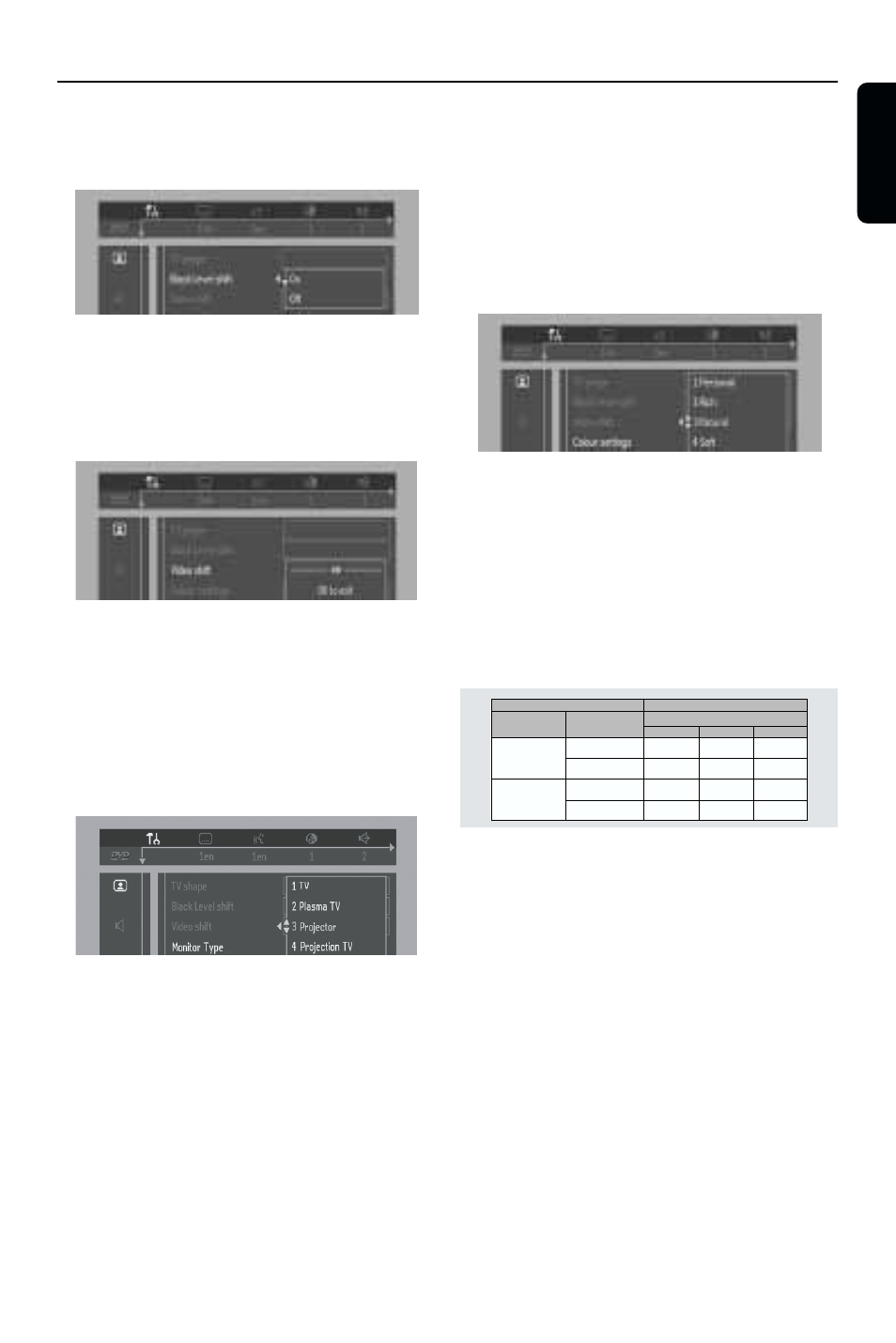
13
English
– Black level shift (NTSC output only)
Select ON for adapting the colour dynamics to
obtain richer contrasts.
– Video shift
Use this setting to personalize the position of
the picture on your TV by scrolling it to the left
or right.
– Monitor type selection
Allows you to select the type of display device
that is connected to the DVD Video player.
In each device, a set of predefined settings (eg.
Rich-Natural-Soft•Animation) is available or
choose “Personal” that allows you to select the
colour settings according to your preference.
Notes:
– You can select one of the following display
devices: eg. TV, Plasma TV, Video Projector and
Projection TV.
– Smart Picture
¶ Colour settings
You can select one of five predefined sets of
colour settings and one set (Personal) which you
can define yourself.
You can also press SMART PICTURE key (front
panel) to access the smart picture in the
menubar.
¶ When Personal is selected it allows you to fine-
tune saturation, brightness and contrast
¶ Use 3 or 4 keys to adjust the values of these
parameters.
– TV System (NTSC/PAL Conversion)
Allows you to select between PAL, NTSC and
AUTO mode depending on your TV.
The conversions supported are as follows:
NTSC
PAL
NTSC
Not
Supported
PAL
PAL
NTSC
PAL
NTSC
NTSC
PAL
PAL
Disc
Output format
Type
DVD
VCD
NTSC
Format
Selected mode
PAL
NTSC
PAL
NTSC
PAL
AUTO
1
In the Personal Preferences Menu, select TV
System.
2
Press 3 or 4 to select PAL, NTSC or AUTO.
Notes:
– If you have a PAL only TV, ensure that your
PAL/NTSC setting is PAL.
– AUTO can only be selected when using a TV
that has both the NTSC and PAL systems.
– This setting is applicable for CVBS output on
cinch and SCART only.
– Slight picture distortions may occur due to this
conversion. This is normal. Thus, the AUTO format
is most suitable for the best picture quality.
Preparation
