Preparation, Menu bars on tv screen, Personal preferences – Philips DVD723 User Manual
Page 12
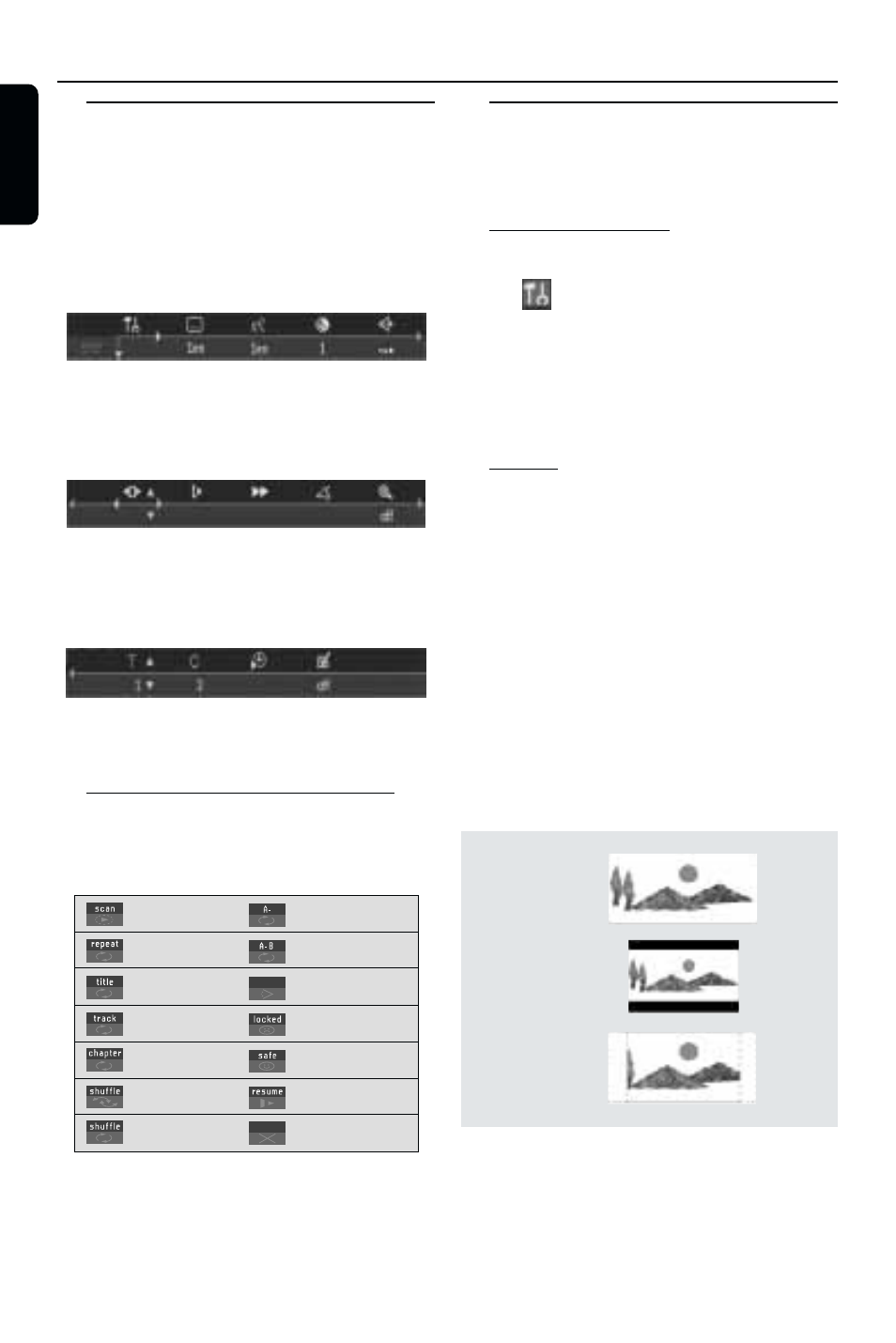
12
English
16:9
4:3
Letter Box
4:3
Pan Scan
Menu Bars on TV Screen
● Operations can be carried out directly via the
multiple menu bars on the TV screen.
● The following functions are available via the
menu bars. Pressing SYSTEM MENU keys
repeatedly will toggle through menu bar 1, menu
bar 2, menu bar 3 and menu bar OFF:
Menu bar 1
From the left,
Personal Preferences
➜ Subtitle Language ➜
Audio Language
➜ Colour ➜ Sound
Menu bar 2
From the left,
Step by step playback
➜ Slow motion ➜
Fast motion
➜ Angle ➜ Zoom
Menu bar 3
From the left,
Title
➜ Chapter ➜ Time Search ➜
Favourite Track Selection (FTS)
Temporary Feedback Field Icons
These icons will appear on the top left hand
corner of your TV screen.
Scan
Repeat All
Repeat Title
Repeat Track
Repeat Chapter
Shuffle
Shuffle Repeat
Repeat A to end
Repeat A–B
Angle
Child Lock On
Child Safe
Resume
Action Prohibited
Personal Preferences
In the Personal Preferences settings menu, you
can customize you player to suit your own
particular requirements.
General operation:
1
Press SYSTEM MENU on the remote control.
2
The
will be highlighted in the menu bar.
3
Press 4 to activate the Personal Preferences
menu.
4
Use the 1 2 3 4 keys to toggle through the
functions and select your preferred option.
5
Press OK to confirm a highlighted selection.
The following items are available:
Picture
– TV Shape
Select the aspect ratio of the TV to be
connected.
16:9
➜ when you connect a wide-screen TV to
the DVD player.
4:3 LETTER BOX
➜ when you connect a
normal TV to the DVD player. Displays a wide
picture with bands displayed on the upper and
lower portions of the TV screen.
4:3 PAN SCAN
➜ when you connect a
normal TV to the DVD player. Displays the wide
picture on the whole TV screen with a portion
automatically cut off.
Note:
– Pan Scan is subject to availability on the disc.
Preparation
