Wired connection with automatic ip address, Wired connection with automatic, Ip address – Philips HK-0947-NP2500-FR User Manual
Page 29
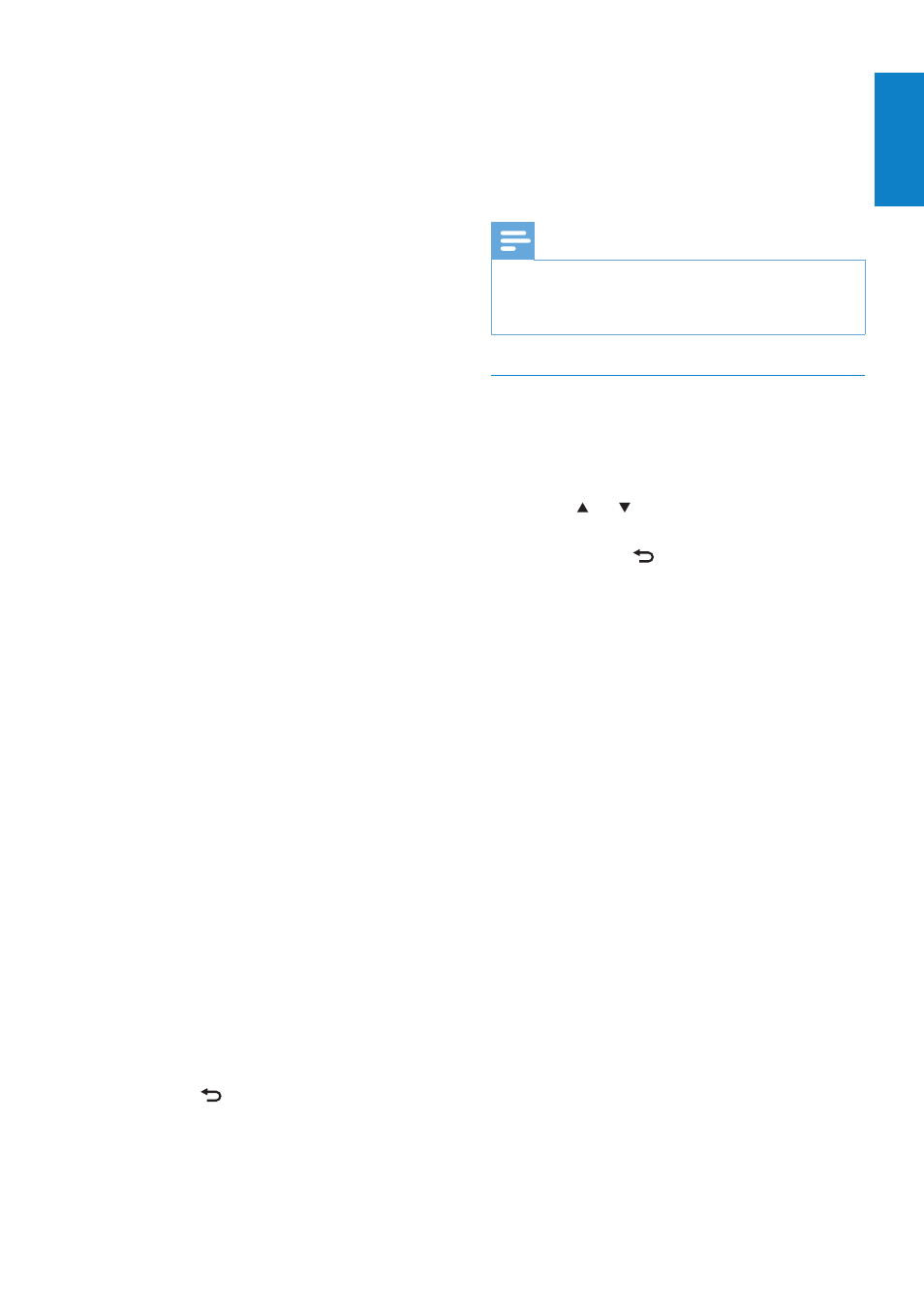
27
NP2500 shows the prompt for the
»
connection to the Internet.
4
Select [Yes] to connect to the Internet.
NP2500 shows the confirmation for
»
the connection to the Internet.
Note
You can enter more than one encryption key.
•
In this case, NP2500 prompts you to select the
default encryption key.
Wired connection with automatic IP
address
This is how to navigate and select with the
remote control:
Press
•
or to select a menu option.
Press
•
OK to confirm a selection.
Press
•
BACK to go back to the
previous screen.
Press
•
HOME to go to the Home menu.
The alphanumeric buttons of the remote
control are multi-function buttons:
To select a number or an alphanumeric
•
character, press a button once or
repeatedly until you see the number or
alphabetic character in the display of
NP2500.
To cycle through the alphanumeric
•
characters that are available, press a
button repeatedly.
To delete the last character entry from
•
the display, press CLEAR.
To delete the whole last line entry
•
from the display, press and hold
CLEAR.
The onscreen display guides you
through the process of connecting
NP2500 to your home network
and the Internet. This section
describes the typical wired setup
with automatic IP address. You can
also follow the onscreen prompts for
The onscreen display guides you
through the process of connecting
NP2500 to your home network and
the Internet. This section describes
the typical wireless setup with static
IP address. You can also follow the
onscreen prompts for advanced
configurations that are not described
in this manual.
1
Ensure that your network name and
network password or encryption key are
available.
2
Turn on your wireless access point or
wireless router with broadband Internet
access.
3
Turn on NP2500.
4
Press SETTINGS, to go to the Settings
menu.
5
Select [Wireless (WiFi)] to start the
network setup process.
For wireless routers with Wi-Fi
•
protection system (WPS) that supports
push button configuration (PBC): On the
router, press the WPS PBC push button
to activate. On NP2500 press OK to
confirm.)
For wireless routers with Wi-Fi
•
protection system (WPS) that supports a
personal identification number (PIN): On
NP2500 select WPS PIN, then enter the
displayed PIN on the router.
For other wireless routers:
•
NP2500 searches for networks.
»
1
Select your network from the list of
found networks and confirm.
Enter the encryption key (if required)
•
and confirm.
NP2500 tries to acquire an
•
automatic IP address.
2
Press BACK to enter your IP address
manually.
3
Enter your static IP address and confirm.
NP2500 shows the confirmation for
»
the connection to the network.
English
EN
