Slideshow settings, Display settings, Brightness settings when np2500 is turned on – Philips HK-0947-NP2500-FR User Manual
Page 26: Clicker sound, Album art, Clock settings, Brightness settings when np2500 is, Turned on, Switched to standby
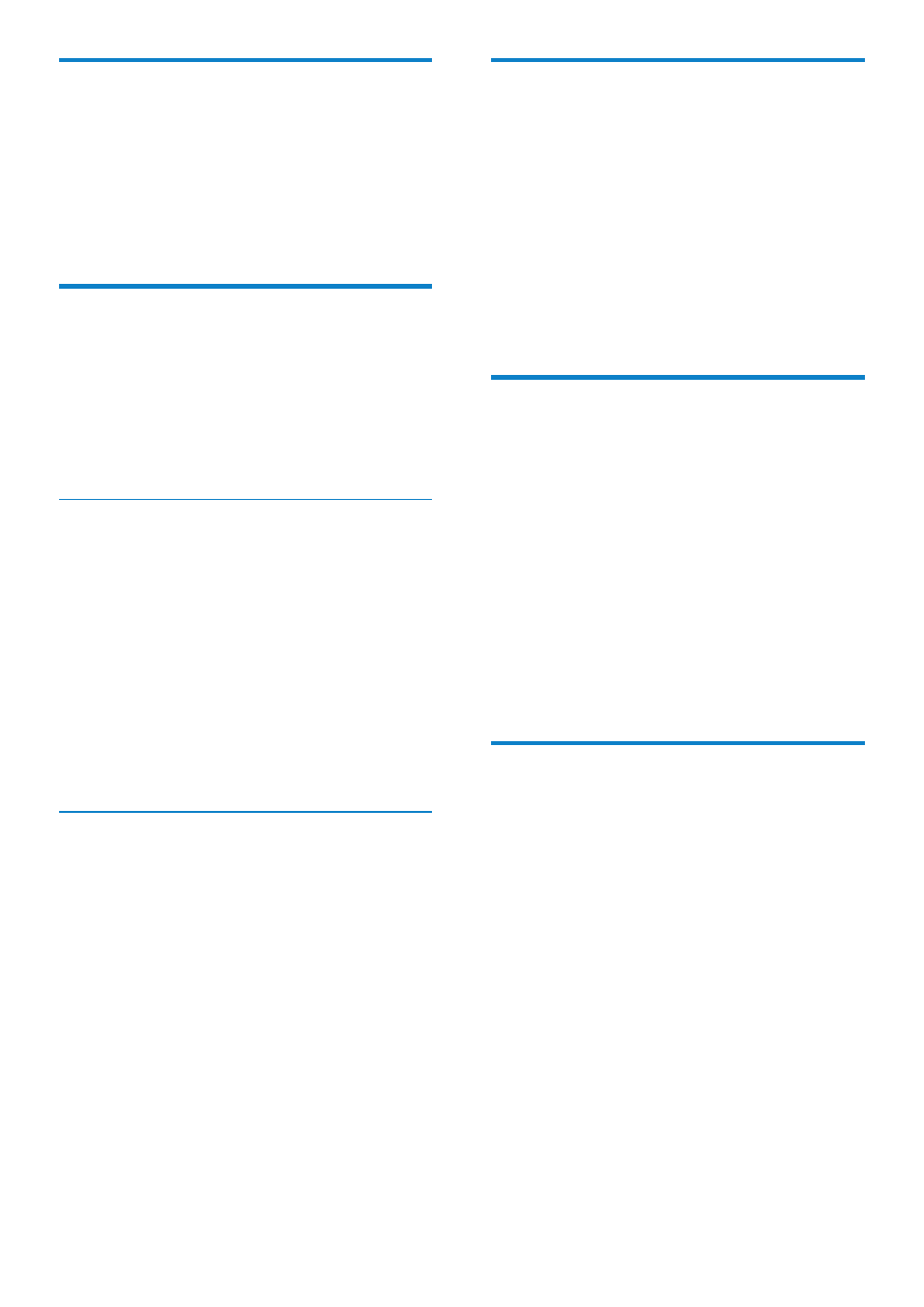
24
Clicker sound
NP2500 can give you an audible feedback
(clicker sound) every time you press a button
on the remote control.
You can toggle the clicker sound on or off:
1
Press SETTINGS, to go to the Settings
menu.
2
Select [Clicker sound].
3
Highlight the option, then press OK.
Album art
NP2500 can display album art as a background
or as a thumbnail in the music play screen.
Album art must be available to be displayed.
For albums without available album art, NP2500
displays a default icon.
You can toggle the album art display on or off:
1
Press SETTINGS, to go to the Settings
menu.
2
Select [Album art].
3
Highlight the option, then press OK.
Clock settings
NP2500 has a clock with alarm functions. The
clock must be set for the alarm function to be
functional.
This is how to set the clock:
1
Press SETTINGS, to go to the Settings
menu.
2
Select [Clock settings] > [Date and
time], to enter the date and time settings.
3
You can select the following options:
• [Current date and time] >
[Automatic (Internet)], to sync the
time automatically via the Internet
(requires Internet connection).
• [Current date and time] > [Manual],
to set the time manually.
To set the date and time manually:
Slideshow settings
The slideshow settings of NP2500 offer the
following options:
• [Shuffle]
• [Repeat]
[Time per slide]
•
Display settings
The display settings of NP2500 offer the
following display illumination options:
Brightness when NP2500 is turned on.
•
Brightness when when NP2500 is
•
switched to standby.
Brightness settings when NP2500 is
turned on
You can choose between the following
brightness ‘when on’ settings:
• [Bright]
• [DIM]
1
Press SETTINGS, to go to the Settings
menu.
2
Select [Brightness when on].
3
Select a menu option and confirm.
Brightness settings when NP2500 is
switched to standby
You can choose between the following
brightness ‘when standby’ settings:
• [Bright]
• [DIM]
• [Off]
1
Press SETTINGS, to go to the Settings
menu.
2
Select [Brightness when standby].
3
Select a menu option and confirm.
EN
