Slideshow of photos on your media source, Slideshow folders – Pandigital PI7002AW User Manual
Page 9
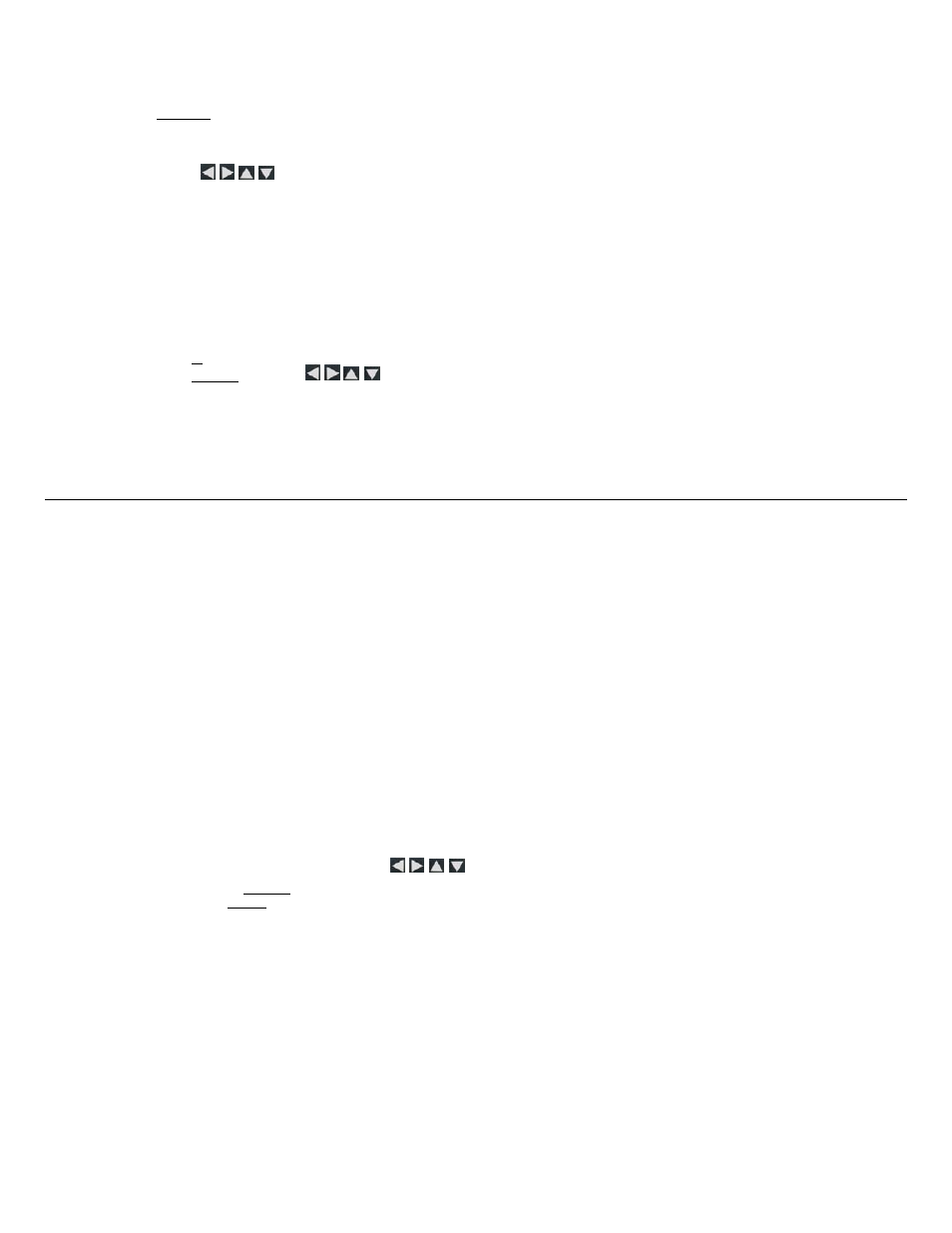
9
3.
When import is complete, press
EXIT to return to previous screen.
Import Individual Photos into Internal Memory
1.
Insert your media source into the DPF. The memory card option screen will be displayed.
2. Select
Select Photos to Import.
3. Use
to scroll through the photos, and then press ‘
+’ to select the desired photos to import (‘-‘ will deselect).
4. Press
MENU, and then select Import Selected Photos.
Delete Photos from Internal Memory
You can delete photo files from the DPF’s internal memory, but not from an external media source (i.e., memory card). Refer to your media source
documentation for instructions on deleting files from these devices.
TIPS:
It is recommended to make backup copies of the photos before you delete them from the DPF.
Be sure you have
Internal Memory as your selected media source.
1. On
the
HOME screen, select the PHOTOS-Manage button.
2.
To delete all photos, press
MENU, and then select Delete All.
To delete individual photos, use
to highlight the photos you want to delete, press ‘
+’ to select (‘-‘ will deselect), press MENU, and then
select
Delete Selected.
3.
A confirmation message appears; select
Yes to delete the photos, or No to keep the photos in the internal memory.
TIP: If, by mistake, you select
Yes to delete photos, press EXIT to cancel the delete operation. Photos already deleted will not be automatically
restored.
P H O T O S L I D E S H O W S
The DPF can display all of the photos on the selected media source as a slideshow, or you can select specific photos for a custom slideshow.
Slideshow of Photos in Internal Memory
You can play a slideshow of the photos stored in the DPF’s internal memory by simply powering on the DPF (with no external media source inserted) and
then wait for the slideshow to automatically begin.
Slideshow of Photos on your Media Source
Insert an external media source and then power on the DPF; the slideshow will begin displaying your photos.
If you insert a media source after power on, a
memory card option screen is displayed; select Start Slideshow.
Slideshow Folders
There are five category folders in the internal memory into which you can assign photo files for personalized organization and slideshows (these folder names
cannot be changed):
Family – Friends – Vacation – Events – Others
Only photos stored in the internal memory can be assigned to the slideshow folders. Assigned photos are not physically moved or copied into the folders,
rather, a link is assigned to the photo so it appears to be located in the folder. If you delete the actual photo file from internal memory, the link to the folder will
also be deleted.
Assign Photos to Slideshow Folder
1. On
the
HOME screen, select the PHOTOS-Manage button.
2. On
the
Photo Thumbnails screen, use
to scroll through your photos.
3.
To assign an individual photo: With the desired photo displayed, press
MENU.
To assign multiple photos: Press ‘
+’ to select desired photos (‘-‘ will deselect), and then press MENU.
4. Select
Assign to Folder, and then select the desired folder into which you want to assign the photos.
Play Slideshow from Slideshow Folder
1. On
the
HOME screen, press MENU.
2. Select
Select Media Source, and then press ENTER.
3. Select
Slideshow Folders.
4.
Select the desired folder containing the photos you want to view in your slideshow.
5. On
the
Folders Thumbnails screen, press Slideshow.
Copy or Reassign Photos to Different Folders
After assigning photos to folders you can copy those photos to other folders, or you can reassign photos to appear in a different folder.
