Pandigital PI7002AW User Manual
Page 4
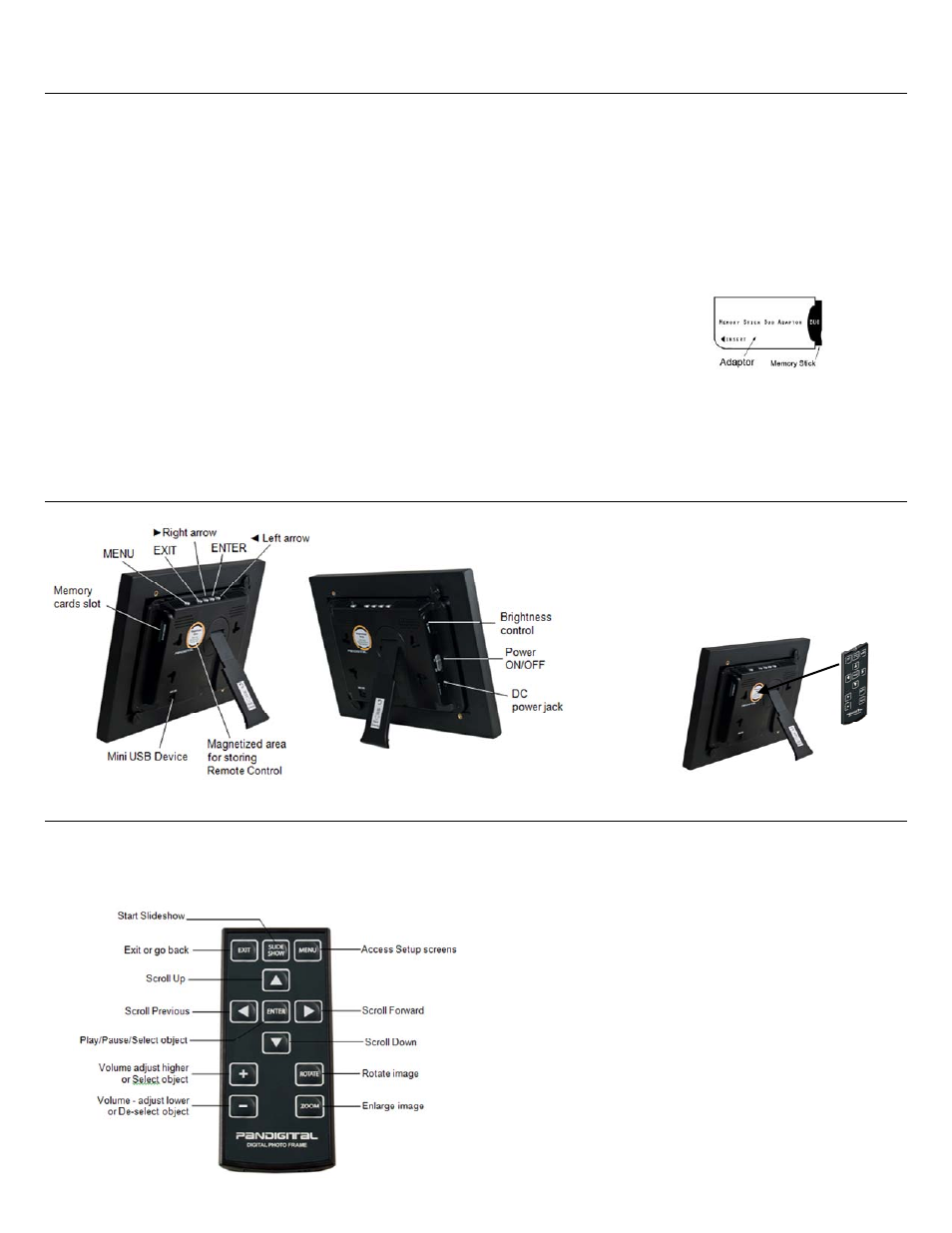
4
I n t r o d u c t i o n
Welcome to the Pandigital Multimedia Digital Photo Frame (DPF). Now you can display your digital photos directly from your memory card, no computer is necessary.
DPF Key Features
Simple Plug & Play
Displays
digital
photo files (JPEG up to 16 mega pixels)
Displays
Calendar/Clock with photo slideshow
Does not require a computer
Infrared Remote Control and control buttons on the frame
512MB or 1GB Internal Memory (depending on model)
15:9 or 16:9 Aspect Ratio (depending on model)
USB2.0 Device Port
Compatible Memory Cards
Compatible memory cards include: Secure Digital™ (SD), MultiMedia Card™(MMC), xD Card, Memory Stick™(MS),
MemoryStick Pro™, and Memory Stick Pro Duo™* (The Memory Stick Pro Duo™ requires an additional adaptor to fit
properly into the DPF. You can purchase the adaptor at retail outlet stores that sell memory cards.)
What’s in the Box
Digital Photo Frame (DPF)
AC Power Cord and Adapter
Infrared Remote Control
USB
Cable
White and Charcoal Decorative Paper Mats
Quick Start Guide, User Guide
O v e r v i e w o f t h e D P F
R e m o t e C o n t r o l
You can access all of the DPF’s features, and perform all of the functions by using the remote control. You will be able to perform several functions with the remote
control that are not possible with the top-back panel control buttons.
Note: Before first time use, pull the plastic tab sticking out of the remote control. It protects the battery and the remote control
will not work unless it is removed.
(The memory card slots, ports, and jacks in your DPF
may be different than those pictured here.)
Store Remote Control
You can avoid misplacing the remote control by safely
storing it on the back of the DPF when not in use.
The top back of the remote control has a built-in magnet
and the back of the DPF has a ‘magnetic area’ so you can
simply attach the remote control to the back of the DPF for
safe keeping.
Replace the Remote Control Battery
1. Hold the remote control with the buttons facing down.
2. Push and hold the small release tab while pulling the
battery tray out.
3. Replace the “CR2025” Lithium battery on the tray with
the positive (+) side facing up.
4. Push the tray back in until it clicks into place.
Release tab
