Programming with ’videoplus, Selecting a tv channel, Volume control – Philips 14PV184/05 User Manual
Page 2: Picture control
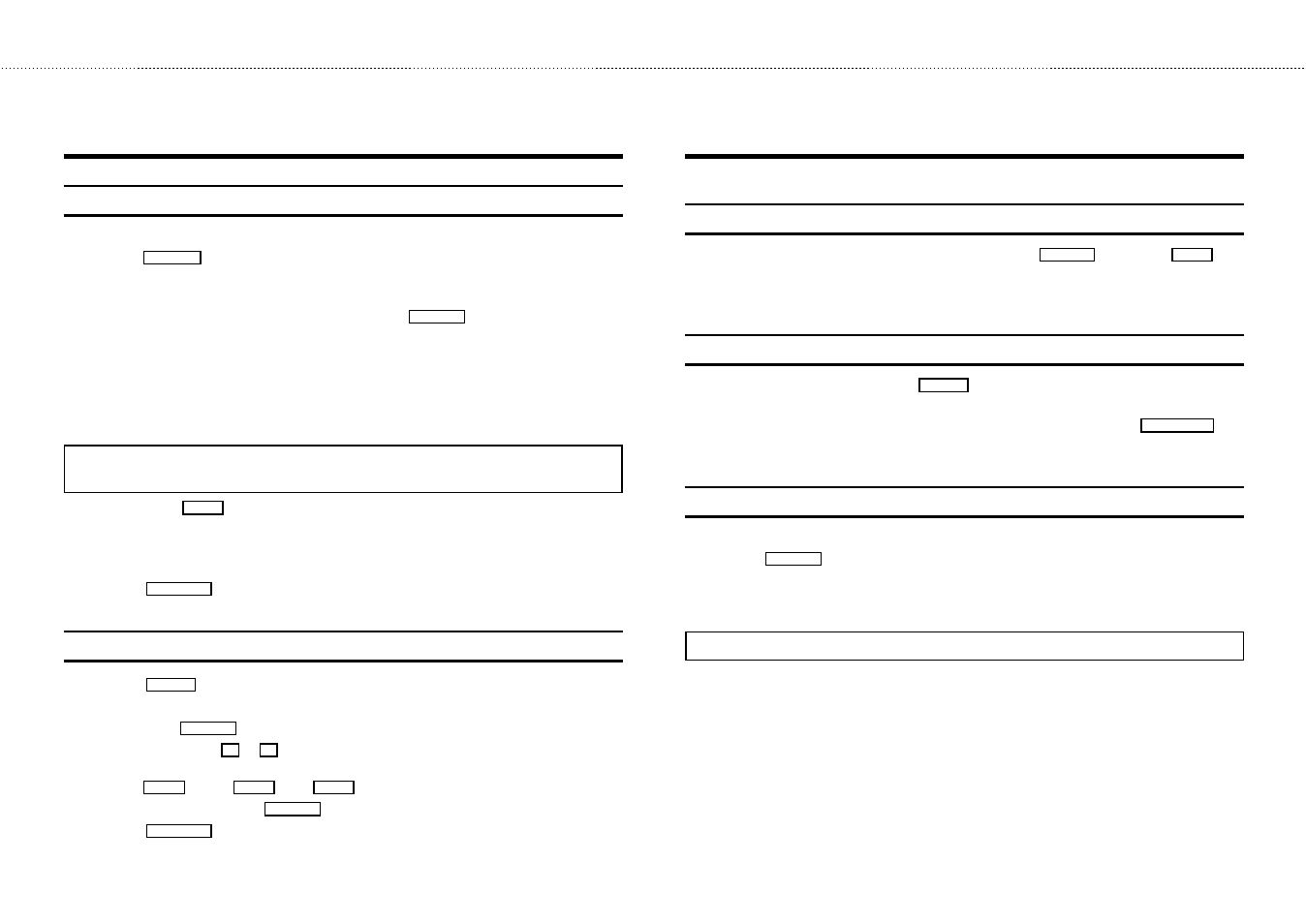
&
Programming with ’VIDEOPlus+’
All the information required for programming is encoded in the ’VIDEOPlus+’ code.
1
Press the
SV/V+
button on the remote control.
2
Enter the entire ’VIDEOPlus+ code’. This code (up to 9 digits) is found next to the start time of a
TV programme in your TV guide.
If you entered an incorrect code number, clear it with the
CLEAR
button.
3
If you want to repeat programming at daily or weekly intervals, select the required settings in
the ’DAILY/WEEKLY’ line.
’Daily’ programming can only be used for recordings to be made from Mondays to Fridays
inclusive.
4
After confirming the corresponding data appears on the TV screen.
Note: If you use VIDEOPlus+ for the first time, the ’PROGRAMME NR.’ line appears when you
enter the VIDEOPlus+ code. Enter the required programme number.
5
Confirm with the
OK
button.
The data has been stored in a TIMER block.
Please ensure that you loaded a cassette without erase protection.
6
Press the
STANDBY m
button.
How to enter, check or clear a TIMER-block manually
1
Press the
TIMER k
button.
2
Select a free TIMER block or the TIMER block you want to check or clear.
3
Clear: Press the
CLEAR
button.
4
Enter/Check: Press the
D
or
C
button to switch between ’DATE’ (date), ’DW’ (daily, weekly),
’PR’ (programme number), ’START’ (start time) and ’END’ (end time).
Press the
A
and the
B
or the
0-9
buttons to change the data.
5
To end programming, press the
MENU
button.
6
Press the
STANDBY m
button.
Selecting a TV channel
Select the required TV channel (= programme number) with the
P p
button or the
0-9
but-
tons on the remote control.
The selected programme number (e.g.: ’P 01’ ) appears in the upper right corner of the TV screen.
Volume control
You can control the volume level with the
Sp
button.
If you want to mute the sound temporarily (e.g.: during a telephone call), press the
MUTE y
but-
ton on the remote control. When you press it again, the sound returns at the same volume level.
Picture control
You can control brightness, contrast, sharpness and colour here.
1
Press the
MENU
button.
2
Select and confirm the line ’PICTURE’ .
3
Select and confirm the TV screen setting.
Note: In addition, you can adjust the tint for the playback of cassettes in the NTSC standard.
