How to record from the internal deck, Recording a single track – Philips CDR-775 User Manual
Page 18
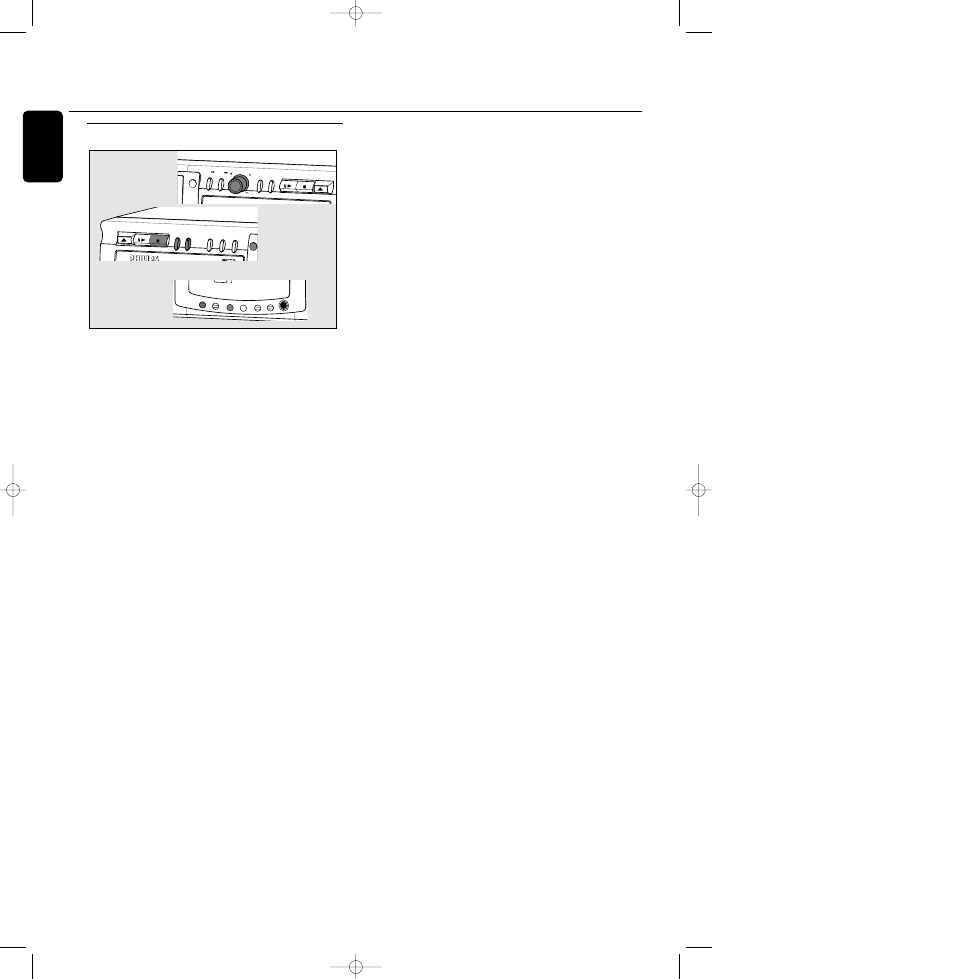
Recording a single track
These recording modes are ideal for recording tracks from
several CD’s. If you are making a compilation CD you can
do it either at high speed (
RECORD FAST) or while
listening to the tracks (
RECORD LISTEN). Finalization is
not executed automatically.
Preparing
1
Place an unfinalized CDR(W), absolutely free of scratches
and dust particles in the left CDR tray.
Place the disc from which you want to record in the right
CD tray.
2
With the CD recorder stopped, press REC TYPE one time
to select RECORD FAST or two times to select RECORD
LISTEN.
➜ The display first shows
RECORD FAST or RECORD
LISTEN.
The f
RECORD
g label starts blinking. After 3 seconds
the display shows the remaining CDR(W) recording
time on the left and total time of source on the right.
(every 2 seconds
PRESS RECORD is displayed.)
3
Program the track(s) for recording.
Press PROG to select one or more tracks for recording
(see programming):
-
rotate the EASY JOG/ENTER key to the required track
number, then press the key (or ENTER on the remote
control)
or
-
directly select the track number via the 10-keypad on the
remote control, then press the ENTER key to confirm your
selection and go to the next step.
4
Press STOP 9 or PROG to end programming.
➜
PROG
lights continuously.
Recording
5
Press RECORD to start recording the program.
➜
WAIT lights up.The display shows the total remaining
time for the selected recording. High speed recording
starts. f
RECORD
g lights continuously.
0
For recording from the internal deck (RECORD FAST, REC
LISTEN or MAKE CD) we advise you to leave the
recording level at its factory setting (0 dB).
Note: It is possible to equalise the recording level of tracks
recorded from different CD’s. See the next paragraph.
0
To check the track number and track time, press Display.
This can be done during recording.
0
Recording will stop automatically.
Note: Copy prohibited tracks will be copied analog.
ANALOG
REC is displayed.
6
To stop recording manually, press STOP 9.
➜
UPDATE lights up, f
RECORD
g goes out and recording
stops. (Minimal track length must be
4 seconds otherwise silence will be added to the track.)
7
Press STOP 9 one more time to remove the program of
tracks, if any.
8
Insert a new disc from which you want to record and
resume at step
1
.
0
If STOP 9 was pressed within 3 seconds after RECORD,
no recording will take place.
0
After recording, the display shows
UPDATE for several
seconds.The Total time indications can differ slightly.
However, no music information is lost.
Note: In this Recording mode, the Pause function is not
operative.
Finalizing
If you want to play the recorded CD(RW) on a normal
CD player, you must first finalize the disc. Please note that
you cannot add anymore tracks on a finalized CDR.
See Finalizing CDR and CDRW discs. When all tracks are
recorded you can finalize the CDR(W) disc:
9
With the recorder stopped press FINALIZE.
➜
The display shows
FINALIZE CD and PRESS
RECORD.
10
Press RECORD.
➜
XX XX FINAL and the approximate finalization time
appear on the display.
0
The display counts down through the finalization. On
completion, the total number of tracks and the total time
recorded appears on the display.
0
For CDR(W),
r
changes to
d
on display.
Notes:
Finalizing will take at least 2 - 4 minutes.
During finalization, the CD recorder accepts no operating
commands.
When a CDR is finalized no more recordings can be added.
OPEN / CLOSE
PLAY / PAUSE
STOP
REC
TYPE
OPEN / CLOSE
PLAY / PAUSE
STOP
EXT
SOURCE
ERASE
FINALIZE
CDR
RECORD
AUDIO CD PLAYBACK
EASY JOG
STORE/
MENU
CANCEL/
DELETE
CD
AUDIO CD PLAYBACK
ENTER
PHONES
AUDIO CD PLAYBACK
DISPLAY
SCROLL
DJ MODE
REPEAT
SHUFFLE
PROG
CDR 77X AUDIO CD RECORDER
ANALOG
RW
How to record from the internal deck
18
English
xp CDR 775/00.1 english 10-07-2001 13:19 Pagina 18
