Uninstalling software drivers, Resolving i/o conflicts – Philips Rhythmic Edge PSC703 User Manual
Page 33
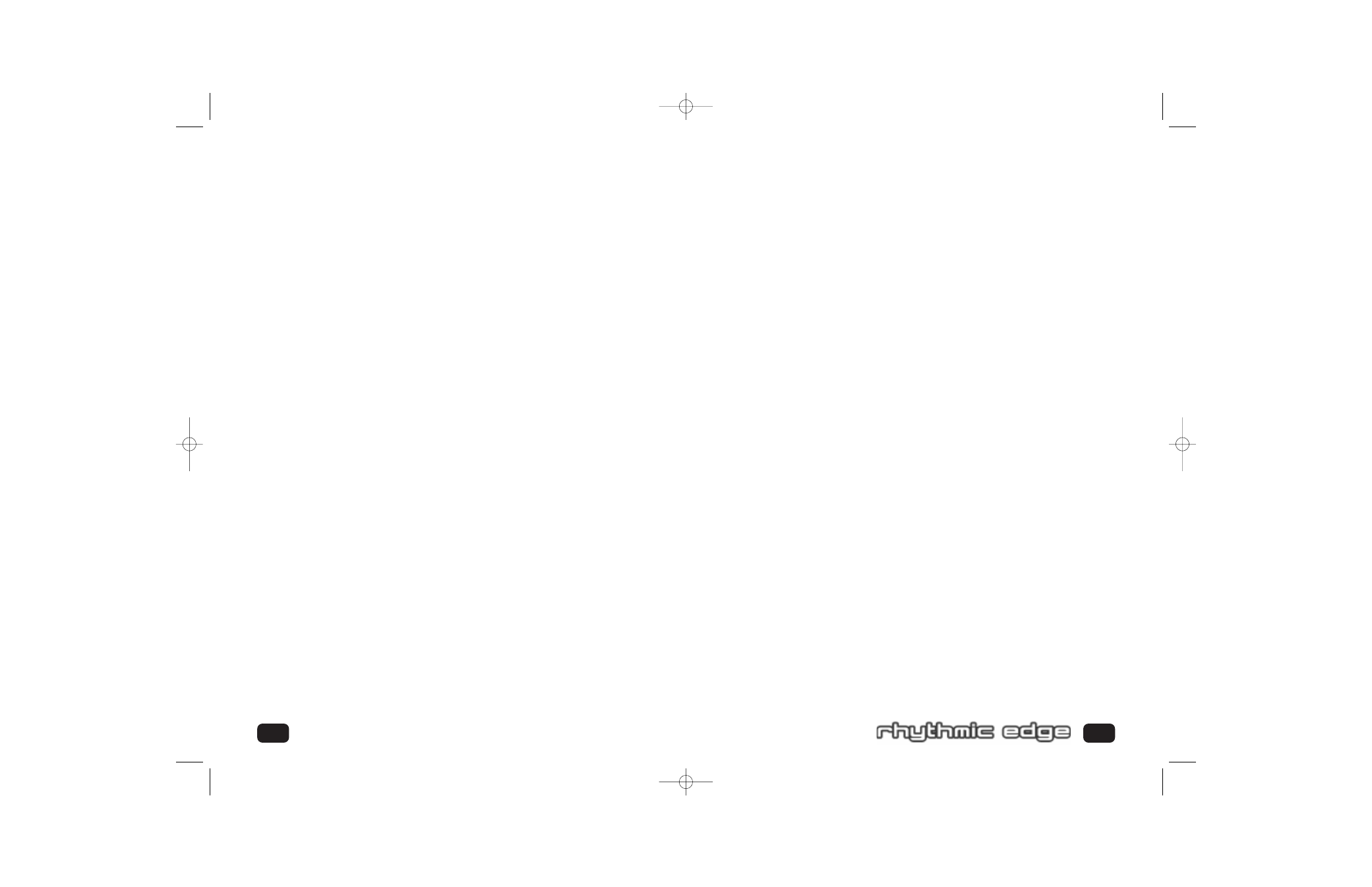
Windows
®
2000 Uninstall
1.
Open the Add/Remove Hardware control panel applet
2.
Select “Uninstall/Unplug a Device”. Click Next.
3.
Select “Uninstall a Device”. Click Next.
4.
Choose Philips Rhythmic Edge Audio from the list. Click Next.
5.
Click Yes on confirm screen. Click Next.
6.
Open the Add/Remove Hardware control panel applet
7.
Select “Uninstall/Unplug a Device”. Click Next.
8.
Select “Uninstall a Device”. Click Next.
9.
Choose Philips Rhythmic Edge Game Port Enumerator from the list. Click Next.
10. Click Yes on the confirm screen. Click Next.
11. Open the Add / Remove Programs control panel applet
12. Click on Philips Rhythmic Support Files. Click Change/Remove.
13. Power down your computer and remove your sound card.
63
62
Uninstalling Software Drivers
Conflicts between your audio card and another device may occur if they are set to
use the same I/O address. To resolve I/O conflicts, change the resource settings of
your Philips Rhythmic Edge™ card or the conflicting device using Device
Manager in Windows
®
95/98.
If you are still unable to determine which card is causing the conflict, remove all cards
except the Philips Rhythmic Edge™ card and other essential cards (for example,
disk controller and graphics cards). Add each card back until Device Manager indi-
cates that a conflict has occurred.
To resolve conflicts in Windows
®
95/98
1.
Click the Start button, point to Settings, and then click Control Panel.
2.
In the Control Panel window, double-click the System icon.
3.
In the System Properties dialog, click the Device manager tab.
4.
Under the Sound,Video and Game Controllers entry, select the conflicting
audio card driver, indicated by an exclamation mark (!), and click the
Properties button.
5.
In the Properties dialog, click the Resources tab.
6.
Select Use Automatic Settings and click the OK button.
7.
Restart your computer to allow Windows 95/98 to reassign resources
to the devices.
U
NINSTALLING
S
OFTWARE
D
RIVERS
Windows
®
95/98/Me Uninstall
1.
Select Control Panel, Add/Remove Programs and select Philips Rhythmic Edge
Audio Support Files. Click the
ADD/REMOVE
button.
2.
You will be prompted to shutdown your computer after uninstall for the
changes to take effect. Click Yes to shutdown your computer and then remove
Philips Rhythmic EdgeTM from your system.
Windows NT
®
Uninstall
Browse to the Multimedia page in the Control Panel, click on the “Devices” tab,
under “Audio Devices” select “Philips Rhythmic Edge Audio”, and then click the
“Remove” button. Shutdown your computer and remove Philips Rhythmic Edge™
from your system.
Resolving I/O Conflicts
703_rhythmic_usermanual.qxd 3/12/01 10:31 AM Page 62
