Error messages – Proxima ASA COOLPIX 950 User Manual
Page 53
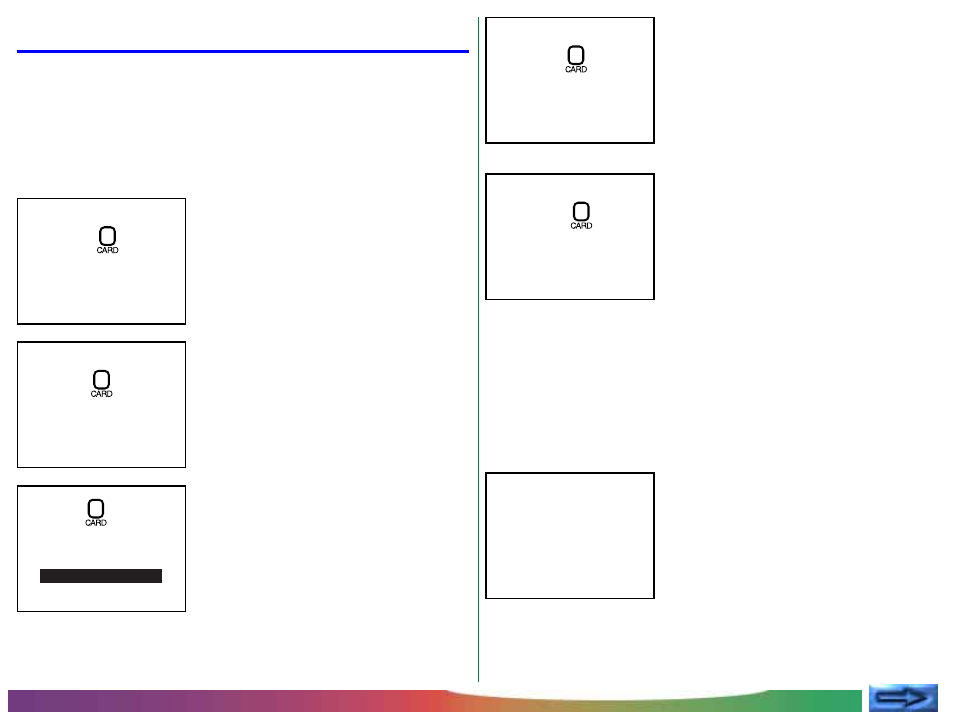
- 53 -
Error Messages
When there is a problem with the flash-memory card or with the
camera’s internal programming and circuitry, an error message will
appear superimposed on the image in the LCD monitor. Below is
a list of error messages that may be displayed by the COOLPIX 950
and the steps that should be taken to deal with them.
NO T
C A N
B E U S E D
S C
T H I
A R D
R
O MA T T E D
T E D
R
A
F
R
O MA T
F
O
N
C
D I S NO T
D I
C A R
S F U L L
O F
OU T
MEMOR Y
S A V
B E E D
G E
I MA
C A N NO T
P R E S E N T
NO C A R D
The card has not been formatted for use
in the COOLPIX 950. Highlight FOR-
MAT and press the shutter-release but-
ton to format the card, erasing any data
that may be present, or turn the camera
off and replace the card. If you select
NO, you will not be able to record or
playback photographs until the card has
been formatted or replaced.
There is not enough memory to record
more photographs. No photographs
can be taken until some images have
been deleted from memory as de-
scribed in “Using the Buttons (PLAY)”
or “The Camera Menus: The Playback
Menu.”
The camera has encountered an error
while saving a photo or has run out of
file numbers in the current folder. Try
saving photos to a different folder. If
the SEQ.XFER option is on, choose
OFF or RESET from the SEQ.XFER
menu (see “The Camera Menus: The
M-REC Menu”). If the error persists, it
may indicate that the card is not prop-
erly formatted. Transfer all photo-
graphs stored on the card to a com-
puter and format the card as described
in “The Camera Menus: The A-REC
Menu.”
This error occurs in playback mode
when the current folder contains no
images. Select a different folder from
the FOLDERS menu. You will not be
able to play back photos until at least
one photo has been recorded on the
card, although you will still be able to
use the menus and the camera will
function normally in M-REC and A-
REC modes.
The camera can not detect a flash-
memory card. Turn the mode dial to
OFF and confirm that the flash-memory
card has been correctly inserted in the
camera as described in “First Steps:
Inserting and Removing Memory Cards.”
Use a Nikon memory card.
D
R
CON T
I
NO
C A
MA G E S
A I N S
Troubleshooting: Error Messages
