Glossary, continued – Palm HPK012 User Manual
Page 36
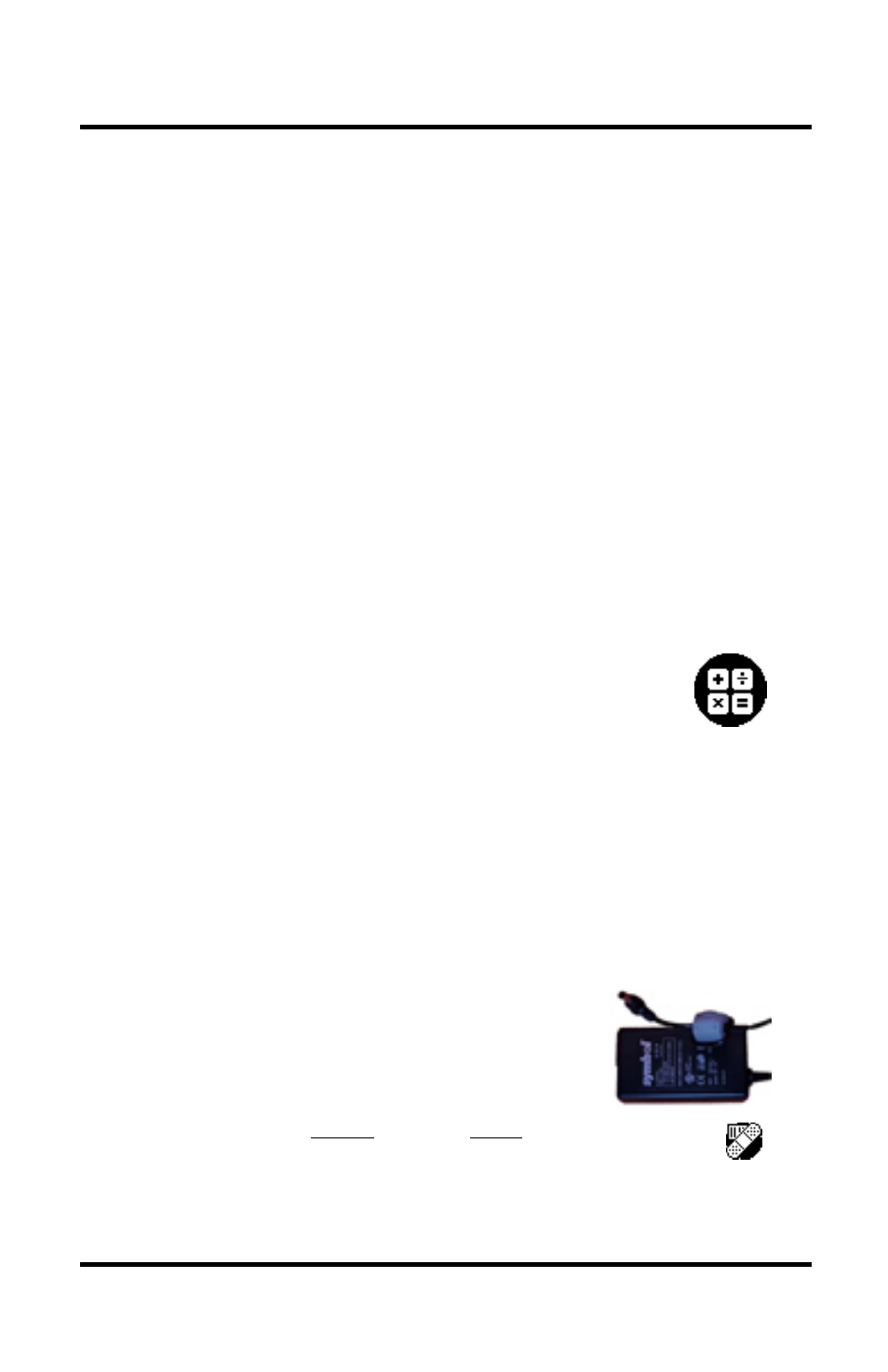
Glossary, Continued
Pole Track © 2003, Hayton Systems
Page 32
Dock
Same as “Cradle.”
Download
Moving data from a larger (or more important) computer system to another.
That is, you would download data from your company’s server to a user’s
handheld terminal.
GPS Module
The GPS (Global Positioning System) module attaches to the bottom of the
terminal and reads longitude and latitude coordinates from the GPS
satellites.
Graffiti
A way of writing letters, numbers, and special characters that makes it easy
for the Palm terminal to recognize and decode. To view Graffiti templates
touch the very bottom of the display and drag the stylus to the top of the
display.
GRID View
GRID view acts as a quick reference to view the most pertinent record
data. It displays a summary of each record on a single display line.
HELP View
HELP view display additional operating information. Pole Track allows you
to select from a list of topics to view the help information.
Icon
A small graphic image or picture that denotes a program function. These
are normally used as shortcuts to select a specific program function.
Indicators
These radio button fields give additional information about actions to be
taken that relates to an attachment. The indicators are Guying Required,
Trimming, Tag, and Dual Pole.
Keypad
Pole Track includes a custom keypad that you can use to
enter data. Tap the calculator icon while in Pole Track to
activate the custom keypad.
Launcher
See “Application Launcher.”
LINE IN
The port on the back of the cradle that connects the cradle to a telephone
jack. The terminal uses this port to communicate to the server.
Log
The log contains a list of informational messages written as the Pole Track
application runs.
Mass Update
This function allows you to select a group of record and define changes to
be made for that entire record group.
Operating
System
The basic software on a computer that allows the computer to function.
Examples of operating systems on PCs include Windows-95/98/NT/2000.
Power Supply
The device that supplies power to the cradle.
Connect one end into a standard AC outlet
and the other end to the “9 VDC” plug on the
back of the cradle.
Restorer
Tap the
Restorer icon (in the
System
category) to connect to
the server and download the current version of Pole Track.
Scan Buttons
The yellow buttons that activate the internal laser scanner. Any one of the
three buttons will activate the scanner.
Scanner
The laser scanner (top-center of the terminal) reads and decodes bar
codes.
Do
not look
directly into the
scanning
beam
!
