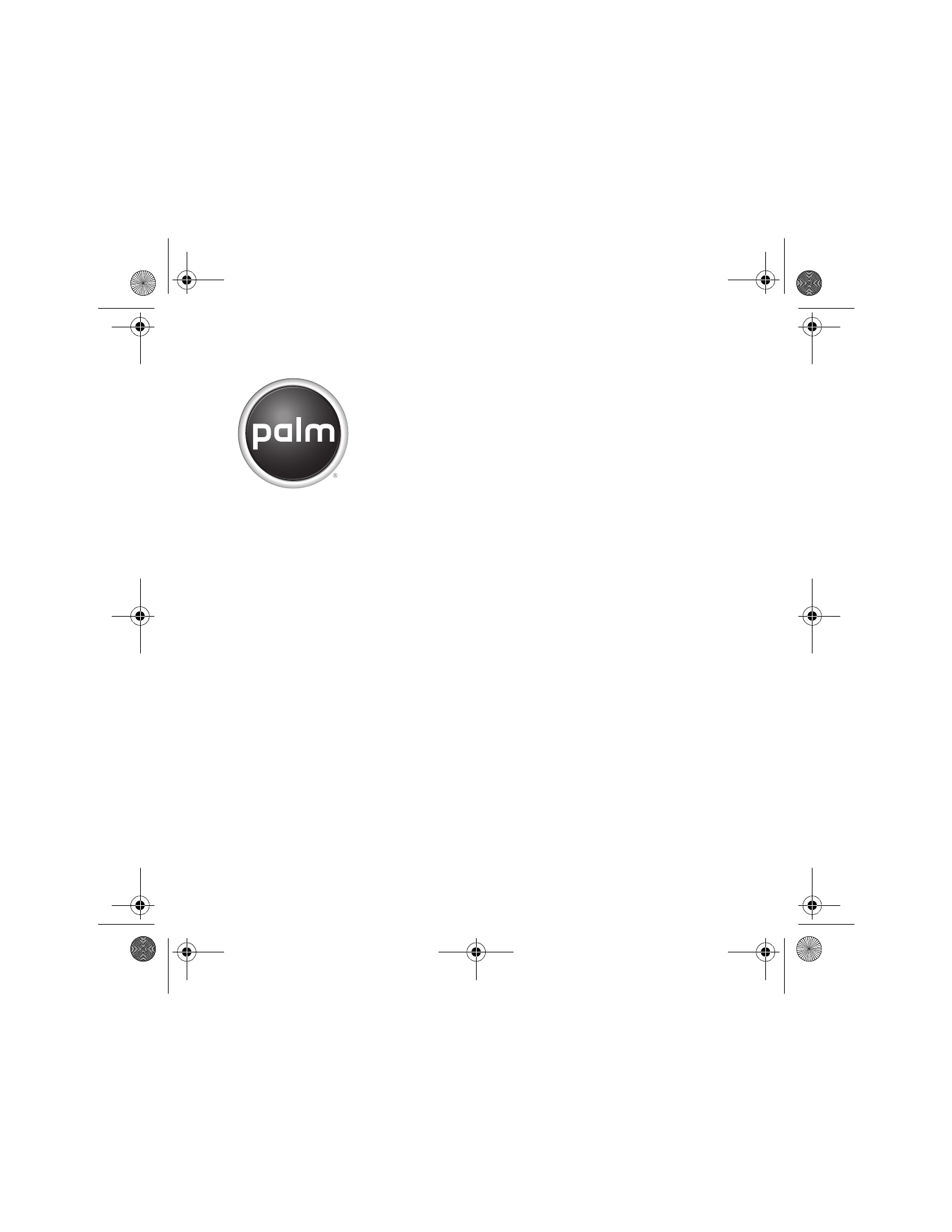Palm GPS Kit User Manual
Palm GPS receiver
Table of contents
Document Outline
- Contents
- Getting started
- Installation requirements
- Setting up TomTom NAVIGATOR software on your smartphone
- Install TomTom NAVIGATOR software
- 1 Insert the TomTom NAVIGATOR expansion card included in this package into the expansion card slot on your smartphone.
- 2 Select the language you want, and then select Yes.
- 3 When prompted, tap the screen to begin preference selection.
- 4 Select right- or left-handed operation, and then select Done.
- 5 Select how distances are displayed, and then select Done.
- 6 Select how time is displayed, and then select Done.
- 7 Using the left and right arrows, select a voice, and then select Select.
- 8 If prompted, select the map that you want, and then select Done.
- Activate TomTom NAVIGATOR software
- 1 Select Automatic.
- 2 Select Activate.
- 3 Enter the 15-character code printed on the product code label, and then select Done.
- 4 When the TomTom NAVIGATOR software is activated, select Continue.
- 1 Tap Manual.
- 2 On your computer, go to www.ttcode.com and select the Product Activation option for your country.
- 3 On your computer, enter the 15-character code printed on the product code label, and then click Next.
- 4 On your computer, enter the device code displayed on your smartphone screen, and then click Next.
- 5 On your smartphone, select Activate.
- 6 On your smartphone, enter the activation code displayed on your computer screen, and then select Done.
- 7 When the TomTom NAVIGATOR software is activated, select Continue.
- Complete TomTom NAVIGATOR software setup
- 1 To set your home address, select Yes.
- 2 Enter or scroll to your zip code or city, and then select it when it is displayed.
- 3 Enter or scroll to your street name, and then select it when it is displayed.
- 4 Enter your house number, and then select Done.
- 5 On the Select your GPS receiver screen, select Palm GPS Car Kit, and then select Select.
- 6 Repeatedly tap the screen to take a tour of the TomTom NAVIGATOR software.
- 7 On the Legal notice screen, read the information, and then select I agree if you agree.
- Install TomTom NAVIGATOR software
- Exiting TomTom NAVIGATOR software
- 1 On the TomTom NAVIGATOR navigation screen, tap the top portion of the screen to open the Main Menu.
- 2 Repeatedly select the blue arrow until the Main Menu 3 of 3 screen is displayed.
- 3 Select Exit application.
- Setting your GPS Navigator Car Kit to automatically answer calls
- 1 Set up the TomTom NAVIGATOR software on your smartphone. See “Setting up TomTom NAVIGATOR software on your smartphone” on page 5.
- 2 In Applications View, select GPS Car Kit .
- 3 If prompted, read the information on the GPS Car Kit screen, and then select OK.
- 4 Select the Auto Answer pick list, and then select how quickly you want your GPS Navigator Car Kit to automatically answer incoming calls.
- 5 Select Done.
- Common questions
- Important safety and legal information
- Erste Schritte
- Installationsanforderungen
- Einrichten der NAVIGATOR- Software auf dem Smartphone
- Installieren Sie die TomTom NAVIGATOR- Software
- 1 Schieben Sie die im Lieferumfang enthaltene TomTom NAVIGATOR- Erweiterungskarte in den Erweiterungskartensteckplatz Ihres Smartphones ein.
- 2 Wählen Sie die gewünschte Sprache aus und wählen Sie Ja.
- 3 Wenn Sie dazu aufgefordert werden, tippen Sie auf den Bildschirm, um mit der Auswahl der gewünschten Voreinstellungen zu beginnen.
- 4 Geben Sie an, ob Sie die Anwendung mit der rechten oder linken Hand bedienen möchten, und wählen Sie dann Fertig.
- 5 Geben Sie an, ob Entfernungen in Meilen oder Kilometern angezeigt werden sollen, und wählen Sie dann Fertig.
- 6 Wählen Sie das gewünschte Uhrzeitformat aus und wählen Sie dann Fertig.
- 7 Navigieren Sie mit den Pfeilen nach rechts oder links, um die gewünschte Stimme zu wählen, und wählen Sie dann Wählen.
- 8 Wenn Sie dazu aufgefordert werden, wählen Sie die gewünschte Straßenkarte aus und wählen dann Fertig.
- Aktivieren Sie die TomTom NAVIGATOR- Software
- 1 Wählen Sie Automatisch.
- 2 Wählen Sie Aktivieren.
- 3 Geben Sie den 15-stelligen Code ein, der sich auf dem Produktcodeaufkleber befindet, und wählen Sie dann Fertig.
- 4 Wenn die TomTom NAVIGATOR- Software aktiviert ist, wählen Sie Weiter.
- 1 Tippen Sie auf Manuell.
- 2 Gehen Sie auf Ihrem Computer zur Website www.ttcode.com und wählen Sie die Produktaktivierungsoption für Ihr Land.
- 3 Geben Sie in Ihrem Computer den 15-stelligen Code ein, der sich auf dem Produktcodeaufkleber befindet, und klicken Sie dann auf Weiter.
- 4 Geben Sie auf Ihrem Computer den Gerätecode ein, der sich auf dem Bildschirm Ihres Smartphones befindet, und klicken Sie dann auf Weiter.
- 5 Wählen Sie auf Ihrem Smartphone Aktivieren.
- 6 Geben Sie auf Ihrem Smartphone den auf dem Computerbildschirm angezeigten Aktivierungscode ein und wählen Sie dann Fertig.
- 7 Wenn die TomTom NAVIGATOR- Software aktiviert ist, wählen Sie Weiter.
- TomTom NAVIGATOR-Software-Setup abschließen
- 1 Zur Einrichtung Ihrer privaten Adresse wählen Sie Ja.
- 2 Geben Sie Ihre Postleitzahl oder Ihre Stadt ein oder scrollen Sie zum entsprechenden Eintrag und wählen diesen aus.
- 3 Geben Sie Ihre Straße ein oder scrollen Sie zum entsprechenden Eintrag und wählen diesen aus.
- 4 Geben Sie Ihre Hausnummer ein und wählen Sie dann Fertig.
- 5 Wählen Sie auf dem Bildschirm „Wählen Sie Ihren GPS-Empfänger“ die Option Palm-GPS-Freisprecheinrichtung und wählen dann Wählen.
- 6 Tippen Sie wiederholt auf den Bildschirm, um die TomTom NAVIGATOR-Software näher kennen zu lernen.
- 7 Lesen Sie die Informationen auf dem Bildschirm „Rechtshinweis“ und wählen Sie Einverstanden, wenn Sie die Bestimmungen akzeptieren.
- Installieren Sie die TomTom NAVIGATOR- Software
- Beenden der TomTom NAVIGATOR- Software
- 1 Tippen Sie auf den oberen Teil des TomTom NAVIGATOR-Navigationsbildschirms, um das Hauptmenü einzublenden.
- 2 Wählen Sie wiederholt den blauen Pfeil, bis der Bildschirm „Hauptmenü 3 von 3“ erscheint.
- 3 Wählen Sie Anwendung beenden.
- Einrichtung Ihres GPS-Navigationssystems zur automatischen Beantwortung von Anrufen
- 1 Richten Sie die TomTom NAVIGATOR- Software auf Ihrem Smartphone ein. Siehe „Einrichten der NAVIGATOR- Software auf dem Smartphone“ auf Seite 19.
- 2 Wählen Sie im Anwendungsbildschirm GPS-Freisprecheinrichtung .
- 3 Wenn Sie dazu aufgefordert werden, lesen Sie sich die Informationen auf dem Bildschirm der GPS-Freisprecheinrichtung durch und wählen dann OK.
- 4 Wählen Sie die Auswahliste Automatische Antwort und wählen dann aus, wie schnell Ihr GPS- Navigationssystem ankommende Anrufe automatisch beantworten soll.
- 5 Wählen Sie Fertig.
- Häufig gestellte Fragen
- Wichtige Sicherheitshinweise und rechtliche Informationen
- Guide de démarrage
- Configuration requise pour l’installation
- Configuration du logiciel TomTom NAVIGATOR sur votre smartphone
- Installez le logiciel TomTom NAVIGATOR
- 1 Insérez, dans l’emplacement de carte d’extension de votre smartphone, la carte TomTom NAVIGATOR incluse avec ce produit.
- 2 Sélectionnez la langue désirée, puis Oui.
- 3 A l’invite, appuyez sur l’écran pour commencer la sélection des préférences.
- 4 Indiquez s’il s’agit d’une utilisation pour droitier ou gaucher, puis sélectionnez Terminé.
- 5 Sélectionnez l’unité d’affichage des distances, puis Terminé.
- 6 Sélectionnez le mode d’affichage de l’heure, puis Terminé.
- 7 Sélectionnez une voix à l’aide des flèches gauche et droite, puis appuyez sur Sélectionner.
- 8 Sélectionnez la carte désirée lorsque vous y êtes invité, puis sélectionnez Terminé.
- Activez le logiciel TomTom NAVIGATOR
- 1 Sélectionnez Automatiquement.
- 2 Sélectionnez Activer.
- 3 Saisissez le code à 15 caractères imprimé sur l’étiquette du code produit, puis sélectionnez Terminé.
- 4 Lorsque le logiciel TomTom NAVIGATOR est activé, sélectionnez Continuer.
- 1 Appuyez sur Manuellement.
- 2 Sur votre ordinateur, rendez-vous sur le site Web www.ttcode.com et sélectionnez l’option d’activation de produit correspondant à votre pays.
- 3 Saisissez, sur votre ordinateur, le code à 15 caractères imprimé sur l’étiquette du code produit, puis sélectionnez Suivant.
- 4 Saisissez le code produit affiché à l’écran de votre smartphone, puis cliquez sur Suivant.
- 5 Sélectionnez Activer sur votre smartphone.
- 6 Sur votre smartphone, saisissez le code d’activation affiché sur l’écran de votre ordinateur, puis sélectionnez Terminé.
- 7 Lorsque le logiciel TomTom NAVIGATOR est activé, sélectionnez Continuer.
- Terminez la configuration du logiciel TomTom NAVIGATOR
- 1 Pour configurer votre adresse personnelle, sélectionnez Oui.
- 2 Saisissez votre code postal ou votre ville ou faites-les défiler et sélectionnez-les lorsqu’ils s’affichent.
- 3 Saisissez ou faites défiler jusqu’au nom de votre rue, puis sélectionnez-le.
- 4 Saisissez votre numéro personnel, puis sélectionnez Terminé.
- 5 Sur l’écran Sélectionnez votre récepteur GPS, sélectionnez Kit auto GPS Palm, puis appuyez sur Sélectionner.
- 6 Appuyez plusieurs fois sur l’écran pour découvrir le logiciel TomTom NAVIGATOR.
- 7 Lisez les informations qui s’affichent sur l’écran des mentions légales et sélectionnez J’accepte si vous acceptez ces modalités.
- Installez le logiciel TomTom NAVIGATOR
- Quitter le logiciel TomTom NAVIGATOR
- 1 Appuyez sur la partie supérieure de l’écran de navigation de TomTom NAVIGATOR pour ouvrir le menu principal.
- 2 Appuyez sur la flèche bleue jusqu’à ce que l’écran 3 sur 3 du menu principal s’affiche.
- 3 Sélectionnez Quitter l’application.
- Configuration de votre Kit auto navigateur GPS Palm pour qu’il réponde automatiquement aux appels
- 1 Configurez le logiciel TomTom NAVIGATOR sur votre smartphone. Consultez la section « Configuration du logiciel TomTom NAVIGATOR sur votre smartphone », page 33.
- 2 Dans la vue Applications, sélectionnez Kit auto GPS .
- 3 Lisez les informations sur l’écran Kit auto GPS si vous y êtes invité, puis sélectionnez OK.
- 4 Sélectionnez la liste de sélection Réponse automatique, puis sélectionnez la rapidité avec laquelle vous souhaitez que votre Kit auto navigateur GPS Palm réponde automatiquement aux appels.
- 5 Sélectionnez Terminé.
- Questions fréquentes
- Informations importantes relatives à la sécurité et informations légales
- Introducción
- Requisitos de la instalación
- Configuración del software TomTom NAVIGATOR en el teléfono inteligente
- Instale el software TomTom NAVIGATOR
- 1 Inserte la tarjeta de expansión de TomTom NAVIGATOR incluida en este paquete en la ranura correspondiente del teléfono inteligente.
- 2 Seleccione el idioma que desee y, a continuación, Sí.
- 3 Cuando se le indique, toque en la pantalla para empezar a seleccionar sus preferencias.
- 4 Seleccione operación diestra o zurda y, a continuación, Hecho.
- 5 Seleccione cómo se expresarán las distancias y, a continuación, Hecho.
- 6 Seleccione cómo se expresará la hora y, a continuación, Hecho.
- 7 Con las flechas izquierda y derecha, elija una voz y, a continuación, pulse Seleccionar.
- 8 Si se le indica, seleccione el mapa que desee y, a continuación, Hecho.
- Active el software TomTom NAVIGATOR
- 1 Seleccione Automática.
- 2 Seleccione Activar.
- 3 Introduzca el código de 15 caracteres impreso en la etiqueta del código de producto y, a continuación, seleccione Hecho.
- 4 Cuando el software TomTom NAVIGATOR esté activado, seleccione Continuar.
- 1 Toque en Manual.
- 2 En el equipo, vaya a www.ttcode.com y seleccione la opción Activación productos para su país.
- 3 En el equipo, introduzca el código de 15 caracteres impreso en la etiqueta del código de producto y, a continuación, haga clic en Siguiente.
- 4 En el equipo, introduzca el código de dispositivo que se muestra en la pantalla del teléfono inteligente y haga clic en Siguiente.
- 5 En el teléfono inteligente, seleccione Activar.
- 6 En el teléfono inteligente, introduzca el código de activación que se muestra en la pantalla del equipo y, a continuación, seleccione Hecho.
- 7 Cuando el software TomTom NAVIGATOR esté activado, seleccione Continuar.
- Complete la configuración del software TomTom NAVIGATOR
- 1 Para establecer su dirección, seleccione Sí.
- 2 Escriba su código postal o ciudad, o búsquelo en la lista y, a continuación, selecciónelo cuando aparezca.
- 3 Escriba el nombre de la calle, o búsquelo en la lista y, a continuación, selecciónelo cuando aparezca.
- 4 Escriba el número de la casa y, a continuación, seleccione Hecho.
- 5 En la pantalla de selección del receptor GPS, seleccione Palm GPS Car Kit (Kit GPS para coche de Palm) y, después, Seleccionar.
- 6 Toque varias veces en la pantalla para ver una breve descripción del software TomTom NAVIGATOR.
- 7 Lea el aviso legal en la pantalla Aviso legal y seleccione Acepto si acepta las condiciones.
- Instale el software TomTom NAVIGATOR
- Salir del software TomTom NAVIGATOR
- 1 En la pantalla de navegación de TomTom NAVIGATOR, toque en la parte superior de la pantalla para abrir el Menú principal.
- 2 Toque en la flecha azul varias veces hasta que aparezca la pantalla Menú principal 3 de 3.
- 3 Seleccione Salir de aplicación.
- Configuración del kit para coche GPS Navigator para contestar a las llamadas de forma automática
- 1 Configure el software TomTom NAVIGATOR en el teléfono inteligente. Consulte “Configuración del software TomTom NAVIGATOR en el teléfono inteligente” en la página 47.
- 2 En la vista Aplicaciones, seleccione GPS Car Kit .
- 3 Si se le indica, lea la información de la pantalla GPS kit para automóvil y seleccione OK.
- 4 Seleccione la lista de selección Respuesta automática y, a continuación, seleccione el tiempo que el kit para coche GPS Navigator tardará en contestar a las llamadas entrantes automáticamente.
- 5 Seleccione Hecho.
- Preguntas frecuentes
- Información legal y de seguridad importante
- Come cominciare
- Requisiti per l'installazione
- Impostazione del software TomTom NAVIGATOR sullo smartphone
- Installazione del software TomTom NAVIGATOR
- 1 Inserire la scheda di espansione TomTom NAVIGATOR inclusa nella confezione nell'apposito alloggiamento dello smartphone.
- 2 Selezionare la lingua desiderata, quindi fare clic su Sì.
- 3 Quando richiesto, toccare lo schermo per cominciare la selezione delle preferenze.
- 4 Selezionare la mano preferita dall'operatore, quindi scegliere Fatto.
- 5 Scegliere l'unità di misura per la visualizzazione delle distanze, quindi scegliere Fatto.
- 6 Selezionare il formato di visualizzazione dell’orario, quindi scegliere Fatto.
- 7 Selezionare una voce utilizzando le frecce a sinistra e destra, quindi scegliere Seleziona.
- 8 Se richiesto, selezionare la mappa desiderata, quindi scegliere Fatto.
- Attivazione del software TomTom NAVIGATOR
- 1 Selezionare Automatica.
- 2 Selezionare Attiva.
- 3 Inserire il codice a 15 caratteri riportato sull'etichetta del prodotto, quindi selezionare Fatto.
- 4 Una volta attivato il software TomTom NAVIGATOR, selezionare Continua.
- 1 Toccare Manuale.
- 2 Sul computer, andare a www.ttcode.com e selezionare l'opzione di attivazione del prodotto per il proprio Paese.
- 3 Sul computer, inserire il codice a 15 caratteri riportato sull'etichetta del prodotto, quindi fare clic su Avanti.
- 4 Sul computer, inserire il codice del dispositivo visualizzato sullo schermo dello smartphone, quindi fare clic su Avanti.
- 5 Sullo smartphone, selezionare Attiva.
- 6 Sullo smartphone, inserire il codice di attivazione visualizzato sullo schermo del computer, quindi selezionare Fatto.
- 7 Una volta attivato il software TomTom NAVIGATOR, selezionare Continua.
- Completare l'impostazione del software TomTom NAVIGATOR
- 1 Per impostare l'indirizzo della propria abitazione, selezionare Sì.
- 2 Scorrere fino a trovare il proprio codice di avviamento postale o città e toccarlo quando viene visualizzato o inserire direttamente i dati.
- 3 Scorrere fino a trovare il nome della strada e toccarlo quando viene visualizzato o inserire direttamente i dati.
- 4 Immettere il numero civico, quindi selezionare Fatto.
- 5 Nella schermata Selezionare ricevitore GPS, selezionare Palm GPS Car Kit, quindi scegliere Seleziona.
- 6 Toccare ripetutamente lo schermo per visualizzare una panoramica delle funzionalità del software TomTom NAVIGATOR.
- 7 Nella schermata Avviso legale, leggere le informazioni e, se d'accordo, toccare Accetto.
- Installazione del software TomTom NAVIGATOR
- Chiusura del software TomTom NAVIGATOR
- 1 Nella schermata di navigazione di TomTom NAVIGATOR, toccare la sezione superiore per aprire il menu principale.
- 2 Toccare ripetutamente la freccia blu fino a visualizzare la schermata Menu principale 3 di 3.
- 3 Selezionare Chiudi applicazione.
- Impostazione del Kit GPS Navigator per auto per la risposta automatica alle chiamate
- 1 Impostare il software TomTom NAVIGATOR sullo smartphone. Vedere "Impostazione del software TomTom NAVIGATOR sullo smartphone" a pagina 61.
- 2 Nella vista Applicazioni, selezionare GPS Car Kit .
- 3 Se richiesto, leggere le informazioni nella schermata GPS Car Kit, quindi selezionare OK.
- 4 Selezionare la casella di riepilogo Risposta automatica, quindi selezionare il numero di squilli dopo i quali il Kit GPS Navigator per auto deve rispondere automaticamente alle chiamate in arrivo.
- 5 Selezionare Fine.
- Domande frequenti
- Importanti informazioni legali e di sicurezza
- Introdução
- Requisitos para instalação
- Configuração do software TomTom NAVIGATOR no smartphone
- Instalar o software TomTom NAVIGATOR
- 1 Insira o cartão de expansão do TomTom NAVIGATOR incluído neste pacote no slot de cartão de expansão do smartphone.
- 2 Escolha o idioma desejado e selecione Yes (Sim)
- 3 Quando solicitado, toque na tela para iniciar a seleção de preferências.
- 4 Escolha a operação para destros ou canhotos e selecione Done (OK).
- 5 Escolha o modo de exibição das distâncias e selecione Done (OK).
- 6 Escolha o modo de exibição da hora e selecione Done (OK).
- 7 Usando as setas esquerda e direita, selecione uma voz e Select (Selecionar).
- 8 Se solicitado, escolha o mapa desejado e selecione Done (OK).
- Ativar o software TomTom NAVIGATOR
- 1 Selecione Automatic (Automático).
- 2 Escolha Activate (Ativar).
- 3 Insira o código de 15 caracteres impresso na etiqueta do código de produto e selecione Done (OK).
- 4 Quando o software TomTom NAVIGATOR estiver ativo, selecione Continue (Continuar).
- 1 Toque em Manual.
- 2 No computador, vá para www.ttcode.com e selecione a opção Product Activation (Ativação de produto) correspondente ao seu país.
- 3 No computador, digite o código de 15 caracteres impresso na etiqueta do código de produto e clique em Next (Avançar).
- 4 No computador, digite o código do dispositivo exibido na tela do smartphone e clique em Next (Avançar).
- 5 No smartphone, selecione Activate (Ativar).
- 6 No smartphone, insira o código de ativação exibido na tela do computador e selecione Done (OK).
- 7 Quando o software TomTom NAVIGATOR estiver ativo, selecione Continue (Continuar).
- Concluir a configuração do software TomTom NAVIGATOR
- 1 Para definir o endereço residencial, selecione Yes (Sim).
- 2 Digite ou procure o CEP ou a cidade e selecione a opção desejada quando exibida.
- 3 Digite ou procure o nome da rua e selecione-o quando exibido.
- 4 Digite o número da casa ou do edifício e selecione Done (OK).
- 5 Na tela Select your GPS receiver (Selecionar o receptor GPS), escolha Palm GPS Car Kit (Kit veicular GPS da Palm) e Select (Selecionar).
- 6 Toque repetidamente na tela para seguir o tutorial (disponível somente em inglês) do software TomTom NAVIGATOR.
- 7 Na tela Legal notice (Aviso legal), leia as informações e selecione I agree (Aceito) se concordar.
- Instalar o software TomTom NAVIGATOR
- Sair do software TomTom NAVIGATOR
- 1 Na tela de navegação do TomTom NAVIGATOR, toque na parte superior da tela para abrir o menu principal.
- 2 Selecione repetidamente a seta azul até exibir a tela Main Menu 3 of 3 (Menu principal 3 de 3).
- 3 Escolha Exit application (Fechar aplicativo).
- Configuração do Kit veicular com GPS Navigator para atender chamadas automaticamente
- 1 Configure o software TomTom NAVIGATOR no smartphone. Consulte “Configuração do software TomTom NAVIGATOR no smartphone” na página 75.
- 2 Na tela Aplicativos, selecione GPS Car Kit (Kit veicular GPS) .
- 3 Se solicitado, leia as informações na tela GPS Car Kit e selecione OK.
- 4 Marque a lista de seleção Auto Answer (Atendimento automático) e escolha a velocidade em que o Kit veicular com GPS Navigator deve atender automaticamente as chamadas de entrada.
- 5 Selecione OK.
- Perguntas freqüentes
- Informações importantes sobre segurança e leis
- Aan de slag
- Installatievereisten
- De TomTom NAVIGATOR- software installeren op uw smartphone
- De TomTom NAVIGATOR-software installeren
- 1 Plaats de TomTom NAVIGATOR- uitbreidingskaart, die met het pakket is meegeleverd, in de sleuf voor uitbreidingskaarten van de smartphone.
- 2 Kies de gewenste taal en selecteer Yes (Ja).
- 3 Tik indien gevraagd op het scherm om met de selectie van uw voorkeuren te beginnen.
- 4 Kies of u linkshandige of rechtshandige bediening wenst en selecteer Done (OK).
- 5 Kies hoe de afstanden worden weergegeven en selecteer Done (OK).
- 6 Kies hoe de tijd wordt weergegeven en selecteer Done (OK).
- 7 Selecteer met de linker- en rechterpijlen een stem en kies vervolgens Selecteer.
- 8 Kies indien gevraagd de gewenste kaart en selecteer Done (OK).
- De TomTom NAVIGATOR-software activeren
- 1 Selecteer Automatisch.
- 2 Selecteer Activeren.
- 3 Voer de productcode van 15 tekens in die staat vermeld op het productcodelabel en kies OK.
- 4 Wanneer de TomTom NAVIGATOR- software is geactiveerd, selecteert u Continue (Doorgaan).
- 1 Tik op Handmatig.
- 2 Ga naar www.ttcode.com op uw computer en selecteer de optie Productactivering voor uw land.
- 3 Voer op de computer de productcode van 15 tekens in die staat vermeld op het productcodelabel en klik op Next (Volgende).
- 4 Voer op de computer de apparaatcode in die wordt weergegeven op het scherm van uw smartphone en klik op Next (Volgende).
- 5 Op uw smartphone selecteert u Activeren.
- 6 Voer de activeringscode die wordt weergegeven op het scherm van uw computer in op de smartphone en selecteer OK.
- 7 Wanneer de TomTom NAVIGATOR- software is geactiveerd, selecteert u Continue (Doorgaan).
- De installatie van de TomTom NAVIGATOR-software voltooien
- 1 Selecteer Ja om uw adres in te stellen.
- 2 Ga naar uw postcode of woonplaats of voer deze in. Wanneer de postcode of woonplaats wordt weergegeven, selecteert u deze.
- 3 Ga naar uw straatnaam of voer deze in. Wanneer de straat wordt weergegeven, selecteert u deze.
- 4 Voer uw huisnummer in en selecteer Done (OK).
- 5 Selecteer in het scherm Selecteer uw GPS-ontvanger Palm GPS Car Kit en vervolgens Select (Selecteer).
- 6 Tik meerdere keren op het scherm voor een rondleiding door de TomTom NAVIGATOR-software.
- 7 Op het scherm Juridische kennisgeving leest u de informatie door en selecteert u Akkoord als u instemt.
- De TomTom NAVIGATOR-software installeren
- De TomTom NAVIGATOR- software afsluiten
- 1 Tik op het navigatiescherm van TomTom NAVIGATOR op het bovenste gedeelte van het scherm om het hoofdmenu te openen.
- 2 Selecteer de blauwe pijl meerdere keren, totdat het scherm Hoofdmenu 3 van 3 wordt weergegeven.
- 3 Selecteer Verlaat applicatie.
- Uw GPS Navigator- carkit instellen om oproepen automatisch te beantwoorden
- 1 Installeer de TomTom NAVIGATOR- software op uw smartphone. Zie “De TomTom NAVIGATOR-software installeren op uw smartphone” op pagina 89.
- 2 Selecteer in de weergave voor toepassingen GPS Car Kit .
- 3 Indien dit wordt gevraagd, leest u de informatie op het scherm van de GPS- carkit en selecteert u OK.
- 4 Selecteer in de snelkeuzelijst Auto Answer (Automatisch beantwoorden) hoe snel u wilt dat uw GPS Navigator-carkit binnenkomende oproepen automatisch beantwoordt.
- 5 Selecteer Done (OK).
- Veelgestelde vragen
- Belangrijke informatie over veiligheid en wetgeving
- 开始使用
- 安装要求
- 在智能手机上设置 TomTom NAVIGATOR 软件
- 安装 TomTom NAVIGATOR 软件
- 激活 TomTom NAVIGATOR 软件
- 1 选择 Automatic(自动)。
- 2 选择 Activate(激活)。
- 3 输入产品代码标签上的印刷的 15 个字符 的代码,然后选择 Done(完成)。
- 4 在激活 TomTom NAVIGATOR 软件后, 选择 Continue(继续)。
- 1 点击 Manual(手动)。
- 2 在计算机上,访问 www.ttcode.com,然 后选择适合您所在国家的产品激活选项。
- 3 在计算机上,输入产品代码标签上的印 刷的 15 个字符的代码,然后单击 Next (下一步)。
- 4 在计算机上,输入智能手机屏幕上显示的 设备代码,然后单击 Next(下一步)。
- 5 在智能手机上,选择 Activate(激活)。
- 6 在智能手机上,输入计算机屏幕上显示 的激活代码,然后选择 Done(完成)。
- 7 在激活 TomTom NAVIGATOR 软件后, 选择 Continue(继续)。
- 完成 TomTom NAVIGATOR 软件设置
- 退出 TomTom NAVIGATOR 软件
- 1 在 TomTom NAVIGATOR 导航屏幕上, 点击屏幕顶部打开主菜单。
- 2 重复选择蓝色箭头,直到显示 Main Menu 3 of 3(主菜单 3(共 3))屏 幕。
- 3 选择 Exit application(退出应用程序)。
- 将 GPS Navigator Car Kit 设置为自动 应答呼叫
- 常见问题
- 重要安全和法律信息
- 入門指南
- 安裝要求
- 在智慧型手機上設定 TomTom NAVIGATOR 軟體
- 安裝 TomTom NAVIGATOR 軟體
- 啟動 TomTom NAVIGATOR 軟體
- 1 選取 Automatic (自動)。
- 2 選取 Activate (啟用)。
- 3 輸入封套產品代碼標籤上的 15 個字元代 碼,然後選取 Done (完成)。
- 4 等到 TomTom NAVIGATOR 軟體啟用後, 選取 Continue (繼續)。
- 1 請點選 Manual (手動)。
- 2 在電腦上,前往 www.ttcode.com,然 後選擇您所在國家的 Product Activation (產品啟用) 選項。
- 3 在電腦上輸入封套產品代碼標籤上的 15 個字元代碼,然後選取 Next (下一步)。
- 4 在電腦上輸入智慧型手機螢幕上顯示的 裝置代碼,然後選取 Next (下一步)。
- 5 在智慧型手機上選取 Activate (啟用)。
- 6 在智慧型手機上輸入電腦螢幕上顯示的 啟用代碼,然後選取 Done (完成)。
- 7 等到 TomTom NAVIGATOR 軟體啟用後, 選取 Continue (繼續)。
- 完成 TomTom NAVIGATOR 軟體設定
- 結束 TomTom NAVIGATOR 軟體