Editing discs, 80 en 80 en, Putting name on disc – Philips DVDR3537 User Manual
Page 80
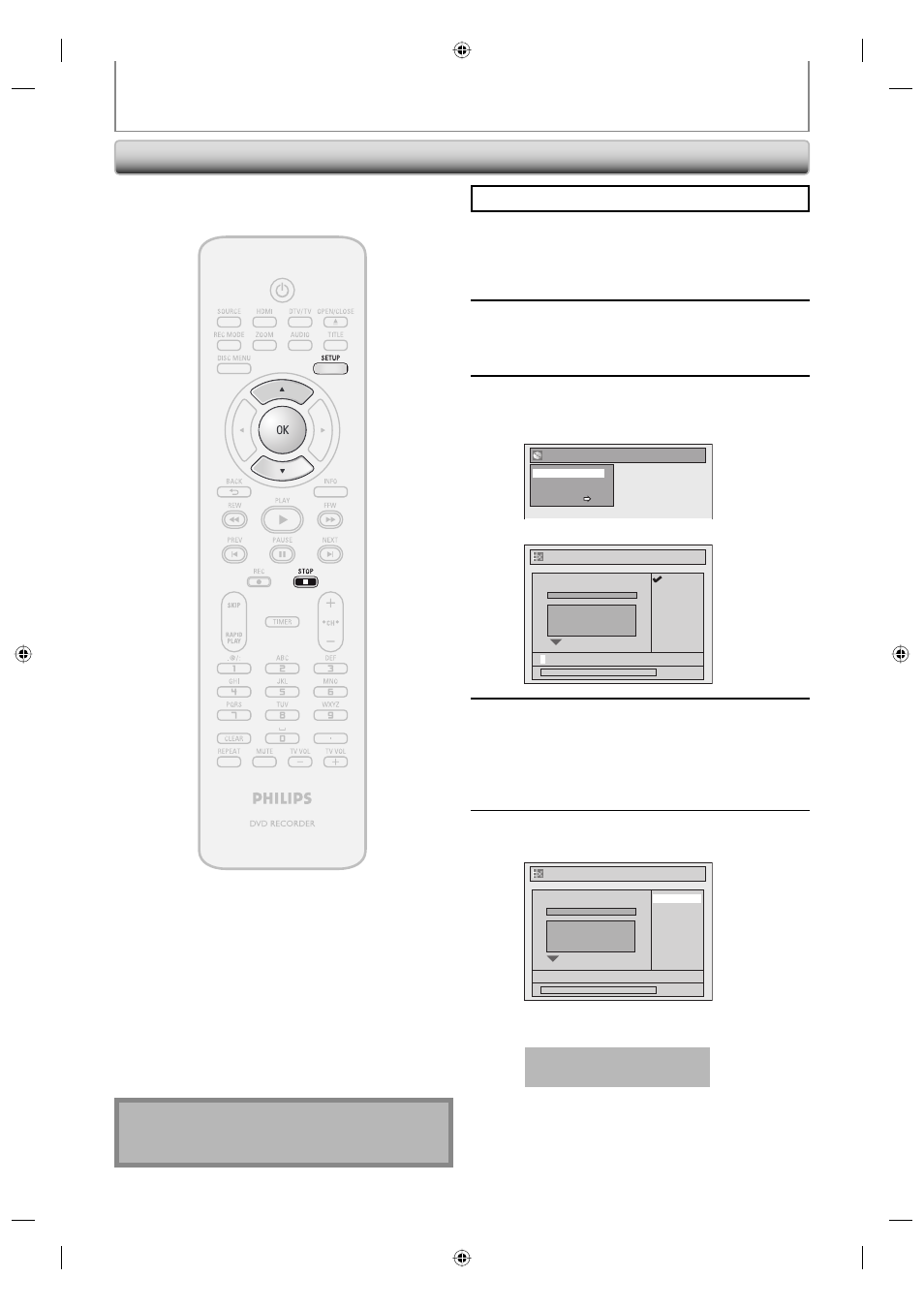
80
EN
80
EN
Putting Name on Disc
Press [STOP C] if you are playing back a disc.
1
Press [SETUP].
2
Use [K / L] to select “Disc Edit”, then
press [OK].
3
Use [K / L] to select “Edit Disc
Name”, then press [OK].
e.g.) DVD+RW
Disc Edit
Edit Disc Name
Erase Disc
Make Edits Compatible
Disc Protect OFF ON
A window for entering a title name will appear.
Edit Disc Name
a b c
A B C
1 2 3
@ !
?
0:00:00
No Disc Name
Disc DVD+RW
Total Titles
3
Disc Space Used
0:30:48
Disc Protect
OFF
Make Edits Compatible
Needed
4
To enter a disc name, follow the steps
of “Guide to Edit Title Name” on page
73.
When you finish entering a title name, press
[OK].
5
Use [K / L] to select “Yes”, then press
[OK].
Edit Disc Name
0:00:00
MY FAVORITE DISC
No
Yes
No Disc Name
Disc DVD+RW
Total Titles
3
Disc Space Used
0:30:48
Disc Protect
OFF
Make Edits Compatible
Needed
The name you entered will be activated for the title.
Data will be written onto the disc momentarily.
This operation may take a
while to be completed.
Note
• You cannot select “Disc Edit” when finalized DVD+R
or DVD-R is inserted.
You can put a name on the disc and change it from this
menu.
EDITING DISCS
E7H42UD_DVDR3506-37_EN.indd 80
E7H42UD_DVDR3506-37_EN.indd 80
2007/12/28 10:54:17
2007/12/28 10:54:17
