Settings for an external device, 45 en, Connection to an external device – Philips DVDR3537 User Manual
Page 45: Press [setup] to exit, Use [ k / l ] to select “video”, then press [ok, External device
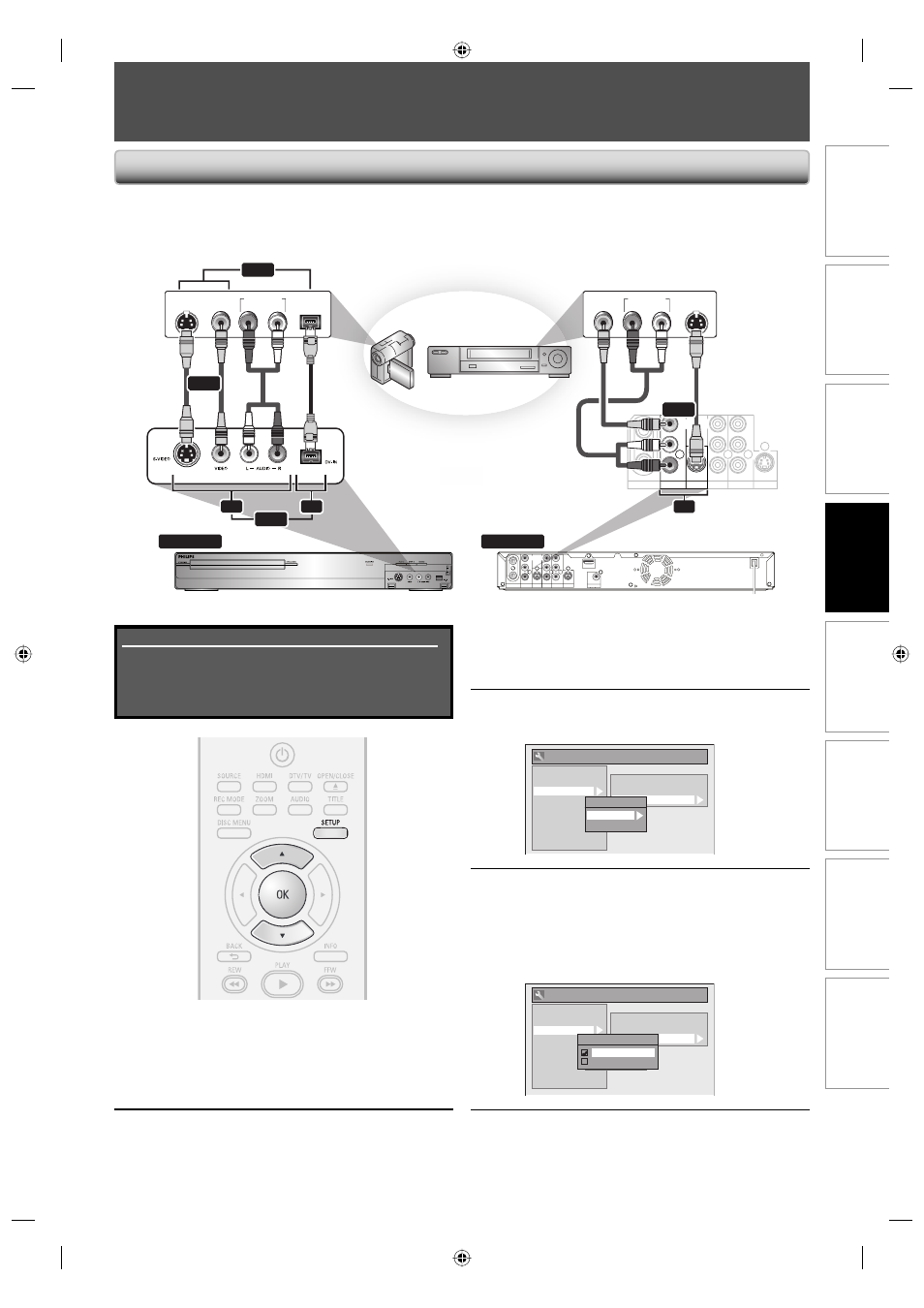
45
EN
Recording
Playback
Editing
Introduction
Connections
Basic Setup
Function Setup
Others
45
EN
SETTINGS FOR AN EXTERNAL DEVICE
IN
IN
OUT
OUT
VIDEO
OUT
Y
P
R
/C
R
P
B
/C
B
R
L
R
L
VIDEO
IN
S-VIDEO
S-VIDEO
ANTENNA
AV IN
AV OUT
COMPONENT
VIDEO OUTPUT
IN
R
L
VIDEO
IN
S-VIDEO
AV IN
IN
IN
OUT
OUT
VIDEO
OUT
Y
P
R
/C
R
P
B
/C
B
R
L
R
L
VIDEO
IN
S-VIDEO
S-VIDEO
ANTENNA
COAXIAL
HDMI OUT
AV IN
AV OUT
COMPONENT
VIDEO OUTPUT
DIGITAL AUDIO OUTPUT
PCM / BITSTREAM
front of this unit
rear of this unit
AUDIO OUT
DV-OUT
L
R
VIDEO
OUT
S-VIDEO
OUT
AUDIO OUT
L
R
VIDEO
OUT
S-VIDEO
OUT
to E1 IN
external device
(camcorder, VCR etc.)
S-video
cable
RCA
video
cable
S-video
cable
DV cable
(4-pin)
RCA
video
cable
RCA
audio
cable
RCA
audio
cable
to E2 & E3 IN
or
or
or
E2
E1
E3
or
or
3
Use [K / L] to select “Video Input”,
then press [OK].
4
Use [K / L] to select desired external
input position, then press [OK].
General Setting
Playback
Display
Video
Recording
Clock
Channel
DivX
HDMI
Reset All
Progressive Scan
TV Aspect
Video Input
Video Input
E1 (Rear)
E2 (Front)
5
Use [K / L] to select the input jack
type to connect, then press [OK].
If you want to use VIDEO IN jack, select “Video
In”.
If you want to use S-VIDEO IN jack, select
“S-Video In”.
General Setting
Playback
Display
Video
Recording
Clock
Channel
DivX
HDMI
Reset All
Progressive Scan
TV Aspect
Video Input
Video Input
E1 (Rear)
E2 (Front)
E1 (Rear)
Video In
S-Video In
6
Press [SETUP] to exit.
Connect the external device properly to the unit by using input jacks either E2 and E3 (Front) or E1 (Rear).
When connecting an external device of monaural output to this unit, use AUDIO L jack of E2 (Front).
Use S-video or the RCA audio/video cables for this connection.
When connecting a DV-camcorder, use DV-IN jack of E3 (Front) instead of S-VIDEO IN or VIDEO IN jack.
Connection to an External Device
1
Press [SETUP] and use [K / L] to
select “General Setting”, then press
[OK].
“General Setting” menu will appear.
2
Use [K / L] to select “Video”, then
press [OK].
Submenu will appear.
Supplied cables used in this connection are as follows:
• RCA audio cable (L/R) x 1
• RCA video cable x 1
Please purchase the rest of the necessary cables at your
local store.
E7H42UD_DVDR3506-37_EN.indd 45
E7H42UD_DVDR3506-37_EN.indd 45
2007/12/28 10:53:20
2007/12/28 10:53:20
