Polycom SoundPoint IP 320 User Manual
Page 2
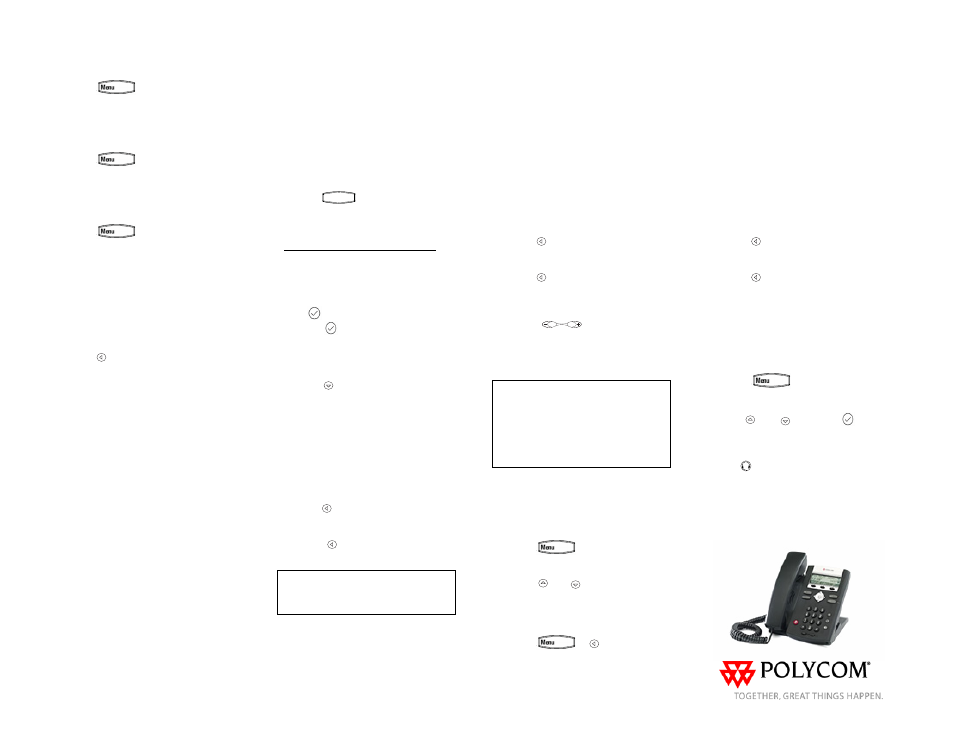
DO NOT DISTURB
Press
and select Features,
and then select Do not disturb
to
prevent the phone from ringing on
incoming calls. A Do Not Disturb icon
appears for all lines to confirm that Do
Not Disturb is enabled.
Press
and select Features,
and then select Do not disturb again to
turn off Do Not Disturb.
CALL LISTS
Press
and select Features,
and then select Call Lists. The
Received and Placed Call lists can be
viewed. Information on respective calls
will be displayed.
From this screen, choose the
appropriate soft key:
1. Info to view detailed call information.
2. Save to store the contact to the
Contact Directory.
3. Delete to delete the call from the list.
Press
repeatedly to return to the idle
display.
Or press the Callers soft key to view
the Received Call list.
VOICE MAIL*
Message Waiting Indicator on the front
of the phone and individual line
indicators will flash and the stutter dial
tone in place of normal dial tone will
sound to indicate that message(s) are
waiting at the message center.
To listen to voice messages:
1. Press the Msgs soft key.
2. Follow voice prompts to listen to
messages.
______
* - Voice Mail is an optional feature that must be
configured on the call server. Particulars and menu
options may vary.
SPEED DIALING
To assign a speed dial index, see
CONTACT DIRECTORY
below.
To dial a contact assigned to a line
key, press the corresponding line key.
To dial a contact associated with a
speed dial index:
1. Using the dial pad, enter the speed
dial index followed by the #.
2. Press
Dial
or pick up the
handset.
CUSTOMIZING YOUR PHONE
CONTACT DIRECTORY
To add a contact in your local phone
directory:
1. Press the Dir soft key, and then
press
.
2. Press
to enter a contact into the
phone’s database.
3. Enter first name from the dial pad.
4. Press the Ok or Cancel soft keys to
accept or cancel changes.
5. Press
to display the next field in
the contact’s entry.
6. Repeat steps 2 through 5 to enter
last name and a unique contact phone
number (not already in the directory).
7. Change the Speed Dial Index if
desired. It will automatically be
assigned the next available index value.
8. Modify the remainder of the fields
(Ring Type, Divert Contact, Auto
Reject, and Auto Divert) if desired.
9. Press
to end data entry.
10. Press the Yes or Cancel soft keys
to accept or cancel changes.
11. Press
repeatedly to return to the
idle display.
Contacts can be easily added from
Call Lists. For more information, see
CALL LISTS
section above.
To search for a contact:
1. Press the Dir soft key.
2. Using the dial pad, enter the first
characters for the Last name. For
example, to find the first directory entry
with the last name starting with J, press
the 5 key once. Searches are case
insensitive. Dial the successful match
from the resulting search screen.
To edit a contact:
1. Press the Dir soft key.
2. Search for contact (see above).
3. Press the Edit soft key and make the
necessary changes.
4. Press
to end data entry
5. Press the Yes or Cancel soft keys to
accept or cancel changes.
6. Press
repeatedly to return to the
idle display.
VOLUME ADJUSTMENT
Press the
volume keys to
adjust handset, headset, and hands-
free speaker volume during a call.
Pressing these keys in idle state adjusts
the ringer volume.
To conform to regulatory requirements,
handset and headset volume will return
to a preset level after each call, but the
configuration can be changed by your
system administrator. Hands-free
volume settings will be maintained
across calls.
RING TYPE
You can select different rings to match
your preferences and distinguish
between calls on lines.
To change the incoming ring:
1. Press
.
2. Select Settings, followed by Basic,
and then Ring Type.
3. Using
and
, highlight the
desired ring type. Press the Play soft
key to hear the selected ring type.
4. Press the Select soft key to change
to the selected ring type.
5. Press
or
repeatedly to
return to the idle display.
DISTINCTIVE RINGING / CALL
TREATMENT
You can set distinctive incoming ringing
tones for different contacts in your local
directory.
To set a distinctive ring for a local
contact:
1. Press the Dir soft key.
2. Search for the contact (see
CONTACT DIRECTORY
above).
3. Press the Edit soft key and scroll
down to Ring Type.
4. Enter a number corresponding to one
of the ring types available (see
RING
TYPE
above).
5. Press
to end data entry
6. Press the Yes or Cancel soft keys to
accept or cancel changes.
7. Press
repeatedly to return to the
idle display.
HEADSET MEMORY MODE
For permanent or full-time headset
users, there is an option to default all
calls to the headset.
To enable Headset Memory Mode:
1. Press
and select Settings
followed by Basic, Preferences, and
then Headset Memory.
2. Use
and
and press
to
enable Headset Memory Mode.
To activate Headset Memory Mode:
Press
twice. The Headset icon will
flash.
To disable Headset Memory Mode:
Repeat steps 1 and 2 and select
Disable.
SoundPoint IP 330/320 Quick User Guide. 1725-11240-001 Rev A. 05/2007
