Installation steps – Planet Technology Planet 4-Port 10/100Mbps +1/2 100FX Fiber Port Industrial Fast Ethernet Switch ISW-621 User Manual
Page 23
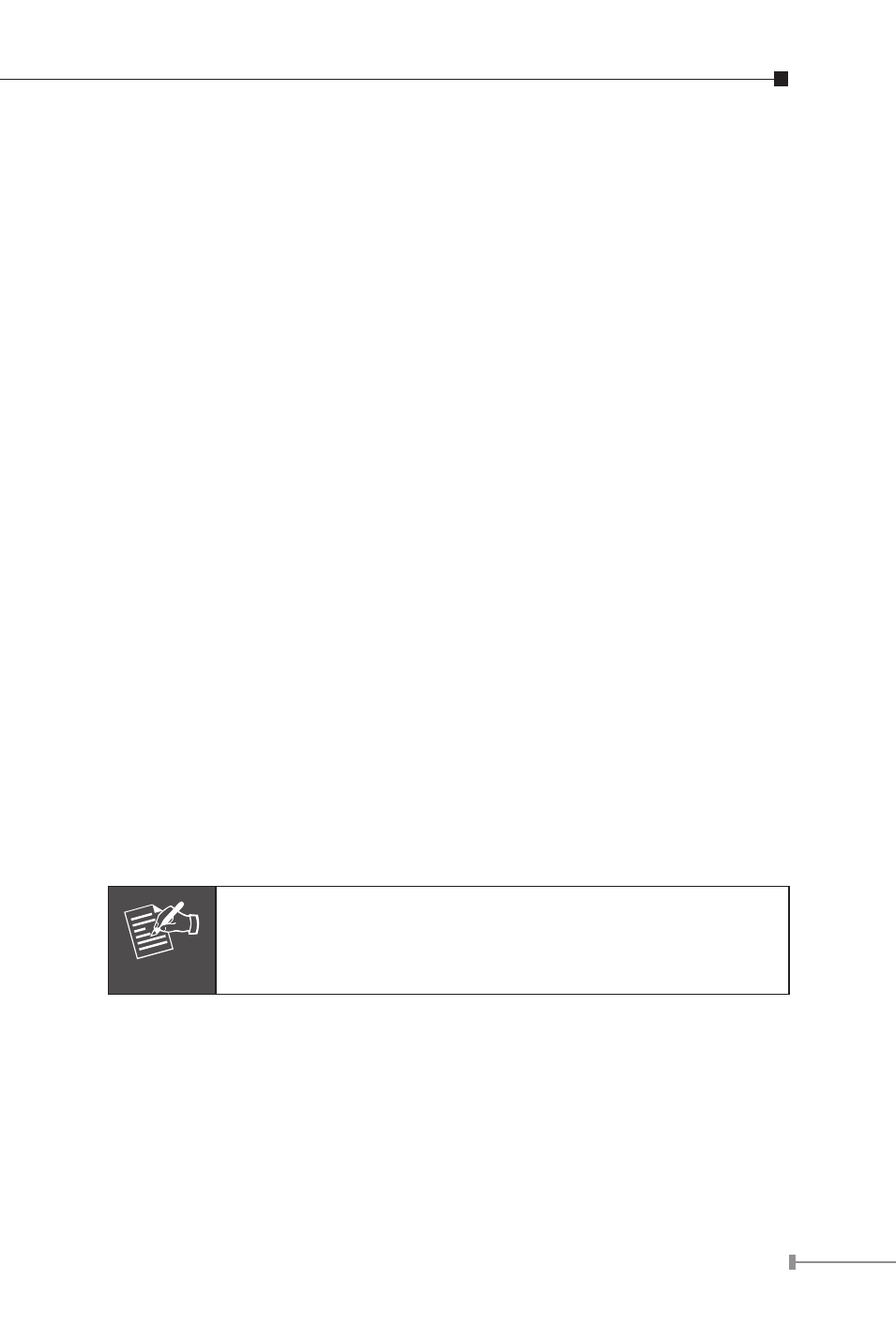
23
Installation Steps
Step 1: Unpack the Industrial Fast Ethernet Switch.
Step 2: Check the DIN-Rail is screwed on the Industrial Fast Ethernet
Switch. (Please refer to DIN-Rail Mounting section for DIN-
Rail installation. If the DIN-Rail is not screwed on the
Industrial Fast Ethernet Switch.). If you want to wall mount
the Industrial Fast Ethernet Switch, then please refer to
Wall Mount Plate Mounting section for wall mount plate
installation.
Step 3: To hang the Industrial Fast Ethernet Switch on the DIN-
Rail track or wall, please refer to the Mounting Installation
section.
Step 4: Power on the Industrial Fast Ethernet Switch. (Please refer
to the Wiring the Power Inputs section for power input) The
power LED on the Industrial Fast Ethernet Switch will light
up. Please refer to the LED Indicators section for meaning of
LED lights.
Step 5: Prepare the twisted-pair, straight through Category 5 cable
for Ethernet connection.
Step 6: Insert one side of Category 5 cables into the Industrial Fast
Ethernet Switch Ethernet port (RJ-45 port) and another side
of category 5 cables to the network devices’ Ethernet port
(RJ-45 port), ex: Switch, PC or Server. The UTP port (RJ-45)
LED on the Industrial Fast Ethernet Switch will light up when
the cable connected with the network device. Please refer to
the LED Indicators section for LED light meaning.
Note
Be sure the connected network devices support MDI/
MDI-X. If it does not support then use the crossover
category 5 Cable.
Step 7: Insert fiber cable from the ISW-511/621 series to the fiber
network. TX, RX must be paired at both ends. The optical
port LED on the Industrial Fast Ethernet Switch will light up
when the cable connected with the network device. Please
refer to the LED Indicators section for LED light meaning.
Step 8: When all connections are all set and LED lights all show in
normal, the installation is complete.
