6 other features, Set the sleep timer, Set the alarm timer – Philips DC290/93 User Manual
Page 14
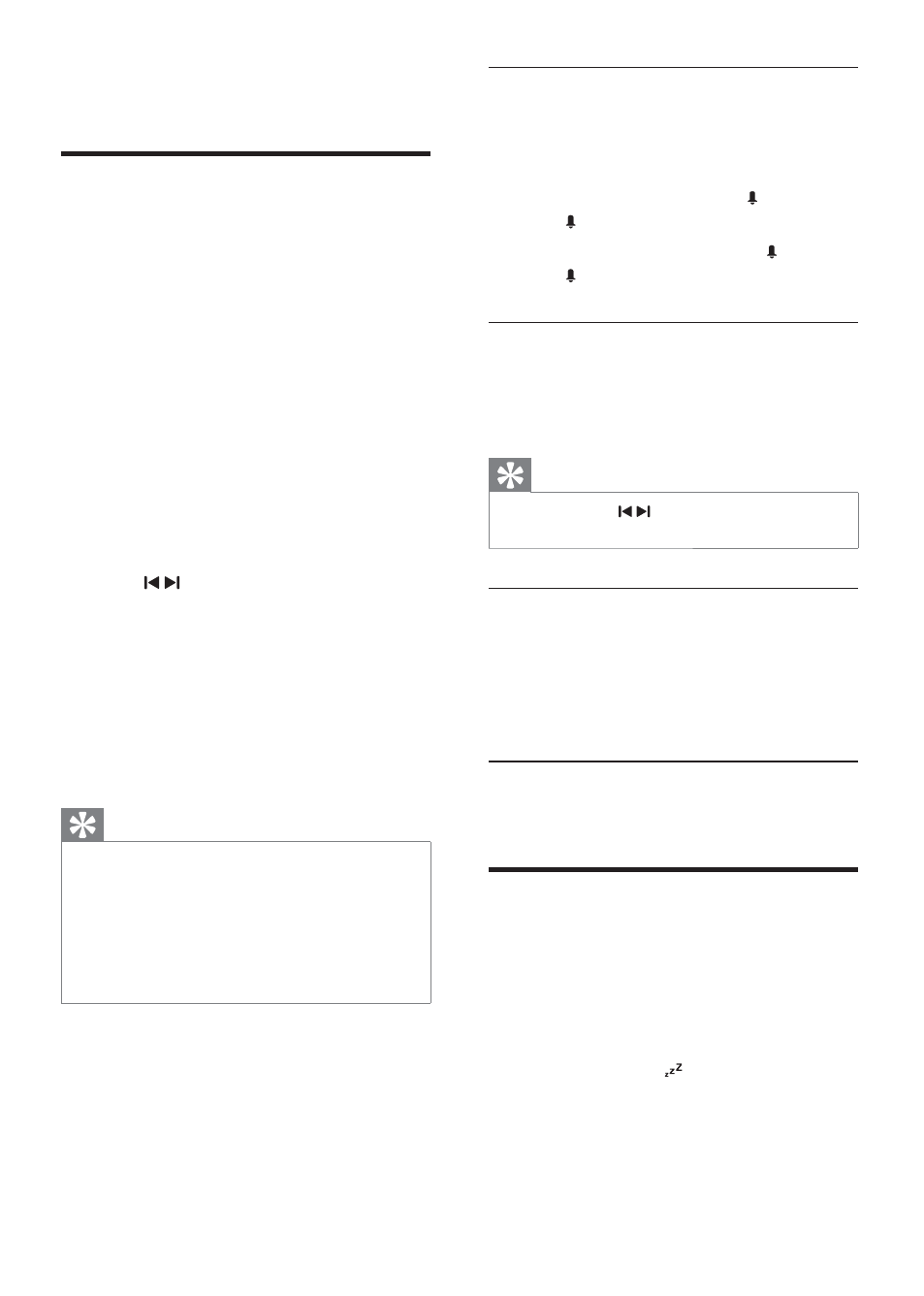
14
Activate and deactivate the alarm
timer
1
Press
ALM 1 or ALM 2 repeatedly to
activate or deactivate the timer.
If the timer is activated, [
»
AL 1] or
[ AL2] is displayed.
If the timer is deactivated, [
»
AL1] or
[ AL2] disappears.
Repeat alarm
1
When the alarm rings, press
BRIGHTNESS/REP ALM.
The alarm repeats ringing minutes later.
»
Tip
You can press
•
/ to adjust the interval to
repeat alarm.
Stop alarm ring
1
When the alarm rings, press the
corresponding ALM 1 or ALM 2.
The alarm stops but the alarm settings
»
remain.
View the alarm settings
1
Press
ALM 1 or ALM 2.
Set the sleep timer
This unit can switch to standby automatically
after a set period of time.
1
Press
SLEEP repeatedly to select a set
period of time (in minutes).
When the sleep timer is activated, the
»
display shows , and the volume will
gradually decrease in the last 5 minutes.
6 Other
features
Set the alarm timer
You can set two alarms which go off at different
time.
1
Ensure that you have set the clock
correctly. (See “Get started - Set time
and date”.)
2
Press and hold ALM 1 or ALM 2 for 2
seconds.
[AL 1] or [AL 2] begin to blink.
»
3
Press
SOURCE on the top panel to select
an alarm sound source: iPod/iPhone, FM
tuner, or buzzer.
4
Press
ALM 1 or ALM 2.
The hour digits begin to blink.
»
5
Press / repeatedly to set the hour.
6
Press
ALM 1 or ALM 2 to confirm.
The minute digits begin to blink.
»
7
Repeat steps 5-6 to set the minute.
8
Repeat steps 5-6 to select whether to
ring alarm the whole week, on weekdays,
or at weekend.
9
Repeat steps 5-6 to set the alarm volume.
Tip
If you set iPhone/iPod pla
•
ylist as the sound
source, you must create a playlist in iTunes
called “PHILIPS” and import it to your iPhone/
iPod.
If no playlist is created in the iPod/iPhone or
•
there is no song in the playlist, the unit will
wake to songs in the iPod/iPhone.
EN
