Saving channel presets using the sirius menu, Connecting an ir receiver, Other connections 11 – Pioneer VSX-819H User Manual
Page 64
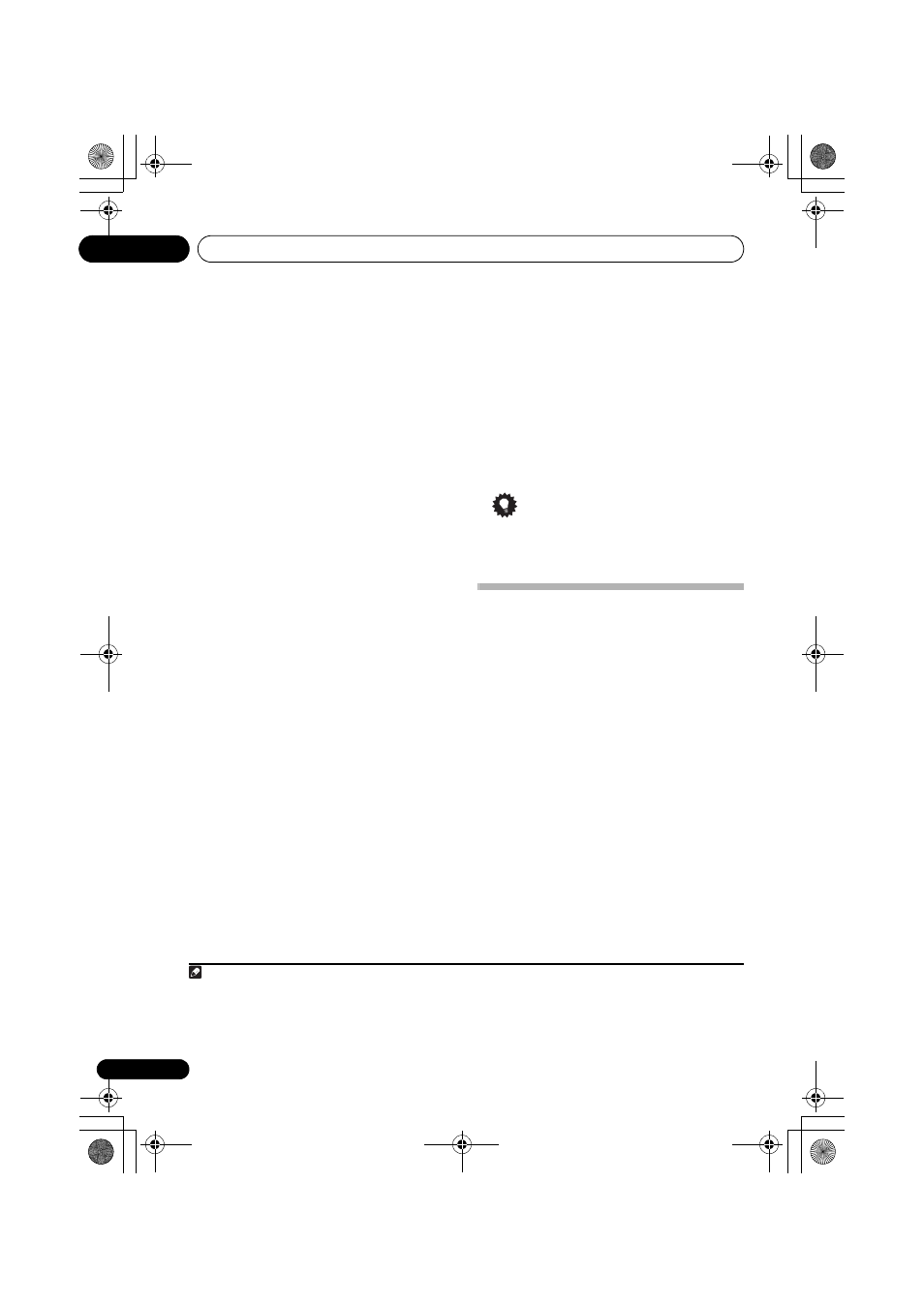
Other connections
11
64
En
Saving channel presets
This receiver can memorize up to 30 channels,
stored.
1
Select the channel you want to
memorize.
See Selecting channels and browsing by genre
above.
2
Press T.EDIT.
The display shows a blinking memory number.
3
Press
/ to select the channel preset
you want.
You can also use the number buttons to select
a preset.
4
Press ENTER.
After pressing ENTER, the preset number stop
blinking and the receiver stores the SIRIUS
channel.
Listening to channel presets
You will need to have some presets stored to do
this.
1
Press
/ to select the channel preset
you want.
• You can also use the number buttons on the
remote control to recall the channel preset.
Using the SIRIUS Menu
The SIRIUS Menu provides additional SIRIUS
Radio features.
1
Press TOP MENU.
2
Use
/ to select a menu item then press
ENTER.
Choose between the following menu items:
• ALL CHANNEL SKIP CLEAR – Clear the
channel skip function set by the
SiriusConnect tuner. If the channel skip
function is not cleared here, not all
channels are displayed because this
receiver stores the channels set for
skipping in the SiriusConnect tuner.
• PARENTAL LOCK – Use
/ and ENTER
to select channels you would like to place
under parental lock. Channels put under
parental lock are not displayed in the
Channel Guide, but may be accessed by
directly inputting their channel number
and providing the parental lock password.
• PASSWORD SET – Set the parental lock
password.
3
When you’re finished press TOP MENU to
return to the reception display.
Tip
• You can reset the channel presets, parental
lock and Password Set in Resetting the
main unit on page 69.
Connecting an IR receiver
If you keep your stereo components in a closed
cabinet or shelving unit, or you wish to use the
sub zone remote control in another zone, you
can use an optional IR receiver (such as a Niles
or Xantech unit) to control your system instead
of the remote sensor on the front panel of this
receiver.
1
1
Connect the IR receiver sensor to the
IR IN jack on the rear of this receiver.
For more information on connecting the IR
receiver, see the Installation Instructions for
the IR Receiver.
Note
1 • Remote operation may not be possible if direct light from a strong fluorescent lamp is shining on the IR receiver remote
sensor window.
• Note that other manufacturers may not use the IR terminology. Refer to the manual that came with your component to check
for IR compatibility.
• If using two remote controls (at the same time), the IR receiver’s remote sensor takes priority over the remote sensor on the
front panel.
VSX-819H_KU.book Page 64 Thursday, December 25, 2008 8:36 AM
