Connecting using hdmi, Connecting up 02, Hdmi settings – Pioneer DV-79AVi User Manual
Page 22: On page 71, Fig. 3 fig. 4 i.link cable i.link cable
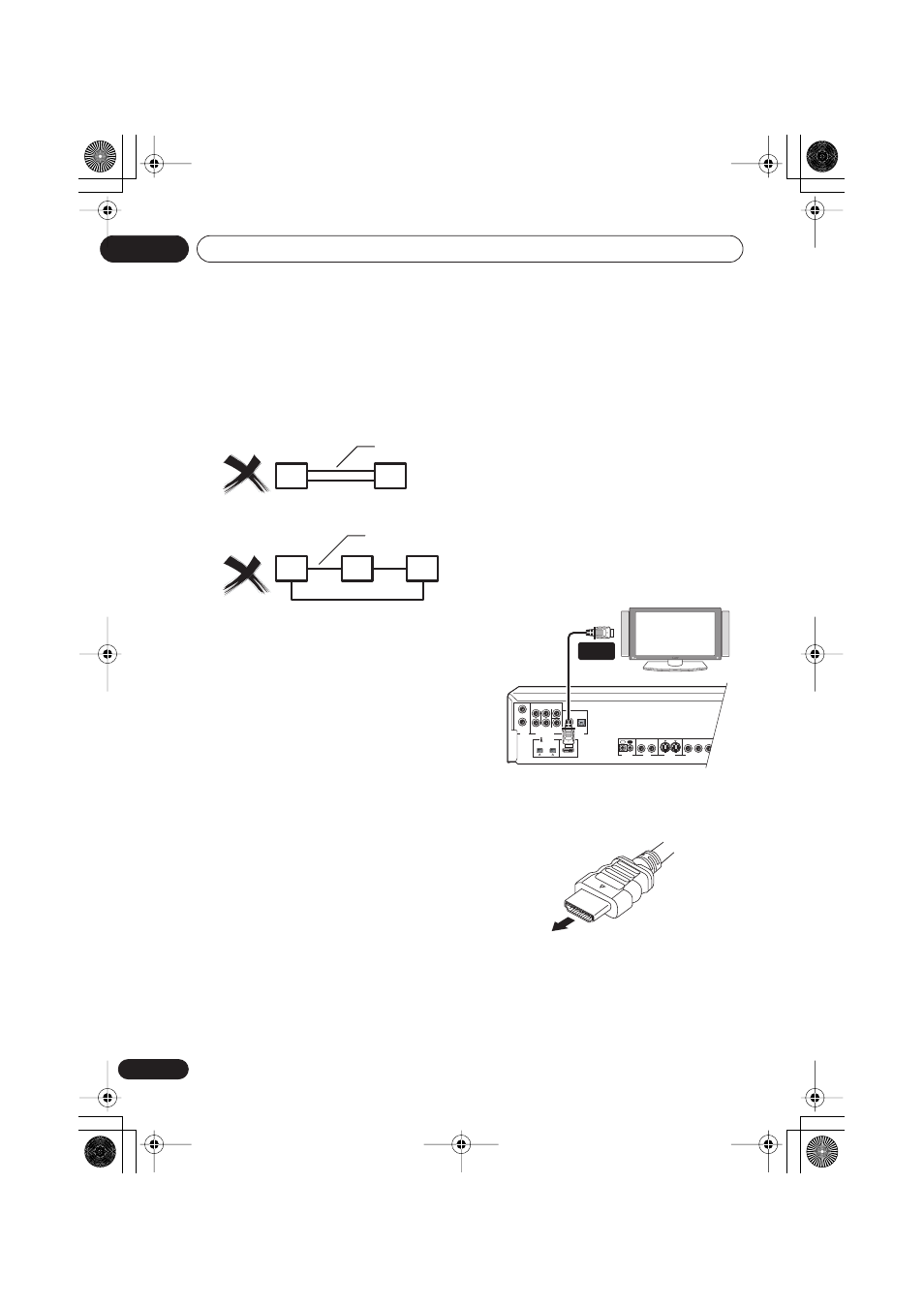
Connecting up
02
22
En
The system will not work if the connected
components form a loop. If a loop is detected,
the message LOOP CONNECT shows in the
display. Figs. 3 and 4 show connections that
form a loop.
Another consideration when connecting
i.LINK devices is the speed of the interface. At
present there are three speeds; S100
(slowest), S200 and S400 (fastest). This player
uses the S400 type. Although you can use
components with different speeds together,
we recommend connecting slower speed
components at the edge of the network if
possible (shown by the shaded boxes in figs.
1 and 2). This will keep the network free of
bottlenecks.
When used within an i.LINK network, this
player must be on for the i.LINK connection to
be maintained. Other components in the
network may or may not maintain the connec-
tion in standby (none will when the power is
completely off)—check the operating instruc-
tions supplied with individual components.
Note that the audio may be momentarily inter-
rupted if a component in the i.LINK network is
switched on/off, or its i.LINK connection is
switched on/off.
Connecting using HDMI
If you have a HDMI or DVI (with HDCP)
equipped monitor or display, you can connect
it to this player using a commercially available
HDMI cable.
The HDMI connector outputs uncompressed
digital video, as well as almost every kind of
digital audio that the player is compatible
with, including DVD-Video, DVD-Audio (see
below for limitations), Video CD, CD and MP3.
1
Use an HDMI cable to connect the
HDMI OUT interconnect on this player to
an HDMI interconnect on a HDMI-compat-
ible monitor.
• The arrow on the cable connector body
should be face up for correct alignment
with the connector on the player.
When you first switch on the player, you will
see the HDMI settings menu appear on your
monitor or display. From here you can select
the resolution, aspect ratio, color and audio
settings, as well as adjust the video presenta-
tion to your liking. For more on these settings
see
HDMI Settings
on page 71.
fig. 3
fig. 4
i.LINK cable
i.LINK cable
AUDIO
OUT
(2ch)
AUDIO OUT
(5.1ch)
CONTROL
OPTICAL
COAXIAL
IN
R
L
L
R
CENTER
SUB
WOOFER
SURROUND
FRONT
S-VIDEO
OUT
VIDEO
OUT
COMPONENT VIDEO OUT
P
B
P
R
Y
2
1
2
1
(AUDIO)
S400
DIGITAL AUDIO
OUT
HDMI OUT
OUT
HDMI-compatible display
HDMI
connector
DV-79AVi.book Page 22 Tuesday, August 2, 2005 4:48 PM
