5 the screen, command icons, and toolbar, 6 how to reset the netpad, The screen, command icons, and toolbar – Psion Teklogix netpad Win CE 4.1 User Manual
Page 41: How to reset the netpad
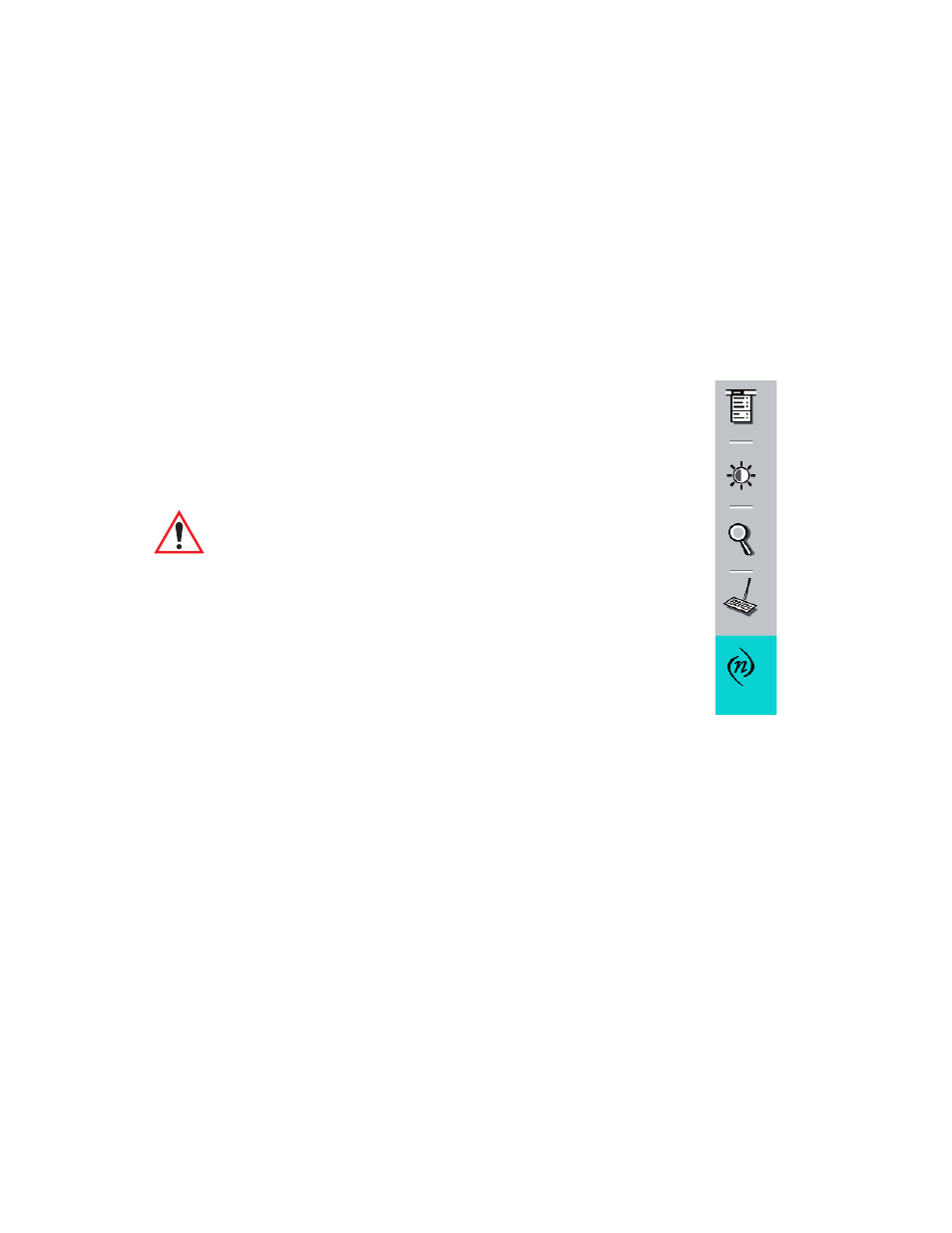
Psion Teklogix netpad Win CE 4.1 User Manual
21
Chapter 2: Getting Started
The Screen, Command Icons, And Toolbar
2.5 The Screen, Command Icons, And Toolbar
The netpad screen has a column of permanent “command icons” on the right-hand
side. Some of these are user-configurable via the Soft Keypad Settings icon in the
Control Panel.
From top to bottom, the defaults for these soft keys are:
Start Menu:
This icon is user-definable.Left-clicking displays the Control Panel.
Right-clicking displays the command shell.
Backlight control:
Left-clicking displays the Brightness/Contrast control panel. Right-
clicking is inactive.
Important:
Battery life is considerably reduced when the brightness
is increased.
Explorer:
This icon is user-definable. Left-clicking displays the Windows
Explorer. Right-clicking displays Internet Explorer.
Keyboard:
Left-clicking displays the Software Input Panel (SIP), the on-screen
keyboard. Right-clicking is inactive.
System command icon:
Left-clicking displays the Start Menu. Right-clicking displays the Soft Keypad
Settings control panel.
2.6 How To Reset The netpad
If you find that you cannot exit a program normally, right-click on the taskbar and
select Task Manager from the context menu. Select the task that appears to be unre-
sponsive and click on the End Task button.
If this does not work, or if your netpad appears to have “locked up”, you can always
perform a “soft reset”. This should restart your netpad while preserving most of
your information. It is worth trying a soft reset if the keys on the netpad do not
appear to respond, or if the netpad appears to switch on and you are sure that the bat-
teries are good, but the screen is otherwise blank.
