Sound ports, Touch functions, Touch panel – POSIFLEX Business Machines JIVA TP-5700 User Manual
Page 26
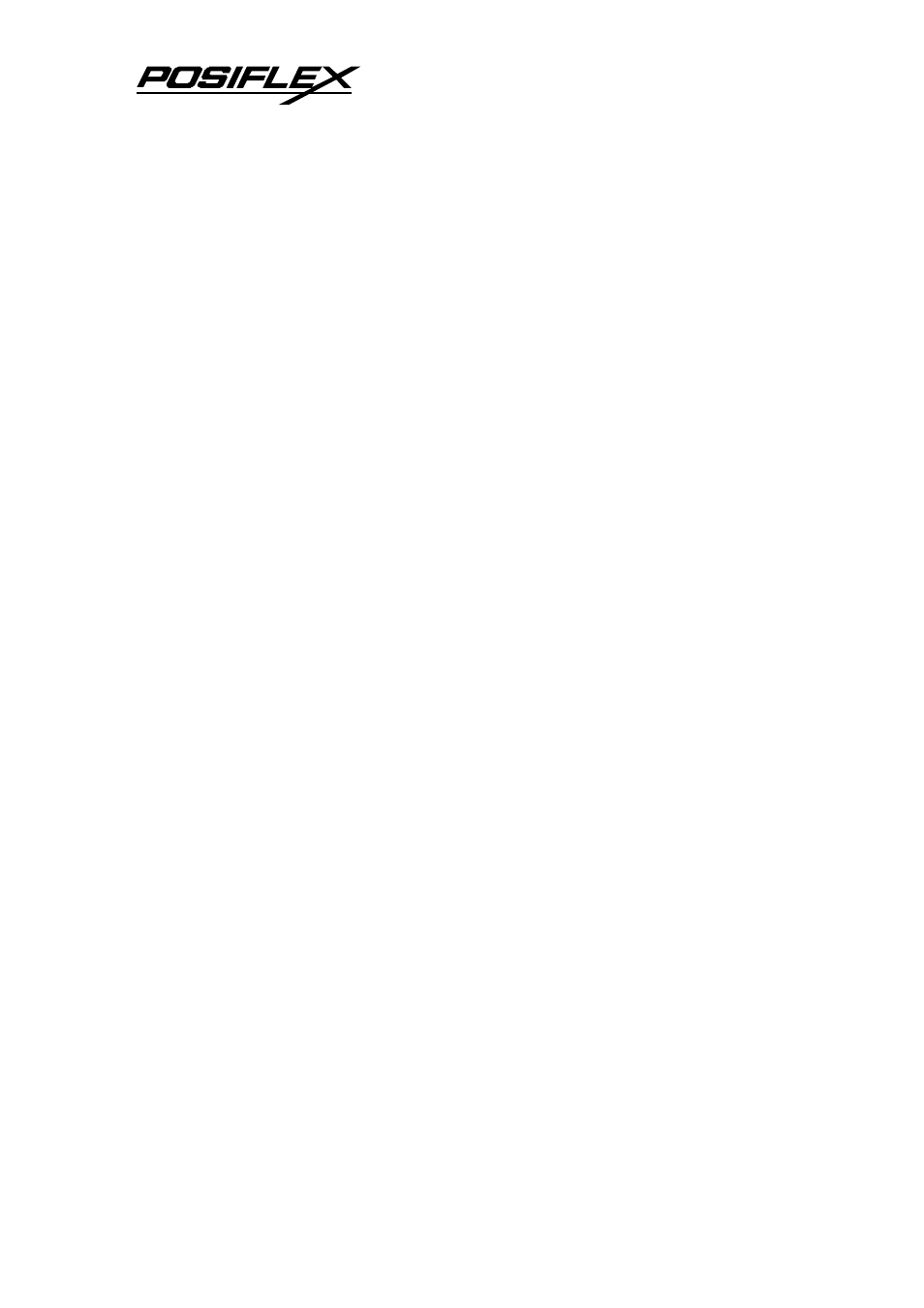
Jiva SL & Jiva EL (TP5700/5800) USER’S MANUAL 4 - 4
through pin 9 after proper jumper setting change. All 4 ports are standard RS232
serial ports.
When a serial Modem is to be used in Jiva SL & Jiva EL series, it is most
recommended to use COM2 or COM3 port for this purpose. In this way any hardware
resource conflict is eliminated and the MODEM ring up function can be supported.
For RS232 touch interface models, COM4 is occupied and covered. Please never try
to open the cover. Otherwise the product warranty is voided.
SOUND PORTS
The audio port on Jiva SL & Jiva EL series supports a Microphone in and a
line out jacks. The internal audio output port supports line output signals and requires
power amplifier for connection to speaker.
TOUCH FUNCTIONS
Following sections discuss about the touch control functions.
TOUCH PANEL
The touch panel in Jiva SL & Jiva EL series uses either a PS2 interface or an
RS232 interfaced. When its driver is properly installed, this touch panel works exactly
like a standard mouse. However, if the system is running under safe mode due to a
previous improper shutdown or for any other reason, most drivers are disabled in this
mode and the touch panel calibration may not coincide with the mouse pointer. It is
recommended that a standard PS2 mouse or keyboard be used in this mode.
All the below mentioned mouse emulation functions can be manipulated
through relevant software. The system can give a beep when the touch panel is
touched and can respond as if the left button of a PS2 mouse is clicked at the point
touched. If the point touched is dragged across the screen surface, it can respond as
though it is using the mouse drag and drop feature. If the point is touched, released
and touched within a short time interval, it will simulate double-clicking the mouse.
For the standard PS2 interface touch panel controller in Windows 98, touching the
screen for a while followed by a slight move of the touch without leaving the screen
surface will result in a right button mouse click. For the RS232 interface to uch panel
