6hohfwphqxglvsod\odqjxdjh, 7xuqrqsurjuhvvlyhvfdq, 8vh3klolsv(dv\/lqn – Philips DTP4800 User Manual
Page 9: Lqgwkh79lqsxwfkdqqho, Luvwwlphvhwxs, 8vhwkh+rphphqx
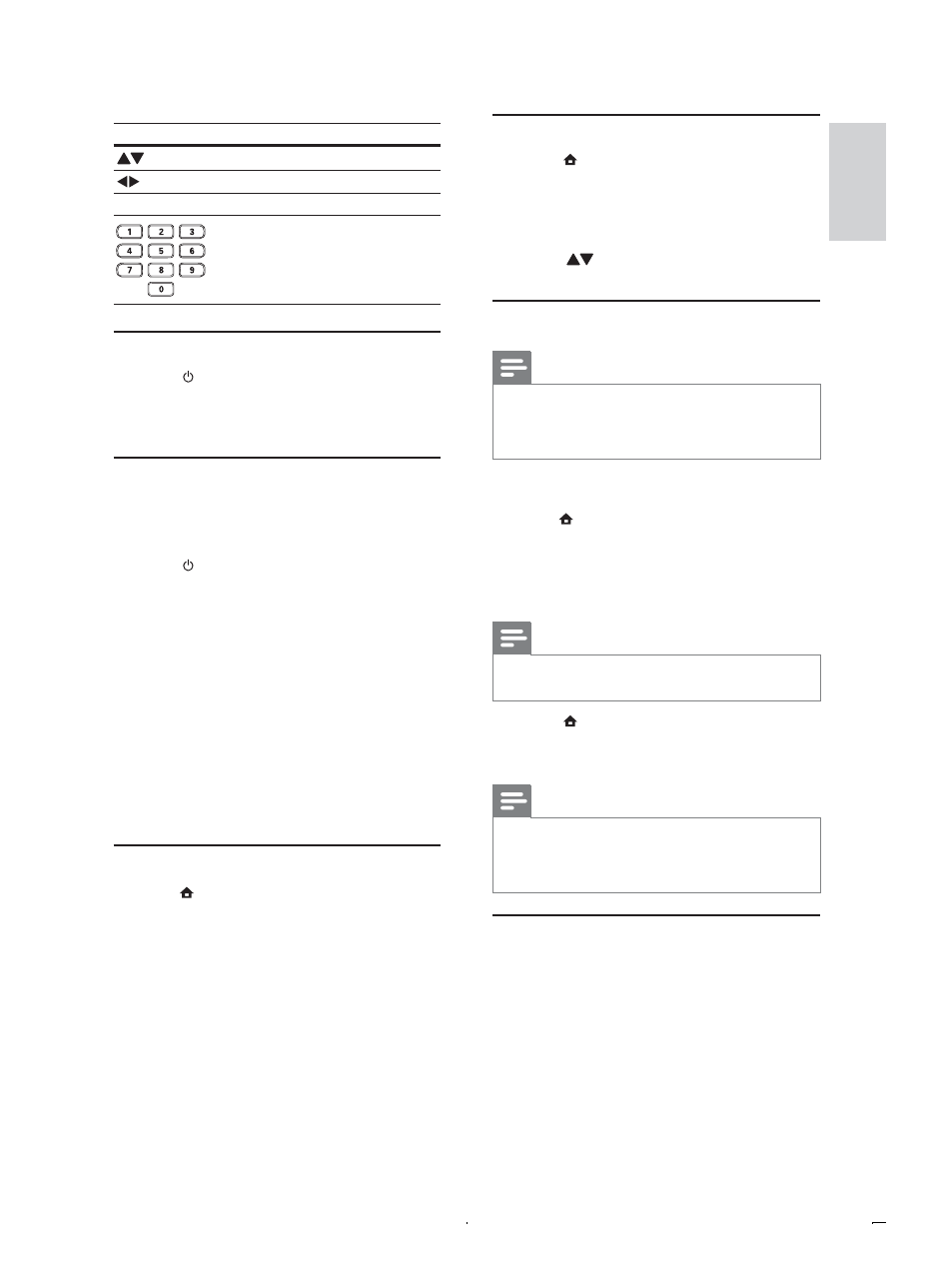
9
6HOHFWPHQXGLVSOD\ODQJXDJH
Press
.
The home menu is displayed.
»
Select
>6\VWHP6HWWLQJ@ > >*HQHUDO6HWWLQJ@ >
>/DQJXDJH6HWXS@ > >26'/DQJXDJH@, then
press
2..
3
Press
to select a language, then press
2..
7XUQRQSURJUHVVLYHVFDQ
Note
To use the progressive scan feature, you must connect a
SURJUHVVLYHVFDQ79ZLWKWKHFRPSRQHQWYLGHRMDFNVVHH
´&RQQHFWµ!´&RQQHFWDXGLRYLGHRFDEOHVµ!´2SWLRQ
&RQQHFWWRWKHFRPSRQHQWYLGHRMDFNVµIRUGHWDLOV
Turn on the TV to the correct video input
channel for this product.
Press
.
3
Select
>6\VWHP6HWWLQJ@ > >*HQHUDO6HWWLQJ@ >
>9LGHR6HWXS@ > >9LGHR2XWSXW@ >
>3URJUHVVLYH@, then press 2..
The progressive setup is complete.
»
Note
If a TV picture appears improperly, deselect
>3URJUHVVLYH@ to turn off the progressive scan mode.
4
Press
to exit the menu.
5
You can now turn on the progressive scan
PRGHRQWKH79VHHWKH79XVHUPDQXDO
Note
During play, when the progressive scan mode is on for
both this product and the TV, distorted picture may
display. In this case, turn off the progressive scan feature
on both this product and the TV.
8VH3KLOLSV(DV\/LQN
This product supports Philips EasyLink which uses the
+'0,&(&&RQVXPHU(OHFWURQLFV&RQWUROSURWRFRO
You can use one single remote control to control
EasyLink-compliant devices that are connected
through HDMI connectors.
Button
$FWLRQ
Move up or down
Move left or right
2.
&RQÀUPDVHOHFWLRQ
Enter numbers
)LQGWKH79LQSXWFKDQQHO
Press to turn on this product.
Turn on the TV and switch to the video input
FKDQQHOUHIHUWRWKH79XVHUPDQXDORQKRZ
WRVHOHFWWKH$9LQSXWFKDQQHO
)LUVWWLPHVHWXS
:KHQ\RXWXUQRQWKLVSURGXFWIRUWKHÀUVWWLPH
follow the instructions on the TV screen to install TV
and radio channels.
Press to turn on the product.
2QWKH79VFUHHQWKHÀUVWWLPHLQVWDOODWLRQ
»
message is displayed.
Select
> 3 Select >&RXQWU\@ and press 2., then select the country of your residence and press 2.. 4 Select >/DQJXDJH@ and press 2., then select a language and press 2.. 5 Select >1H[W@ and press 2. to start to search. Automatic channel search screen is » displayed, and the product begins to search » TV and radio channels are stored. 8VHWKH+RPHPHQX Press . The home menu is displayed. » >'9'@ - Select disc mode. >/LYH79@ - Select TV mode. >'9%75DGLR@ - Select radio mode. >86%@ - Select USB mode. >6\VWHP6HWWLQJ@ - Access the setup (QJOLVK (1
TV and radio channels.
When the search completes, the available
menu.
