0,6hwxs, 9lghr6hwxs, Xglr6hwxs – Philips DTP4800 User Manual
Page 15
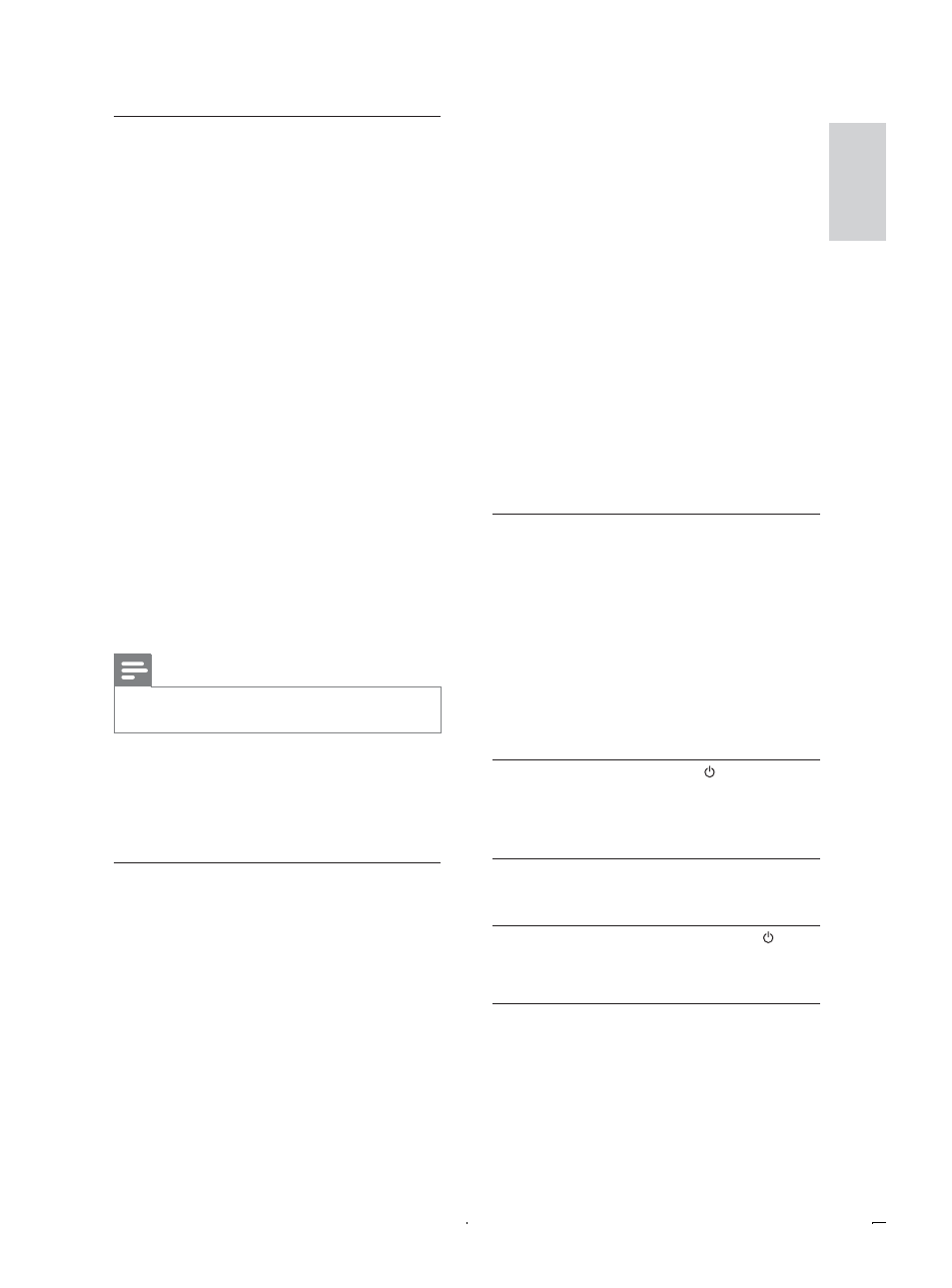
15
>2II@ - Disable the digital audio output.
Select this setting if the analog audio jacks
of this product is connected to a TV or
stereo system.
>$QDORJXH2XWSXW@ - Select an analogue
setting based on the audio device that is
connected through the analogue audio jack
$8',2/5
>6WHUHR@ - For the stereo output.
>/757@ - For the surround sound output
through two speakers.
>+'0,$XGLR@ - Select the HDMI audio
setting when you connect this product and the
TV with an HDMI cable.
>2Q@ - Allow audio output through the
TV and the speaker system. If the audio
format on the disc is not supported, it
will be downmixed to two-channel sound
OLQHDU3&0
>2II@ - Disable the audio output from
HDMI devices connected to this player.
>+'0,6HWXS@
>5HVROXWLRQ@ - Select a video resolution that is
compatible with the TV display capability.
>$XWR@ - Detect and select the best
supported video resolution automatically.
>L@, >S@, >L@, >S@, >S@,
>L@, >S@ - Select a video
resolution that is best supported by the
TV.
>(DV\/LQN@7XUQRQRIIDOO(DV\/LQNIHDWXUHV
>2QH7RXFK3OD\@ - Turn on or off the feature
of one-touch play.
When EasyLink is enabled, press .
This product turns on.
»
7KH79LIWKH79VXSSRUWVRQHWRXFKSOD\
»
automatically turns on and switches to the
video-in channel.
>2QH7RXFK6WDQGE\@ - Turn on or off the
feature of one-touch standby.
When EasyLink is enabled, press and hold for at
least three seconds.
All connected HDMI CEC compliant devices
»
switch to standby mode.
>9LGHR6HWXS@
>796\VWHP@ - Change this setting if the video
does not appear correctly. By default, this
setting matches the most common setting for
TVs in your country.
>176&@ - For NTSC-system TV.
>3$/@ - For PAL-system TV.
>79'LVSOD\@ - Select a display format with
which you want the picture to appear on the
TV.
>3DQ6FDQ@ - For 4:3 screen TV: full-
height display with the trimmed sides.
>/HWWHU%R[@ - For 4:3 screen TV:
wide screen display with black bars on
the top and bottom.
>:LGH6FUHHQ@ - For wide-screen
TV: display picture at ratio 16:9.
>$XWR@ - Detect and select the best
display format supported by your TV.
>&RPSRQHQW@ - Select the video output that
matches the video connection between this
product and the TV.
>5*%@6FDUW79287FRQQHFWLRQ
>,QWHUODFHG@&RPSRQHQWYLGHR<3E
Pr
FRQQHFWLRQ
>3URJUHVVLYH@ - If a progressive scan TV
is connected to this product, select the
progressive scan mode.
Note
For more detailed description, see “Get started” >
“Turn on progressive scan”.
>3LFWXUH6HWWLQJ@6HOHFWDSUHGHÀQHGVHW
of picture color settings or customize the
personal setting.
>6WDQGDUG@ - Original color setting.
>%ULJKW@ - Vibrant color setting.
>6RIW@ - Warm color setting.
>$XGLR6HWXS@
>'LJLWDO2XWSXW@ - This setting is only required
if you have connected the digital output jack
&2$;,$/RIWKLVSURGXFWWRDQDPSOLÀHU
receiver for audio output.
>3&0@ - Select this setting if the
connected device does not support
multi-channel format. All audio signals are
downmixed to two-channel audio.
>5$:@ - Select this setting if the
connected device supports multi-channel
format.
(QJOLVK
(1
