Operation – Perle Systems RPS1630 User Manual
Page 49
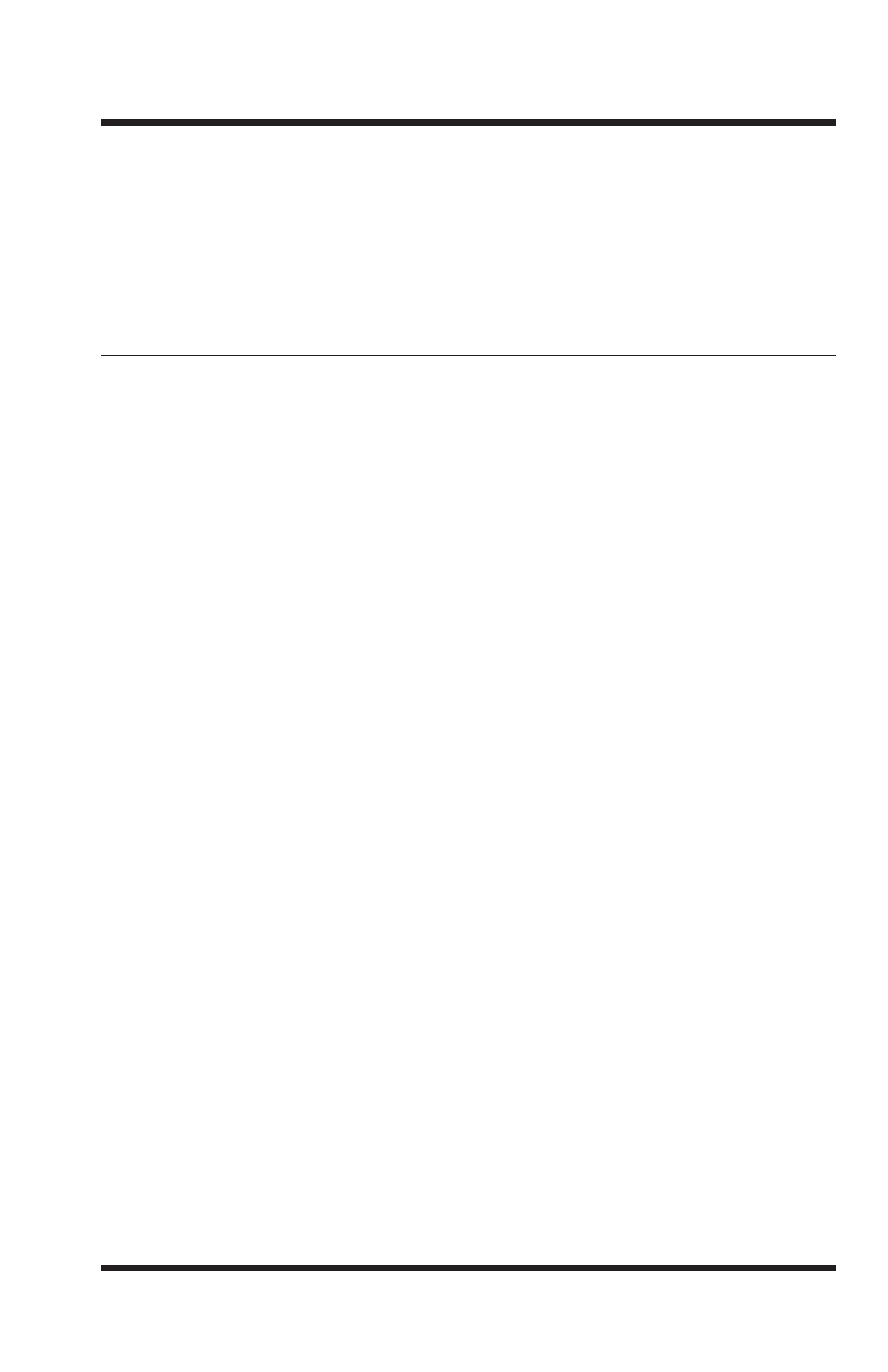
6-1
6. Operation
As discussed in Section 5, "Configuration", the RPS offers two separate
command interfaces; the Web Browser Interface and the Text Interface. Note
that Both interfaces offer essentially the same command options and features,
and that parameters defined via the Web Interface will also apply when
communicating via the Text Interface (and vice versa.)
6.1. Operation via the Web Browser Interface
When using the Web Browser Interface, all switching commands are invoked
via the Plug Status Screen, which also displays the status of the RPS’s
switched AC outlets.
6.1.1. The Plug Status Screen - Web Browser Interface
When you log on to the RPS command mode, using the Web Browser
Interface, the first screen that is displayed after login is the Plug Status Screen
(or "Switch Panel".) The Plug Status Screen (Figure 6.1) lists the current
On/Off status of the RPS’s Switched Outlets and provides a series of "radio
buttons" which are used to control switching and rebooting of the outlets.
To invoke switching and reboot commands or view plug status via the Web
Browser Interface, proceed as follows:
1. Access the RPS Command Mode as described in Section 5.2.1.
2. When the Plug Status Screen (Figure 6.1) appears, note that the screen
includes a status field and switching and reboot controls for each of the
RPS’s Switched AC Outlets.
Notes:
• When switching and reboot operations are initiated, Boot/
Sequence Delay times will be applied as described in
Section 5.3.3.2.
• Users who log in to command mode with a Plug password, will
only be allowed to issue commands to the plugs allowed by
that password.
3. Switching Plugs On: Click the "On" button next to the desired plug(s),
and then click "Apply." To switch all plugs On, click the "On" button in
the "All Plugs" row, and then click "Apply."
