Navigating to location on the map – Polaroid MGX-0550 User Manual
Page 36
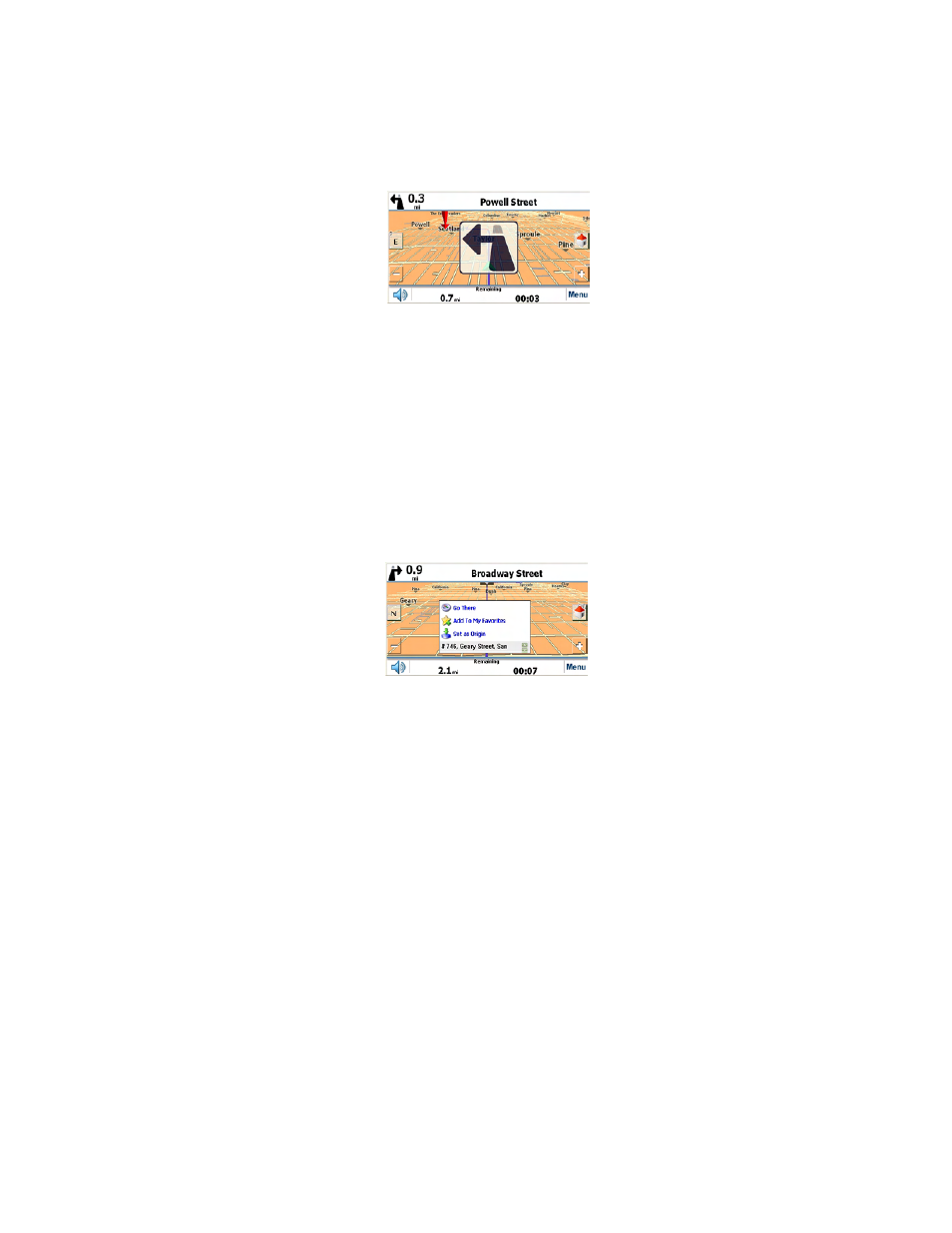
34
Driving demo
1.
Instead of tapping Go at the end of your address entry, tap the
Demo button to run a demonstration of navigating the currently
selected route in the map view. When nearing each turn, a visual
notice and a voice prompt will inform you about the direction
change.
2. Press
Menu to stop demo playback. You can then tap Go to enter
the route and begin navigating.
Navigating to location on the map
You can navigate to any point on the map by tapping its location directly on the
map screen. This feature is especially convenient when you want to navigate to a
specific point you see on the map, but you don’t have its street address.
To navigate to a point on the map:
1.
Scroll or drag the map to a specific point, and then tap the desired
location. A dialog box displays the address of that point.
2.
Select whether you want to navigate to it (Go There), add the point
to your Favorites (Add To My Favorites), or set it as your origin
(Set as Origin).
3.
To clear the dialog, tap the screen again.
